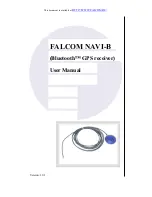52
Viewing the Trip Summary Report
1. Access
Trip
Report.
2. Tap on the Summary Report button.
3. The Summary Report page is displayed showing total miles, total business
miles and total time spent.
4. Tap on the Select Date Range button to select a start and finish date to
view.
Speed Warnings
The Magellan RoadMate can provide you with audible and/or visual warnings
when you exceed the speed limit by a threshold you set.
Accessing Speed Warning Settings
1. From the Map screen tap Menu.
2. Tap the Settings icon.
3. Tap
Speed
Warning.
Choosing the Type of Warning
1. From the Map screen tap Menu.
2. Tap the Settings icon.
3. Tap
Speed
Warning.
4. Set the Audible Warning and Visible Warning check boxes to the desired
state. (Checked is the warning is on, unchecked and it is off.)
Selecting the Speed Limit Sign
1. From the Map screen tap Menu.
2. Tap the Settings icon.
3. Tap
Speed
Warning.
4. Set the Visible check box to the desired state. (When checked, the speed
limit sign icon will be displayed on the Map screen.)
Setting the Speed Threshold
1. From the Map screen tap Menu.
2. Tap the Settings icon.
3. Tap
Speed
Warning.
Summary of Contents for RoadMate N393M Series
Page 1: ...Magellan RoadMate GPS Receiver User Manual...
Page 9: ...ix Speed Warnings 52...
Page 10: ......