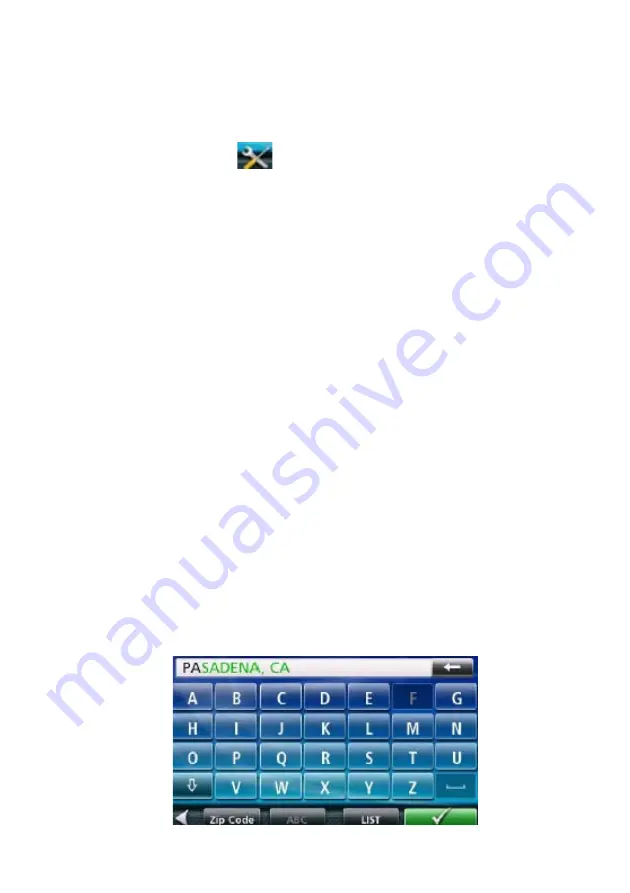
9
Selecting QWERTY or ABC Keyboard
1. Access the Main Menu.
2. Tap the Settings icon
.
3. Tap
Keyboard.
4. Select QWERTY or ABC.
Notes on Entering Data
If you are having trouble getting the results you expected, here are a few
useful tips.
Check for apostrophes and hyphens. If you do not see the POI or street
name you are looking for in the list, check to see if the name has an
apostrophe or hyphen.
The more characters you enter, the smaller the list of possible options is
from which to choose.
When entering a street or city name it is not necessary to use accented
letters. You can enter city and streets names using only standard
characters.
Smart City Search
The Magellan RoadMate receiver utilizes a feature known as “Smart City
Search”. Smart City Search attempts to predict the city you are looking for.
This prediction is based upon two factors; your position and cities you’ve gone
to before.
In this example I am in Los Angeles and enter “PA”. The receiver looks for
cities I’ve already gone to as well as cities near my location that begin with
“PA” and, in this case comes up with “PASADENA, CA”.
Summary of Contents for RoadMate N393M Series
Page 1: ...Magellan RoadMate GPS Receiver User Manual...
Page 9: ...ix Speed Warnings 52...
Page 10: ......















































