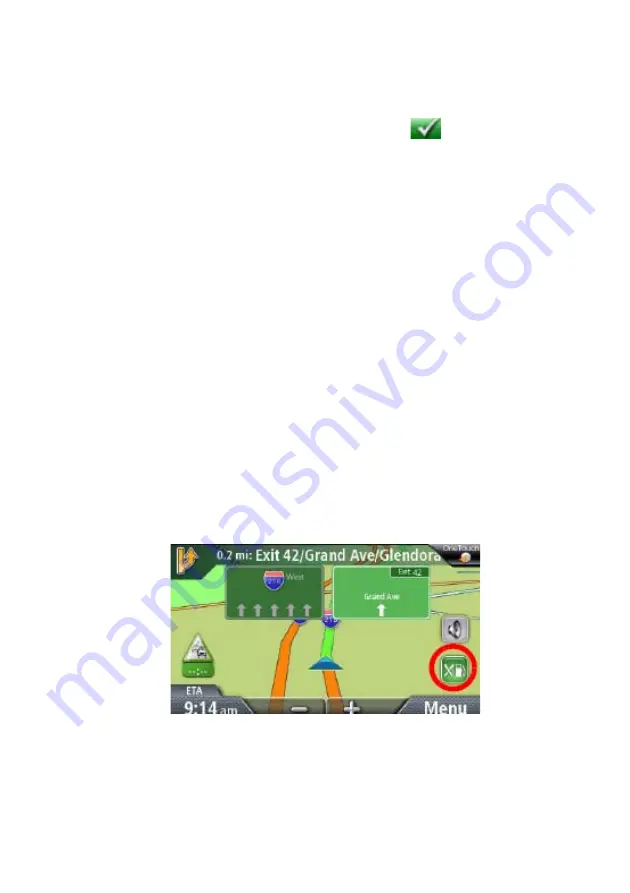
31
3. Spell the name of the POI to be used as the destination. You don’t need to
enter the full name, but the more characters you enter, the easier it will be
to find the exact POI you are searching for. Tap
.
4. POIs near your current position are displayed. You can tap “Near” for
different search criteria (Near Current Position, Near City, or Near
Address).
5. If you select Near City or Near Address you will need to enter the city or
address information.
6. Select the POI desired from the list of POIs.
7. The ‘Go’ screen appears with the address of the selected location, the
estimated time of arrival (ETA), the distance to travel, and the routing
method (e.g. Fast).
8. (optional) Tap Options if you want to change the routing method.
9. Tap the large Go button on the right to return to the Map screen and start
navigating.
Creating a Route to a Highway Exit POI
The Highway Exit POIs function provides a way of accessing commonly used
POIs that are near an exit you are approaching while travelling on a highway.
Highway Exit POIs include restaurants, gas stations, car repair facilities and
hotels. Freeway Exit POIs can be accessed while on a route or just driving, as
long as you are on a freeway.
1. From the Map screen, tap the Highway Exit POIs button when it appears.
2. The list of the next freeway exits and their distance from your current
position appear.
3. Small symbols represent the following service POIs near the exits:
Restaurants
Summary of Contents for RoadMate N393M Series
Page 1: ...Magellan RoadMate GPS Receiver User Manual...
Page 9: ...ix Speed Warnings 52...
Page 10: ......















































