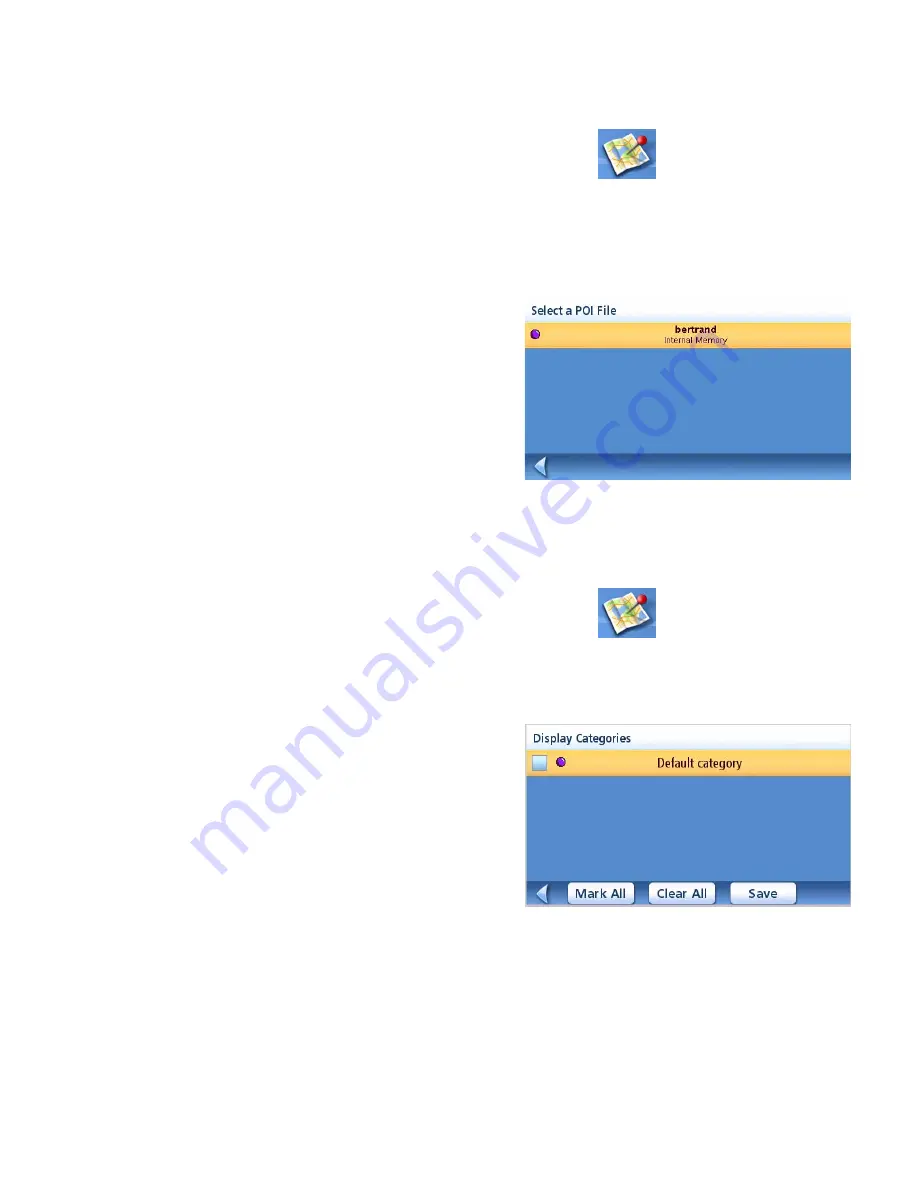
Points of Interest
29
NOTE:
by default all POI files are transferred to a folder called CPOI in the Maestro. If you are
transferring a speedtrap file downloaded from the internet it is important that the file is copied to
the subfolder named SPEEDTRAPS.
3.
From the
Main Menu
, tap the
Points of Interest
icon.
4.
Select
Enhanced
.
5.
Select
Change POI File
.
6.
Select
Select a POI File
.
7.
Select the POI file to be loaded from the list
of available POI files by tapping on the file
name.
Selecting Categories for Display on the Map
A POI file must be loaded (see
Loading a POI File
) for this function to operate.
1.
From the
Main Menu
, tap the
Points of Interest
icon.
2.
Select
Enhanced
.
3.
Select
Change POI FIle
.
4.
Select
Display Categories
.
5.
Use the checkbox to the left of the category
name to select or deselect the category.
(Checked means this category will have its
icon displayed on the map.)
Tap
Mark All
to check all categories or
Clear
All
to uncheck all categories.
6.
Tap
Save
when done.
POI File List
Enhanced POI Category List
















































