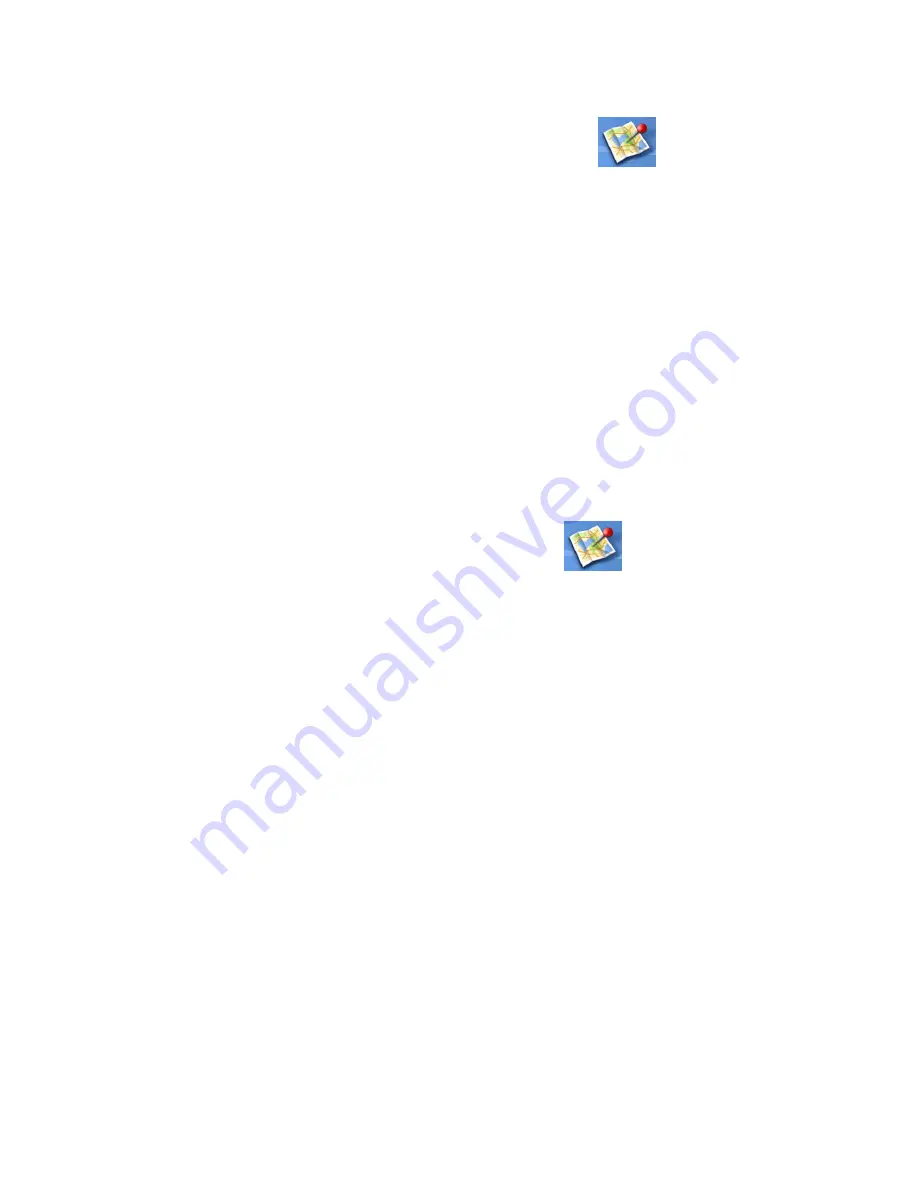
Points of Interest
31
Routing to an Enhanced POI
A POI file must be loaded (see
Loading a POI File
) for this function to operate.
1.
From the
Main Menu
, tap the
Points of Interest
icon.
2.
Select
Enhanced
.
3.
Select
Select Category
.
4.
Select the category containing the POI you want to route to from the category list.
5.
Select
Nearest
(near your current position) or
Spell POI Name
(requires entering the POI
name).
6.
Select the POI to be routed to from the “Select POI” list.
7.
Tap
Route
.
8.
Select the desired routing method and tap the orange
Calculate Route
button to continue.
Saving an Enhanced POI to Your Address Book
A POI file must be loaded (see
Loading a POI File
) for this function to operate.
1.
From the
Main Menu
, tap the
Enter Address
icon.
2.
Select
Enhanced
.
3.
Select
Select Category
.
4.
Select the category containing the POI you want to route to from the category list.
5.
Select
Nearest
(near your current position) or
Spell POI Name
(requires entering the POI
name).
6.
Select the POI to be routed to from the “Select POI” list.
7.
Tap
Save
.
8.
Edit the POI information and tap
Save
.
9.
The
Route To This POI
screen will be displayed again. Tap on
Route
to create a route or
Cancel
to quit.
Marco Polo
The Marco Polo Tour Guide is a special feature of the Magellan Maestro that gives users access to a
special set of detailed POIs from Marco Polo Travel Guides.
Magellan is happy to give you free access to the Sightseeing category for capital cities with detailed
information regarding museum and monuments, etc. Other categories are locked and require a
subscription to be viewed. Please visit www.magellanGPS.com for detailed information about
subscribing to Marco Polo points of interest.
















































