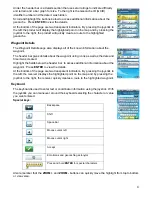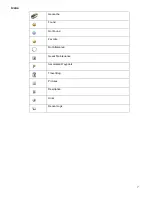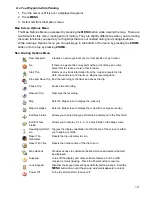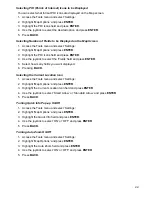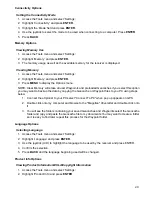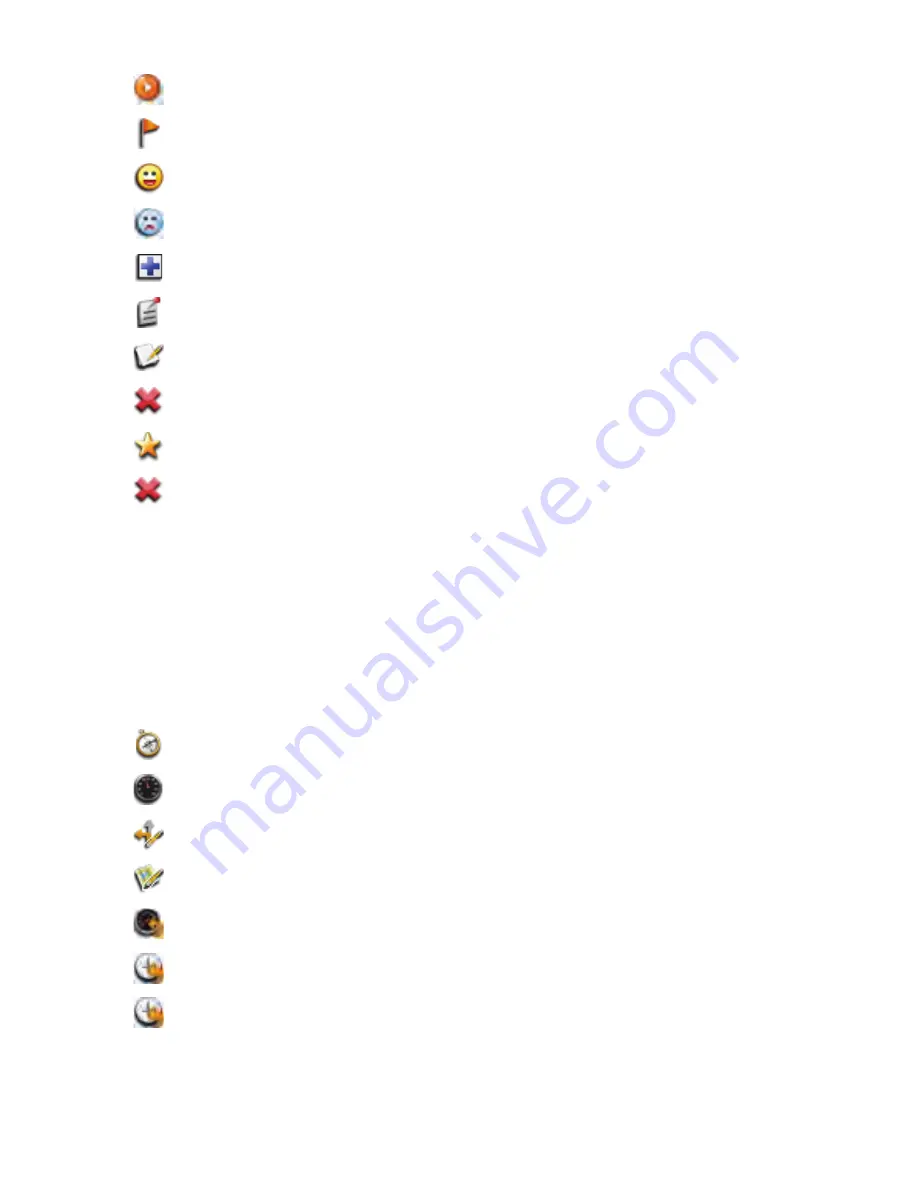
18
Geocache Details Options Menu
Dashboard
Accessing the Dashboard
1. Press
BACK
until the Main Menu is displayed.
2. Use the joystick (L/R) to highlight the ‘Dashboard’ icon.
3. Press
ENTER
.
Dashboard Options Menu
GO
Go to Geocache or Waypoint Details screen for information on
the geocache or waypoint.
View Waypoints
Displays a list of all the waypoints associated with this
geocache.
Found
Flag the geocache as being found.
Not Found
Flag the geocache as being not found.
Need Maintenance Flag the geocache as being in need of maintenance and add
comments.
Add a Field Note
Add field notes to the geocache.
Edit My Last Log
Edit the log file.
Delete My Last Log Delete the log file.
Favorites
Flag the geocache as being a favorite.
Delete Deletes
the
selected geocache.
Compass
Sets the Dashboard to be viewed as a compass.
Dashboard
Returns the Dashboard to its default view.
Edit Nav Fields
Allows you to select the type of data to be displayed in the Nav
Field.
Edit # of Nav
Fields
Allows you to display 0,1, 2, 3, or 4 Nav Fields on the Map
screen.
Reset Trip
Odometer
Resets the trip odometer to zero.
Reset Odometer
Resets the odometer to zero.
Reset Time
Resets the trip time.
Summary of Contents for eXplorist GC
Page 1: ......