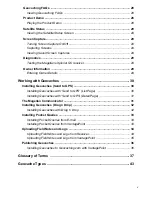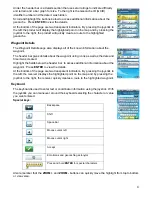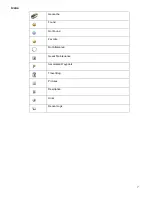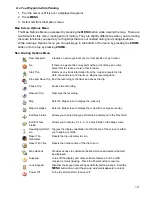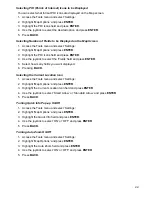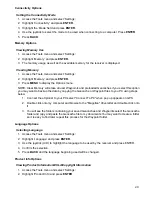13
3. The Waypoint Details screen is displayed for your destination waypoint.
4. Press
BACK
to return to the Map screen.
Viewing Waypoint Description
This is available only while travelling on a route to a waypoint or geocache.
1. Press
MENU
.
2. Highlight ‘Description’ and press
ENTER
.
3. The description (if any) for your destination waypoint is displayed.
4. Press
BACK
to return to the Map screen.
Canceling a Route
This is available only while travelling on a route to a waypoint or geocache.
1. Press
MENU
.
2. Highlight ‘Cancel Route’ and press
ENTER
.
3. Confirm that you want to abort the current route.
Viewing the Dashboard
This is available only while travelling on a route to a waypoint or geocache.
1. Press
MENU
.
2. Highlight ‘View Dashboard’ and press
ENTER
.
3. When you want to return to the Map screen, press
BACK
.
Marking your Destination Geocache or Waypoint as a Favorite
This is available only while travelling on a route to a waypoint or geocache. This is a toggle selection
to set a waypoint or geocache as a favorite.
1. Press
MENU
.
2. Highlight ‘Favorite’ and press
ENTER
.
3. The icon for Favorite will toggle on (favorite) or off (not favorite).
4. Press
BACK
to return to the Map screen.
Viewing Recent Logs for Destination Geocache
This is available only while travelling on a route to a geocache.
1. Press
MENU
.
2. Highlight ‘Recent Logs’ and press
ENTER
.
3. When you want to return to the Map screen, press
BACK
twice.
Viewing Geocache Hints for Destination Geocache
This is available only while travelling on a route to a geocache.
1. Press
MENU
.
2. Highlight ‘Hints’ and press
ENTER
.
3. When you want to return to the Map screen, press
BACK
twice.
Summary of Contents for eXplorist GC
Page 1: ......