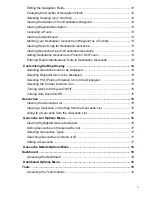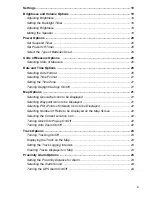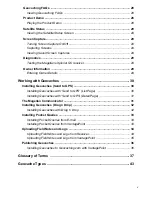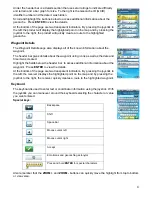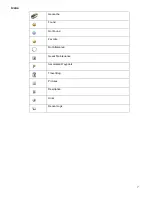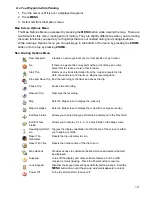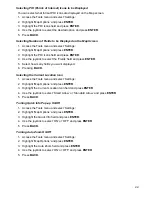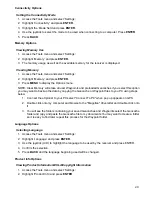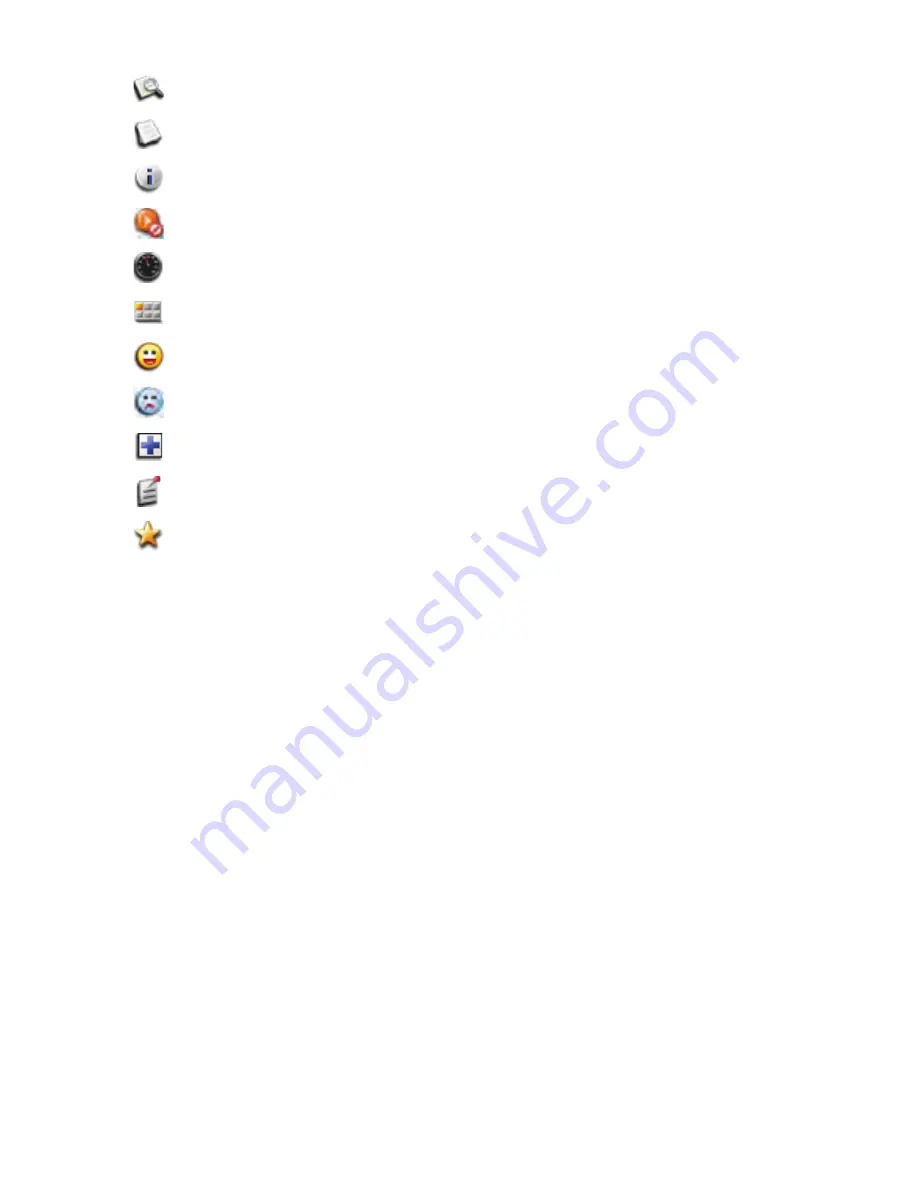
11
Additional Options Menu Items while Routing
Red:
Displayed only when going to a geocache waypoint.
Creating a Waypoint for your Current Position
(Please read the section on “Geocaches” for information on creating a geocache for your current
position.)
1. Press
MENU
to bring up the Options menu.
2. Highlight ‘New Waypoint’ and press
ENTER
.
3. Optional: Modify the waypoint.
Change Icon:
Highlight the current icon and press
ENTER
. Use the joystick to highlight the icon
desired and press
ENTER
.
Change Name:
Highlight the name field and press
ENTER
. Use the joystick to enter the new
name. When completed, highlight the green checkmark box and press
ENTER
.
Add Description:
Highlight the description field and press
ENTER
. Use the joystick to enter the
description. When completed, highlight the green checkmark box and press
ENTER
.
4. Save the waypoint by pressing
MENU
and selecting Save from the menu.
Managing Trip
A trip is defined as a recording of your movement or track. This trip can then be viewed in the
Magellan VantagePoint software and provides a permanent record of your travel.
Starting Trip: Press
MENU
and highlight ‘Start Trip’. Press
ENTER
. The Trip Odometer and Trip
Timer are reset to zero and, if turned off, track recording is turned on.
Description
View the Description field for the waypoint or geocache.
Recent Logs
View geocache recent logs.
Hints
View hints for the geocache.
Cancel Route
Cancel the route and return to the Map screen.
View Dashboard
Display the Dashboard.
Main Menu
Access the Main Menu.
Found
Flag the geocache as being found.
Not Found
Flag the geocache as being not found.
Need Maintenance
Flag the geocache as being in need of maintenance and add
comments.
Add a Field Note
Add field notes to the geocache.
Favorite
Flags waypoint or geocache as user favorite.
Summary of Contents for eXplorist GC
Page 1: ......