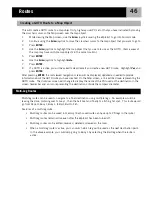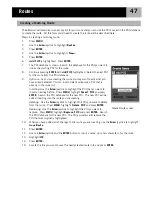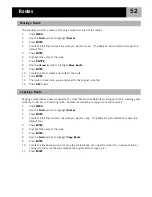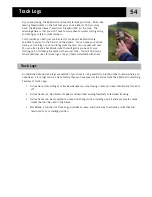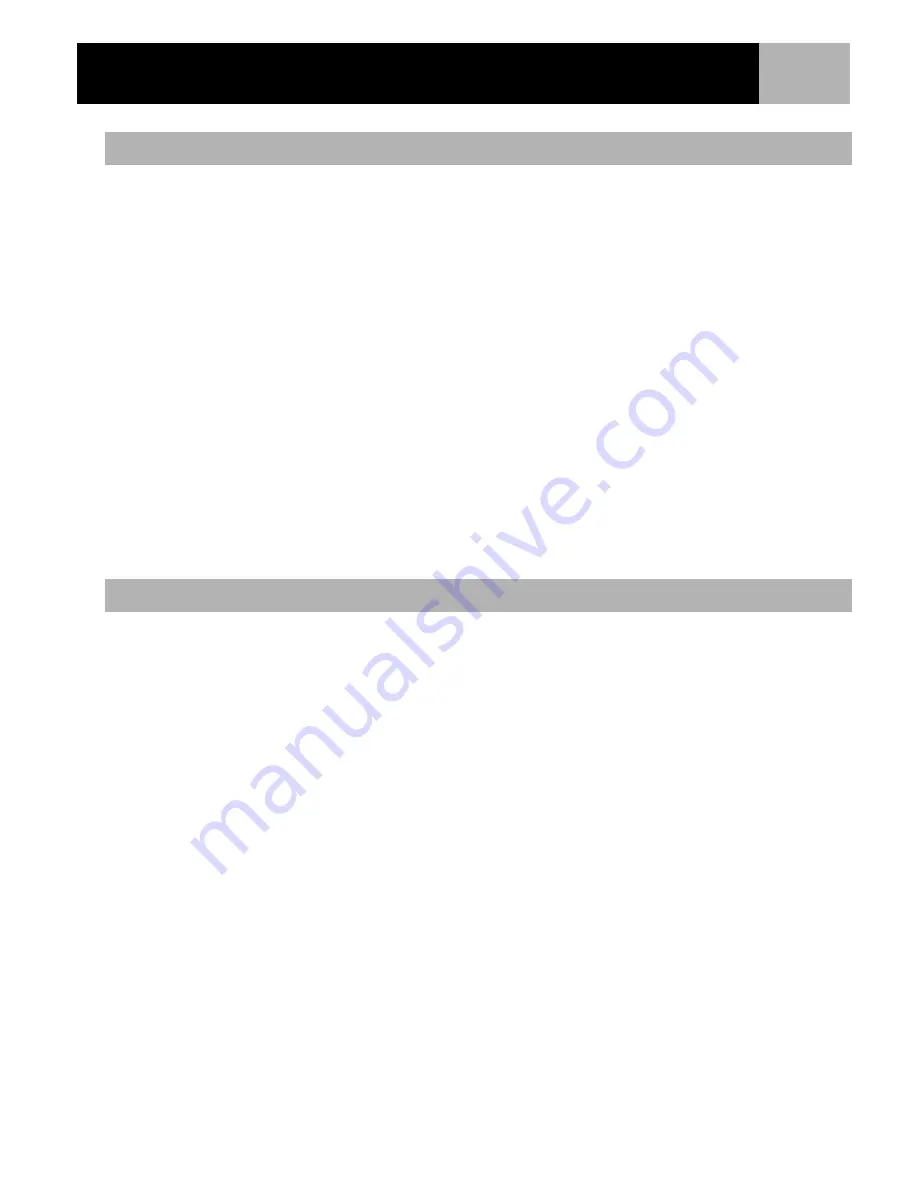
Points of Interest
40
POI’s that you have saved can be deleted using this operation. You may want to delete a POI to make it easier
to search for a POI you created if you have a lot of them.
POI’s that have been deleted cannot be restored. You will need to input the information for a POI you delete
if you want it back. To prevent accidental deletion, a confirmation window will be displayed, confirming the
delete.
1.
Press
MENU
.
2.
Use the
Arrow
joystick to highlight
Pts of Interest
.
3.
3.Press
ENTER
.
4.
Use the
Arrow
joystick up/down to highlight
My Pts of Interest
.
5.
Use the
Arrow
joystick left/right to select
Nearest
or
Alphabetical
.
6.
Press
ENTER
.
7.
Locate the file where the POI to be deleted has been saved and press
ENTER
. (The eXplorist will
automatically open the default file.)
8.
Highlight the POI and press
ENTER
.
9.
Use the
Arrow
joystick to highlight
Delete POI
.
10.
Confirm the deletion by highlighting
Yes
, or cancel the deletion by highlighting
No
.
11.
Press
ENTER
.
POI’s that you have saved can be viewed on the Map screen to assist you in locating the POI.
1.
Press
MENU
.
2.
Use the
Arrow
joystick to highlight
Pts of Interest
.
3.
Press
ENTER
.
4.
Use the
Arrow
joystick up/down to highlight
My Pts of Interest
.
5.
Use the
Arrow
joystick left/right to select
Nearest
or
Alphabetical
.
6.
Press
ENTER
.
7.
Locate the file where the POI has been saved and press
ENTER
. (The eXplorist will automatically open
the default file.)
8.
Highlight the POI and press
ENTER
.
9.
Use the
Arrow
joystick to highlight
View on Map
.
10.
Press
ENTER
.
11.
The
Map
screen will be displayed in the Cursor mode. The cursor will be directly over the POI you have
selected. You may use the
Zoom
buttons to change the scale of the map displayed and if your position
icon is within range, it will be shown.
12.
Press
ESC
to return to the list of POI’s found in step 7.
Note
: Remember that pressing the
NAV
button will return you to the last viewed
Map
screen. In step 12 if you
are finished with the POI’s in the POI database, you could press
NAV
to close the POI database and return to
the last viewed
Map
screen.
Deleting a User-Created POI
Viewing a User-Created POI on the Map Screen