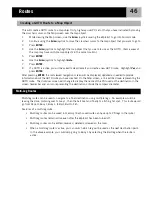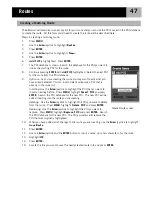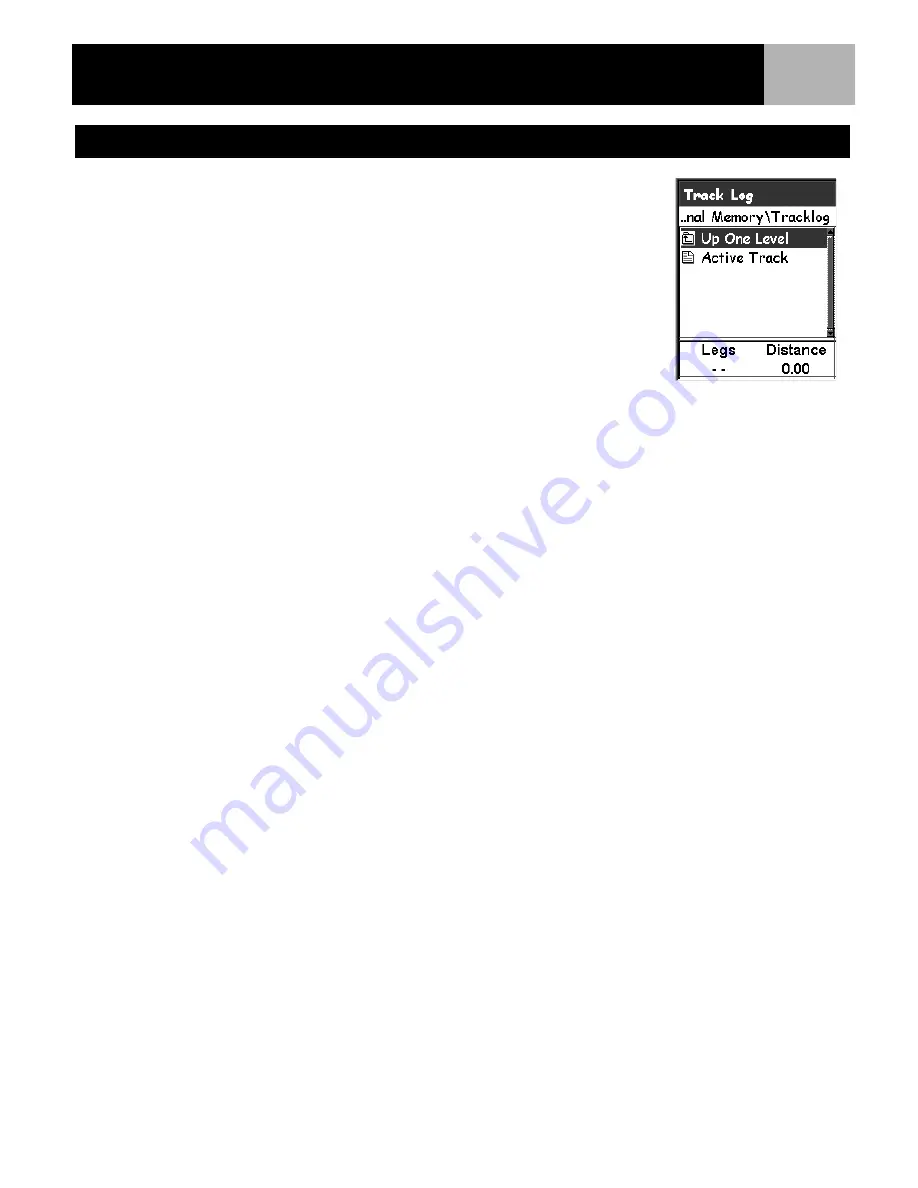
eXplorist 210 GPS File Structure
32
•
Track logs are saved differently from POIs and routes in that there is only
one track log per file. Also, you can’t set a default file for track logs.
The eXplorist automatically accesses the internal Tracklog folder.
•
Creating a new Track Log File: Use the
Arrow
joystick to highlight
Active
Track
and press
ENTER
. Use the
Arrow
joystick to highlight Save and
press
ENTER
. If you want you can now browse through the file structure
to find the folder you want to save the track log in. When you have
selected the desired location, highlight
Save in here
and press
ENTER
.
Use the displayed keyboard to enter a name for the track log file. When
the name is correct, highlight
OK
and press
ENTER
. The track log you are
saving will automatically be stored in the new file and you will be
returned to the last viewed
Map
screen.
•
Creating new Folders
: You can also create new folders for your track log files to be saved in. Use the
Arrow
joystick to highlight
New Folder
and press
ENTER
. (The
New Folder
option is displayed only
when you are saving your active track.)
Use the displayed keyboard to enter a name for the folder. When the name is correct, highlight
OK
and
press
ENTER
. The new folder is now highlighted. Press
ENTER
to access this folder.
During the instruction portions of this manual, instructions will not describe all of the things you can do within
the file system. When an instruction is given to save a POI, details about creating new folders, new files, etc.
will be omitted.
Using the Filing System with Track Logs