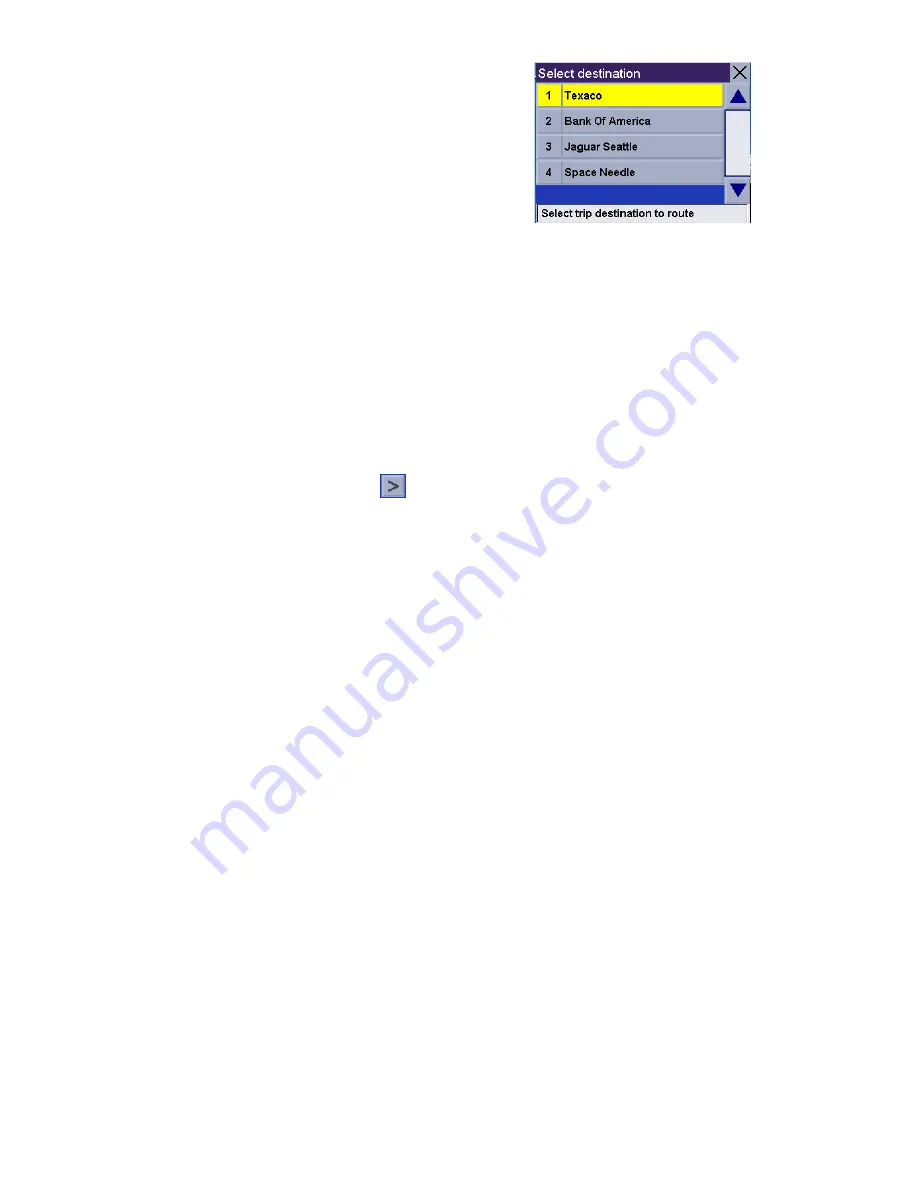
Using the Trip Planner
20
5.
A list of the individual destinations is
displayed. Tap on the first destination on
the list to activate the trip.
6.
Select the routing method to compute
the trip.
Editing a multiple destination trip
1.
From the Main Menu, tap
to go to page 2 of the Menu.
2.
Select
Trip Planner
.
3.
Select
Edit
.
4.
Select the Trip to be edited from the list of saved trips.
5.
Select the destination from the list of available destinations that is to be edited.
6.
Select the action required from the list of available actions. You can select
Add,
Move Up, Move Down, Delete
or
Cancel
.
Add
: Using the standard methods of selecting a destination, a new destination
can be selected and added to the trip after the destination selected in step 5.
Move Up:
Moves the destination selected up one level in the trip list.
Move Down
: Moves the destination selected down one level in the trip list.
Delete
: Removes the destination selected from the trip list.
Cancel
: Makes no changes and returns to the trip list.
7.
With the trip edits complete, tap on
Save
.
You can also pick which destination to begin the
trip on, skipping over destinations prior to it, by
tapping on the first destination you want to go
to. In this example, tapping on ‘Texacoe’ will go
to all four destinations in the trip. If you tapped
on ‘Jaguar Seattle’ the trip would be from your
present position to ‘Jaguar Seattle’ and then to
the Space Needle.
Summary of Contents for CrossoverGPS
Page 11: ...Magellan CrossoverGPS Reference Manual Instructions for Operating the Magellan CrossoverGPS...
Page 82: ......
Page 83: ......
















































