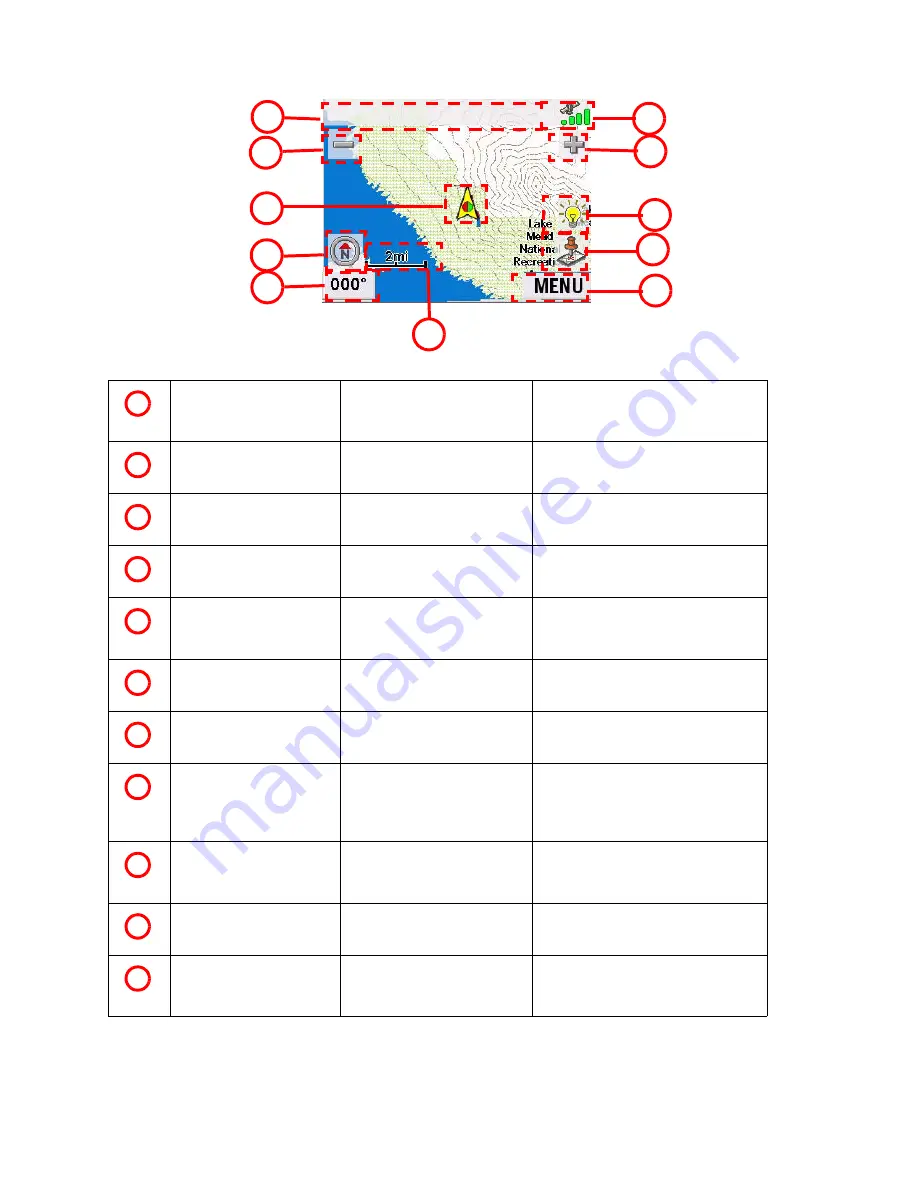
Outdoor Navigation
34
Map Screen Overview
Information Bar
Displays information for the
cursor position while panning
around the map.
Zoom out
When tapped, zooms out the map
display.
Position Icon
Provides a visual indication
of your current position.
Icon points in the direction you are
heading
North Indicator
Arrow points towards North.
When tapped displays the compass
screen.
Data field
Displays navigation data
selected.
Tap and hold for 3 seconds. A list of
possible data types is displayed. Tap
on the data type you want shown.
Map Scale
Displays the current distance
scale for the map.
MENU button
Tap to display the Outdoor
Navigation menu.
Create Waypoint
Tap to save your current position or
the cursor position as a waypoint. If
cursor position, you can also create a
goto route to that waypoint.
Brightness
When tapped displays a slider bar
that can be used to adjust the
display brightness.
Zoom In
When tapped, zooms in the map
display.
Satellite Status
Displays a bar graph
indicating satellite signal
strength.
When tapped displays the Satellite
Status screen.
1
2
3
4
5
6
7
8
9
10
11
1
2
3
4
5
6
7
8
9
10
11
Summary of Contents for CrossoverGPS
Page 11: ...Magellan CrossoverGPS Reference Manual Instructions for Operating the Magellan CrossoverGPS...
Page 82: ......
Page 83: ......






























