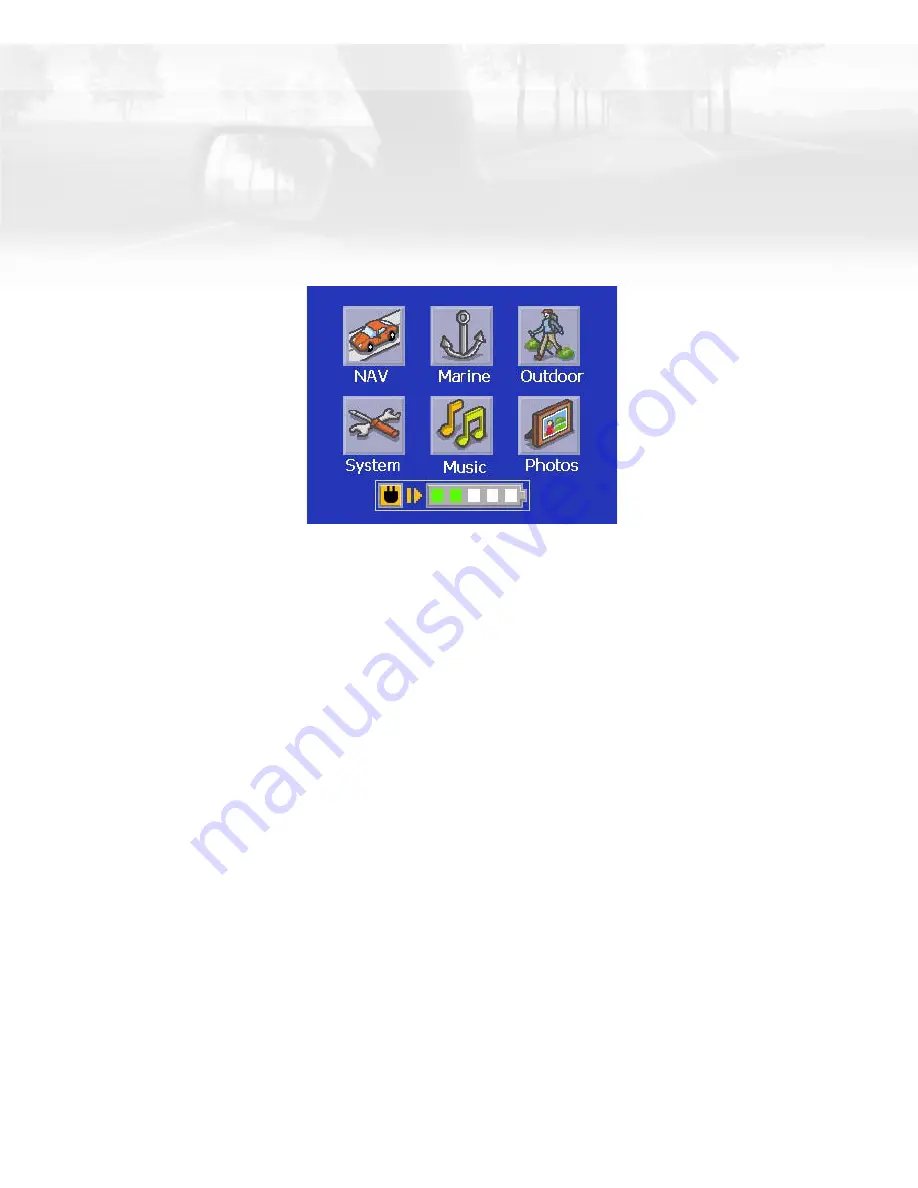
Magellan CrossoverGPS Application Menu
4
Magellan CrossoverGPS Application Menu Screen
The Application Menu is the first screen displayed after you go through the initial setup
and is the starting point for all of the Magellan CrossoverGPS built-in applications.
The Application Menu
.
NAV
-
The NAV button takes you to the Vehicle Navigation application in the Magellan CrossoverGPS, This
application is used to provide you with turn-by-turn driving instructions using the built-in street maps.
Marine
-
The Marine button takes you to the Marine Navigation application in the Magellan CrossoverGPS,
This application provides you with the basic tools you need for boating and fishing. Additional marine mapping
information can be added by purchasing one of the Magellan BlueNav SD cards.
Outdoor
-
The Outdoor button takes you to the Outdoor Navigation application in the Magellan CrossoverGPS,
This application provides you with the tools you need for hiking and camping. The Magellan CrossoverGPS has
90 meter topographic maps included for the 48 contiguous United States. More detailed (30 meter) topographic
maps can be added by purchasing one of the Magellan MapSend Topographic products from
www.magellanGPS.com.
System
-
The System button takes you the System Settings menu providing you with access to volume,
brightness and other global settings you can select for your Magellan CrossoverGPS.
Music
-
The Music button opens the Music Player application where you can play MP3 files that you can store
on an optional SD card.
Photos
-
The Photos button opens the Photo Viewer application where you can view photos that you can store
on an optional SD card.
Summary of Contents for CrossoverGPS
Page 11: ...Magellan CrossoverGPS Reference Manual Instructions for Operating the Magellan CrossoverGPS...
Page 82: ......
Page 83: ......
















































