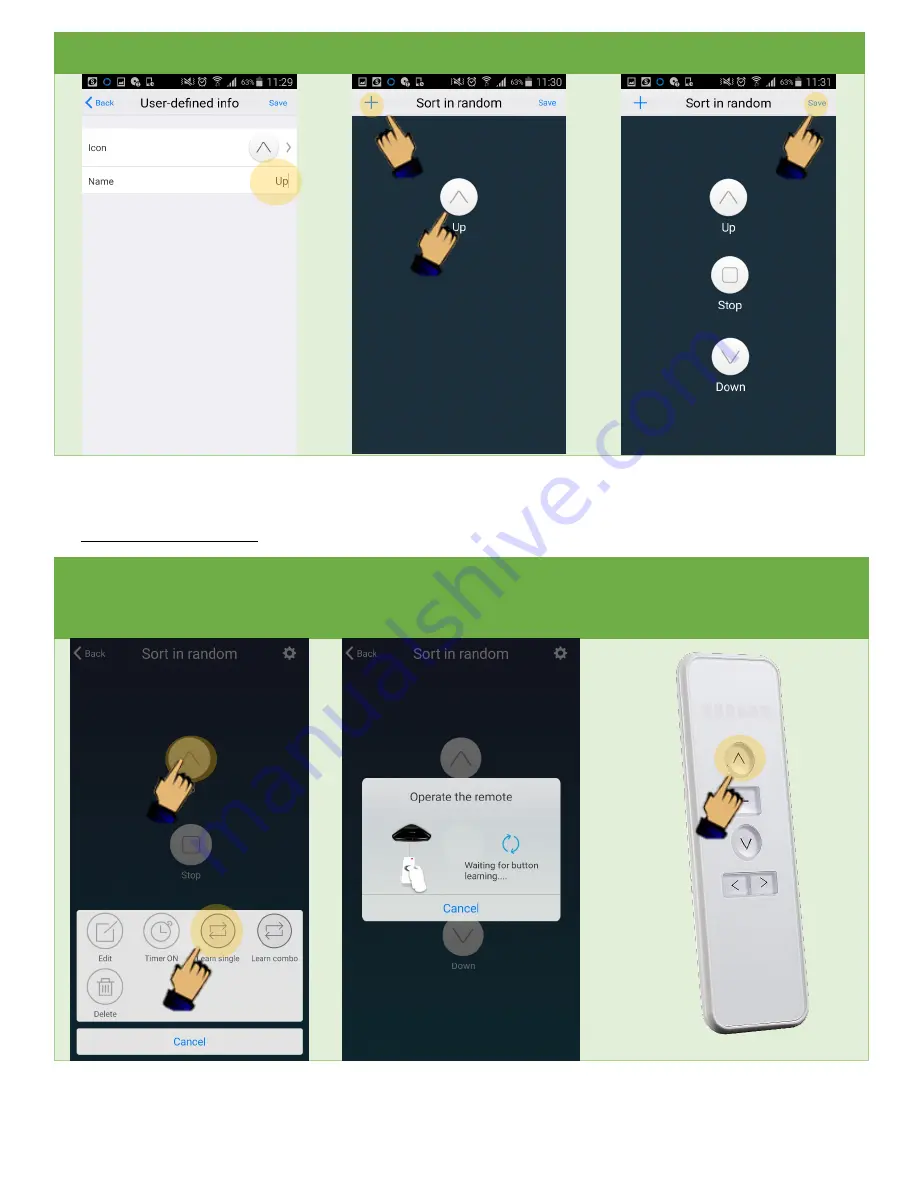
7
Change the Name of the Icon
Or leave blank
Drag Icon to the Desired Location
Click [+] to add more buttons.
Click Save to Exit
11.
Programming the buttons
Press and hold the button you would
like to program.
Select “learn single” from the menu.
The Smart Controller is now in
learning mode
While in learning mode, press the
button on the handheld remote that
you would like the smart controller to
learn
Summary of Contents for Smart Controller
Page 1: ...1 Quick Setup Guide By...




























