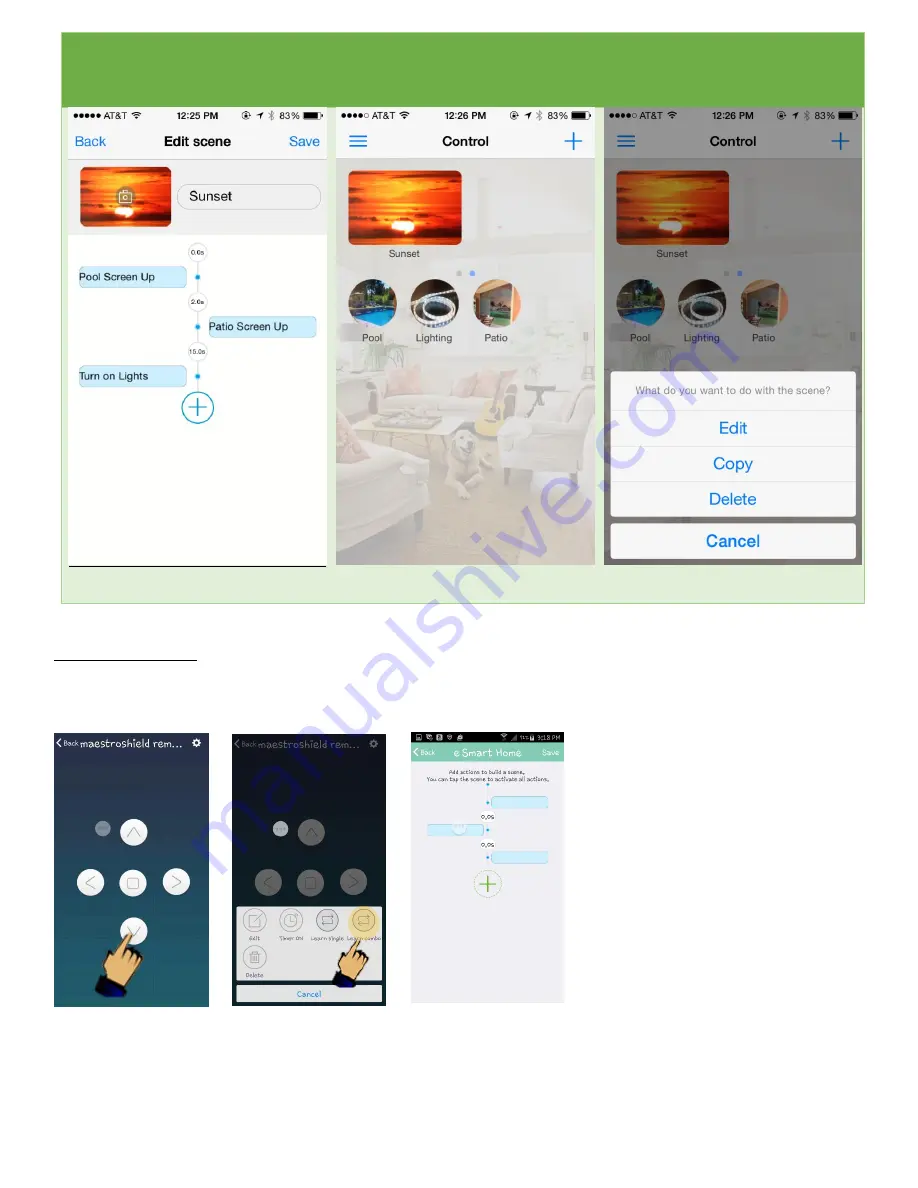
10
As shown below: This scene will roll up
the pool screen, wait 2 seconds, roll up
the patio screen, wait 16 seconds, then
turn on the lights
On the main page, you will see that
your scene has been added. Simply click
on it to execute the commands that you
programmed
If you ever need to edit, copy or delete
the scene…press and hold the scene
Troubleshooting
If a button command requires multiple pushes for the command to be executed, use the “learn combo” button to add 2
to 3 repeat commands of the same button.
Select button and
press until menu
displays
Select learn combo
Select the plus, add
the same button
Summary of Contents for Smart Controller
Page 1: ...1 Quick Setup Guide By...










