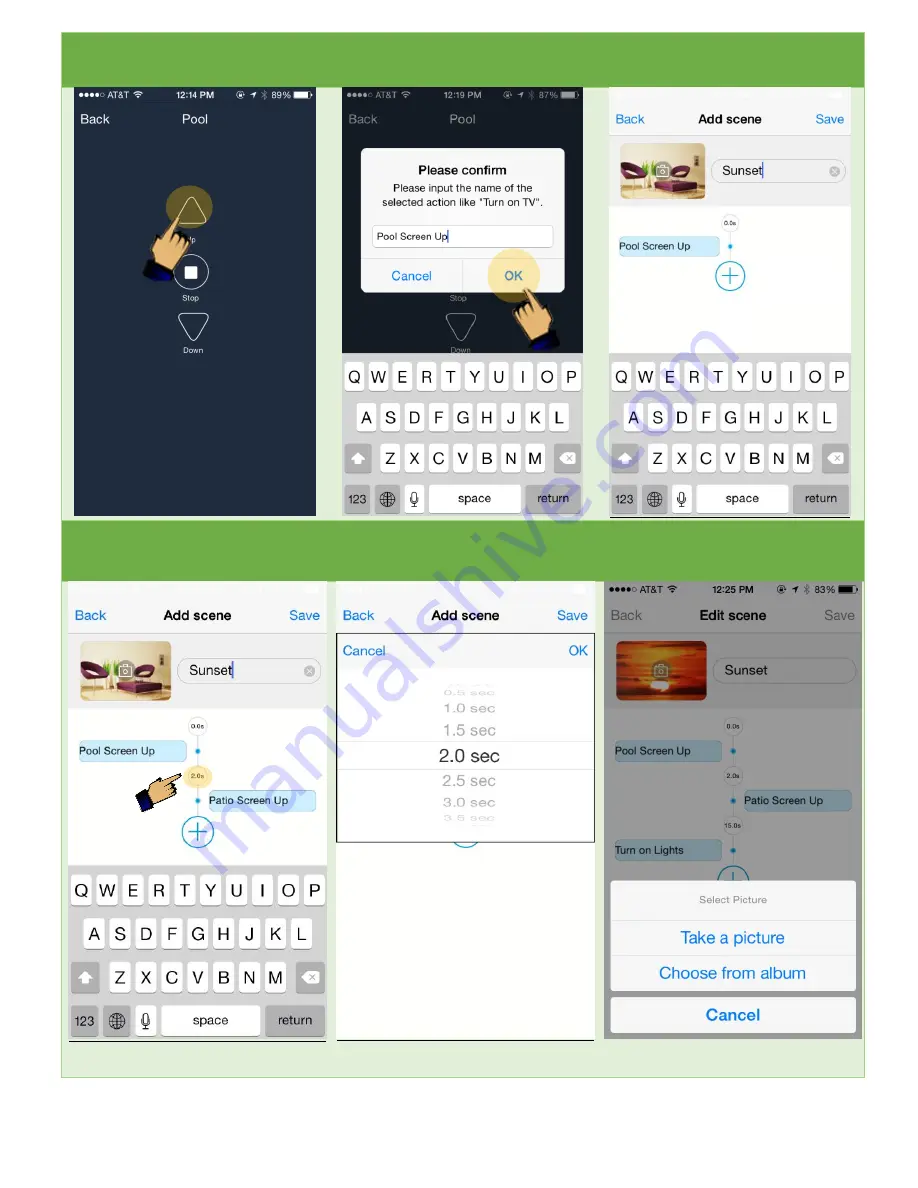
9
Click on the button that you would like
to use for this scene.
Describe what the button does then
click “OK” to add it to the scene.
“Pool Screen Up”
has now been added to the scene.
You can now give the scene a name
Repeat previous steps to add another
command. You will see a time interval
between each command. The circled
area dictates the designated time
If you click on that area, you will be
prompted with a screen where you can
change the interval
If you would like to change the picture
for the scene, click on the image in the
top left, and choose one of the options
Summary of Contents for Smart Controller
Page 1: ...1 Quick Setup Guide By...










