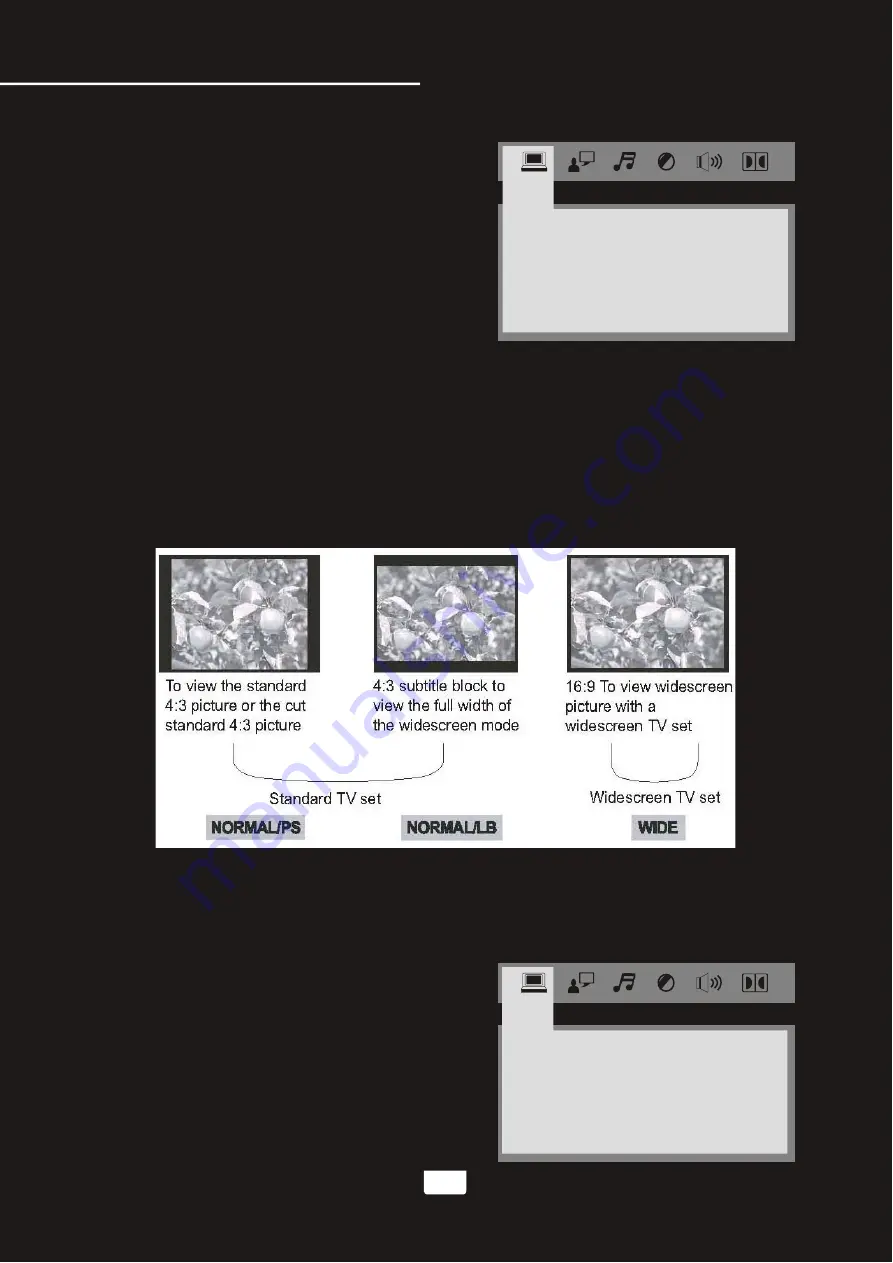
26
DVD System Setup Menu
SYSTEM SETUP
TV
SYSTEM
SCREEN SAVER
VIDEO
TV TYPE
PASSWORD
RATING
NEXT PAGE
SYSTEM SETUP MENU
To access your preferences settings, use the
SETUP button on your remote. Use the
DIRECTION keys to navigate within this menu
for the specific subdirectory desired and press
ENTER. The icon file tabs at the top of the
screen indicate which menu is highlighted.
1. TV SYSTEM
Use this menu to set your system preferences for regional TV system types NTSC, PAL60, PAL, or AUTO
to have your BOOMER automatically find any compatible TV system.
2. SCREEN SAVER
The DVD screen saver can be toggled ON/OFF to suit your preference for display during extended periods
of player inactivity when power remains on. Use DIRECTION keys to make your selection.
3. VIDEO
Refer to your TV manual to determine which type of video it supports. You can choose between
INTERLACE-YUV, P-SCAN YPBPR or S-VIDEO.
4. TV TYPE
This menu actually refers to TV display mode. Choose between 4:3PS for Panoramic Screen, 4:3LB for
Letterbox, or 16:9 based on your viewing preference.
5. PASSWORD
The password to lock or unlock RATING setting is 0000. If you are a parent and want to limit the types of
DVDs viewed with the BOOMER,type this password using the NUMBER keys on the remote, and press
ENTER. You will see the padlock icon either open or close, affecting the ability of the user to make a
selection in the RATING section.
6. RATING
Set the parental safety settings.
7. NEXT PAGE
SYSTEM SETUP
DEFAULT
RESUME
PREV
PAGE
7.1. DEFAULT
Select this mode if you choose to return to all system
preferences DEFAULT settings
7.2. RESUME
●
ON: RESUME the last spot played on a disc and
returns to it when the Sonic Station is turned back
on from Standby mode.
●
OFF: RESUME is off
7.3. PREV PAGE
RESTORE
www.karaoke.at


















