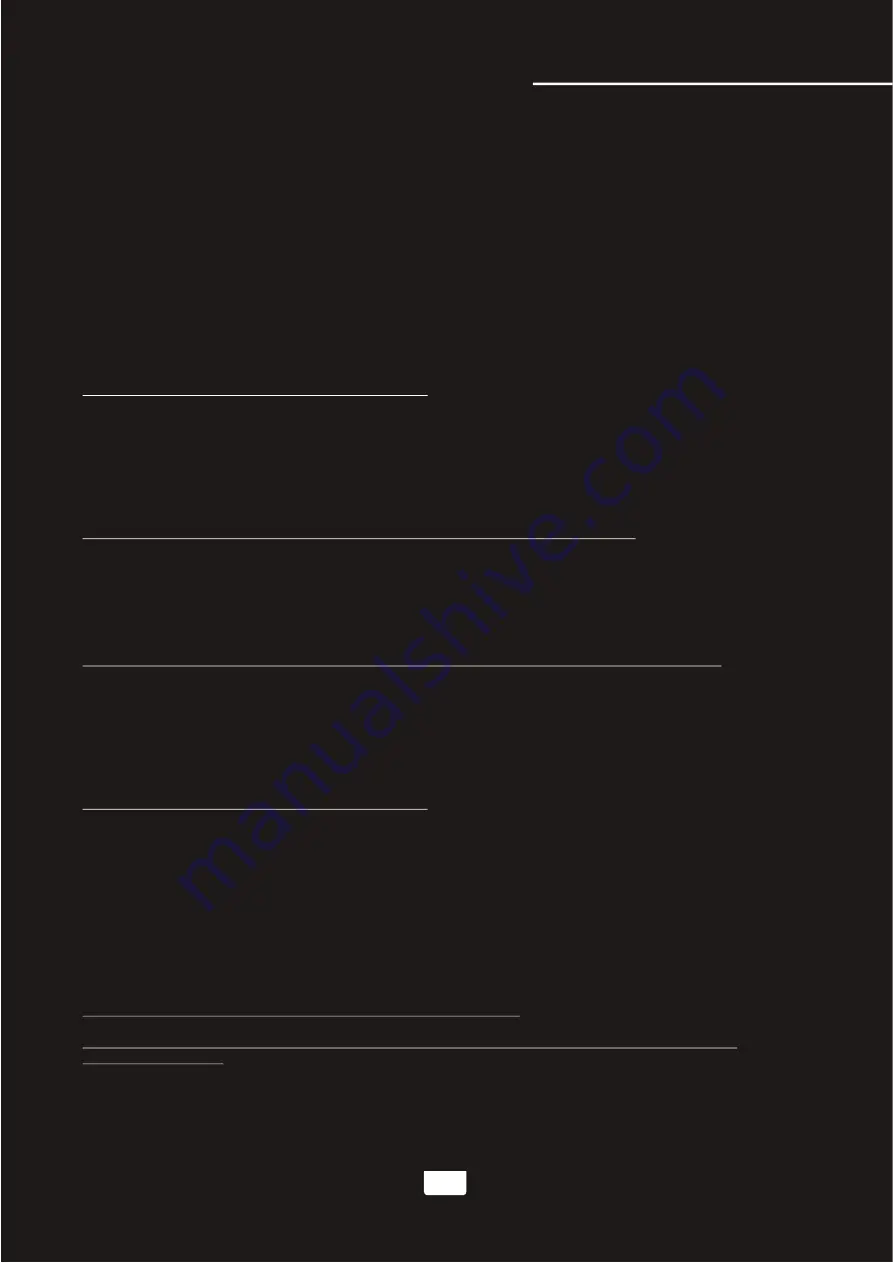
Viewing one frame at a time using the STEP button
1.Press the STEP button on the remote control to enter Step mode
2.Every time the STEP button is pressed, when in Step mode, the movie will advance one frame
3.Press the PLAY button on the remote control or front panel to exit Step mode and return to normal playback
Selecting repeat options
Press the REPEAT button on the remote control to cycle through the available repeat modes:
1.Track - Repeats the current track
2.Chapter - Repeats the current chapter on a DVD
3.Title - Repeats the current title on a DVD
4.All - Repeats the entire disc once it has played through
5.Repeat off- Repeats the entire off
Creating a loop using the A-B button
The A-B feature allows you to loop a certain part of a disc.
While the disc is playing:
1.Press the A-B button once at the desired starting point for the loop
2.Press it again at the desired ending point for the loop
3.Press it a third time to end the loop and return to normal playback
Note:It will not work while playing CDG format disc
Canceling vocals using the L/R button
Multiplex CDG discs are designed to have vocals on one side and music on the other. The L/R button
allows you to play only one of these sides and cancel out the other in order to have music-only or
vocals-only.Press the L/R button to cycle through the available settings:
●
Mono Left - Left channel only (no vocals)
●
Mono Right - Right channel only (no music)
●
Mix-Mono - Virtual stereo
●
Stereo - Left and Right in true stereo
Note: This feature is only for use with specifically Multiplex formatted CDG discs.
Zooming in and out
The BOOMER lets you zoom in and out on the video screen.
Press the ZOOM button on the remote control to cycle through the available zoom settings.
Zoom in
●
2X - Zooms in 2X the original size
●
3X - Zooms in 3X the original size
●
4X - Zooms in 4X the original size
Note:when you try to play MPG and JPG file(include the MPG and JPG file on DISC,USB,SD):
1. Press the ZOOM button on the remote control to enter ZOOM mode;
2. Use the F.SCAN and B.SCAN button to control zoom in and zoom out function;
Jumping to specific time on a disc
Press the TIME button on the remote control to cycle through the available jump-to options:
CD/CDG disc
●
Disc Go To (CD/CDG only) - Jump to a specific time on the current disc
●
Track Go To (CD/CDG only) - Jump to a specific time on the current track
●
Select Track (CD/CDG only) - Jump directly to a specific track
Note:It will not work while playing CDG format disc
Example:
Jumping to 1:35 in the current track
1.Press the TIME button until “TRACK GO TO - - | - -” appears on the TV screen
2.Press 0, 1, 3, 5
3.Playback will begin at 1:35 on the current track
Programming a Playback Sequence
Press the PROGRAM button to enter PROGRAM mode. When in PROGRAM mode the screen will display a list of
the tracks on the disc. Next to each track number there is a space to enter the order in which you want each track
to play. This allows you to customize the order in which the tracks on the disc will be played back. For example: if
you want Track 1 to play second, you would navigate to track 1 using the DIRECTIONAL buttons (< ^ > v) and
when track 1 is highlighted, press the ENTER button. Then you would enter “2” using the number buttons
(0-9, +10) and then press enter again. Press the PLAY button to begin playback of the programmed sequence.
NOTE: Program mode cannot be entered while a disc is playing.
DVD disc
Note: Not all discs have multiple titles. A title refers to the different sections including the movie,
special features,etc.
●
Title / Chapter (DVD only) - Select the title and then jump to a chapter within that title
●
Title / Time (DVD only) - Select a title and then jump to a specific time within that title
●
Chapter / Time (DVD only) - Select a chapter and then jump to a specific time within that chapter
Operations(Disc Mode)
11
www.karaoke.at





























