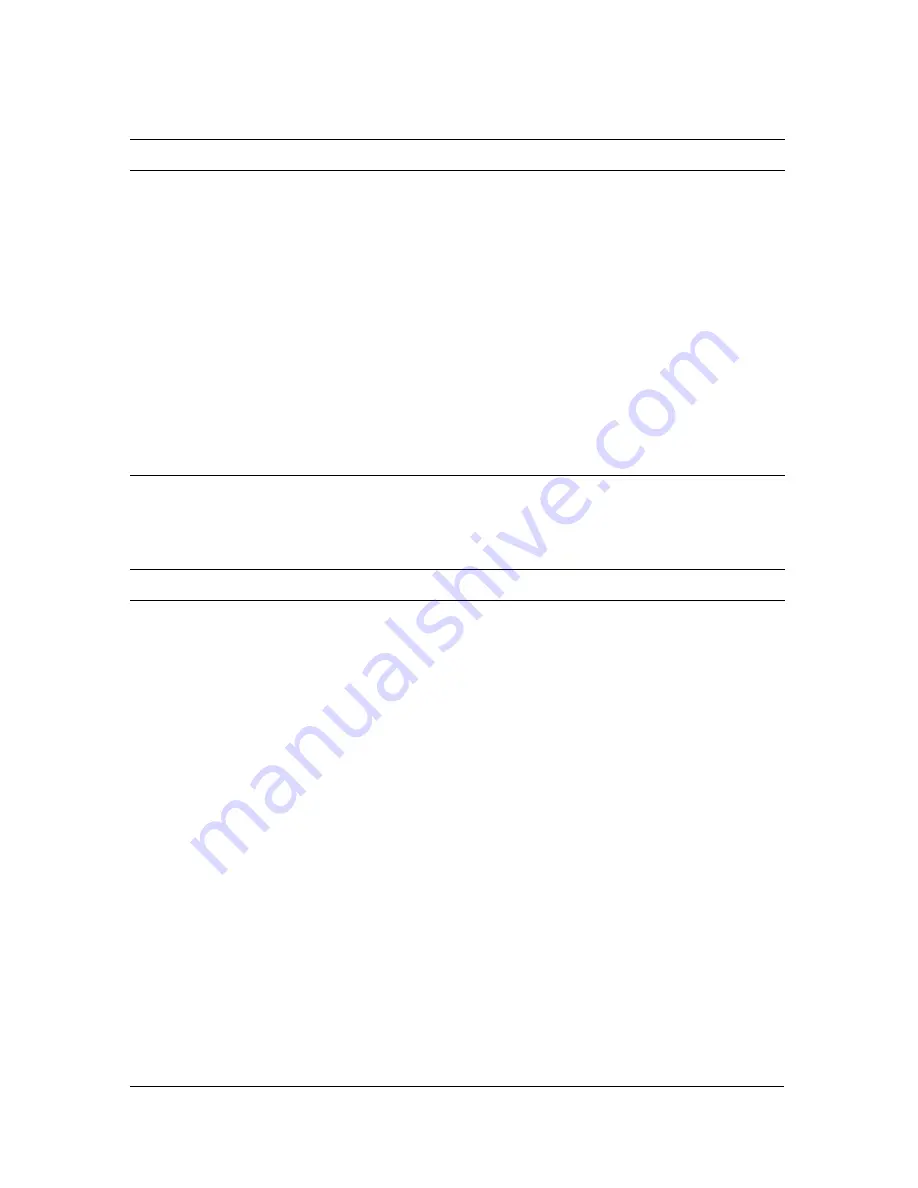
10
Chapter 1: Introduction
Use Fireworks for visual tools to create professional quality web graphics and animations such
as rollovers and pop-ups without the need to program. Exercise precise control over your
images with many new creative options.
More slicing options
Polygon slices are inserted automatically when a selected
object is a polygon path. See
“Creating nonrectangular slices”
on page 255
.
Recognize ActionScript
color values
Fireworks recognizes ActionScript color values when copied
from Flash and pasted into Fireworks color value fields.
Use the "Save as"
command to save bitmaps
into different file types
Choose single-file output formats such as gif, jpg, tiff, in the
"Save As" dialog. See
“Saving documents in other formats”
on page 27
.
Evolved Open, Save and
Export logic
The logic used to determine the default folders in the Open,
Save, Save As, Save a Copy, and Export dialogs is enhanced
by reducing the amount of navigation required.
Less intrusive grids
Like Flash, grids now use a dotted line and a lighter default grid
color.
Create without complexity
25 new blend modes
25 new choices to alter the look of your colors and objects.
Perspective shadow
Add a perspective shadow to open paths and text objects.
Solid Shadow
A new live filter that stamps the object it is applied to several
times.
Mobile interface
components
Mock up your mobile interface quickly with bitmap interface
components.
Sample buttons, animations
themes and bullets
Get started quickly with cool new assets like buttons,
animations, themes and bullets.
Auto Shape Properties
panel
This new panel is used to modify the properties of auto shape
properties such as the Star Auto Shape, Arrow Auto Shape or
Smart Polygon Auto Shape.
Live Marquee & Convert
Selections (Marquee to
Path and Path to Marquee)
Turn active selections into editable vector paths and the
reverse. Get instant feedback on filters and settings applied to
selections. See
“Converting a marquee to a path” on page 63
and
“Converting a path to a marquee selection” on page 138
.
Autoname text
Layers are automatically named by the text you type in them.
See
“Naming a text object” on page 144
.
Integrated workflow
Summary of Contents for FIREWORKS 8-USING FIREWORKS
Page 1: ...Using Fireworks...
Page 78: ...78 Chapter 3 Selecting and Transforming Objects...
Page 142: ...142 Chapter 5 Working with Vector Objects...
Page 166: ...166 Chapter 6 Using Text...
Page 192: ...192 Chapter 7 Applying Color Strokes and Fills...
Page 234: ...234 Chapter 9 Layers Masking and Blending...
Page 250: ...250 Chapter 10 Using Styles Symbols and URLs...
Page 324: ...324 Chapter 13 Creating Animation...
Page 372: ...372 Chapter 14 Optimizing and Exporting...
Page 444: ...444 Chapter 16 Automating Repetitive Tasks...
Page 454: ...454 Chapter 17 Preferences and Keyboard Shortcuts...
Page 472: ...472 Index...











































