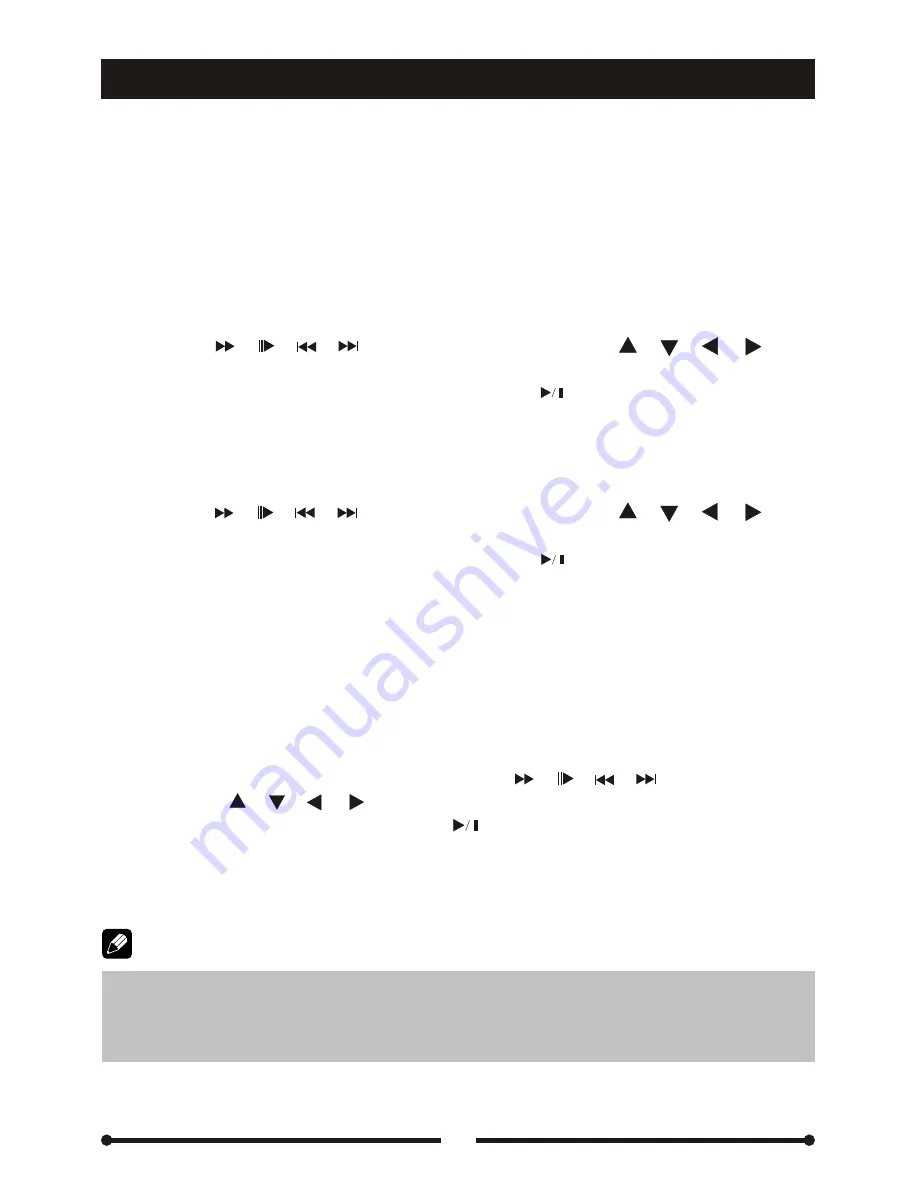
DVD mode
DVD mode
24
Alter between 2-ch and 6-ch
Press and hold the [DVD/
■
2-6CH] key on the remote controller to change audio
output mode
between multi-channel and stereo.
Disc Menu (for DVD only)
Disc menu
①
Press the [Menu] key on the remote controller to enter the disc menu.
②
Press the [ ]/ [ ]/ [ ]/ [ ] key on the front panel or the [ ]/ [ ]/ [ ]/ [ ] key
on the remote controller.
③
Press the [ENTER] key on the front panel or the [ ] key on the remote controller
to start playback.
Title menu
①
Press the [TITLE] key on the remote controller to enter the disc menu.
②
Press the [ ]/ [ ]/ [ ]/ [ ] key on the front panel or the [ ]/ [ ]/ [ ]/ [ ] key
on the remote controller.
③
Press the [ENTER] key on the front panel or the [ ] key on the remote controller
to start playback.
PBC (Playback Control) function (for VCD only)
If you insert a VCD disc with PBC function, playback starts from the first
track automatically.
①
Press the [MENU] key on the remote controller to activate PBC menu.
②
If the menu consist a list of tracks, you can select a desired one by pressing the
numeric keys on the remote controller or the [ ]/ [ ]/ [ ]/ [ ] key on the front
panel or the [ ]/ [ ]/ [ ]/ [ ] key on the remote controller and then pressing the
[ENTER] key on the front panel or the [ ] key on the remote controller to
start
playback.
③
Press the [
■
/BAND] key on the remote controller to return to the menu.
④
To deactivate PBC function, press the [MENU] key again.
Alter between 2-ch and 6-ch
Disc Menu (for DVD only)
PBC (Playback Control) function (for VCD only)
Disc menu
Title menu
Note:
①
When PBC function is activated, fast playback, slow playback, and previous
/ next track are available. Repeat playback and direct track selection are invalid.
②
When PBC function is activated, if random playback or intro playback is
executed, PBC function is deactivated automatically.
Summary of Contents for MDVD5551R
Page 1: ...1 1...
















































