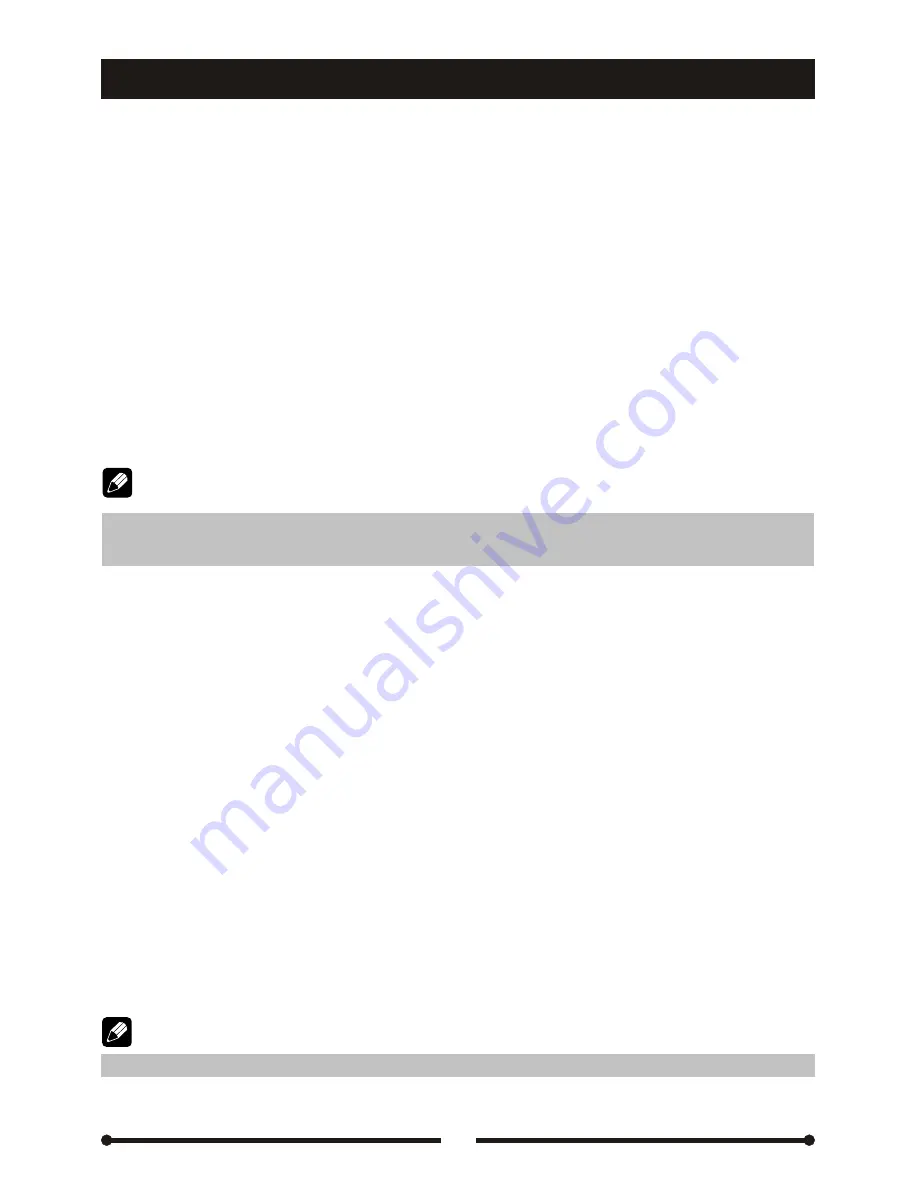
37
Other modes
Other modes
AUX IN mode
External AV devices can be connected with the unit through AUX IN function. For
more details, please refer to <Electrical Connections Overall Diagram>.
Press the [SRC] key on the remote controller repeatedly to switch to AUX IN mode,
or touch the left top corner of the screen to open the sources menu and then touch
the [AUX IN] button.
Rearview camera mode
The rearview camera can be connected to the unit. For more details, please refer
to <Electrical Connections Overall Diagram>.
Press the [SRC] key on the remote controller repeatedly to switch to CAMERA
mode, or touch the left top corner of the screen to open the sources menu and
then touch the [CAMERA] button.
The front source will change to CAMERA mode automatically when you
reverse the car.
Navigation mode
The appointed
navigation
devices can be connected to the unit. For more details,
please refer to <Electrical Connections Overall Diagram>.
Press the
[
NAVI
]
key
on
the
front
panel
or
the [SRC] key on the remote controller
repeatedly to switch to NAVI mode, or touch the left top corner of the screen to open
the sources menu and then touch the [NAVI] button.
Rear Zone
If a monitor is installed in the rear seat and connected with the rear zone AV
output of the unit, passengers at the backseats are able to enjoy a live
entertainment and do multifarious playing control operations using the remote
controller for rear zone.
Press the [R.SRC] key on the REAR remote controller repeatedly to select one
playing mode, or touch the left top corner of the screen to open the sources menu
and then touch the [Multi-zone] button to enter sources menu for the rear zone and
select one desired mode.
If you select STANDBY, the rear zone will be closed.
AUX IN mode
Rearview camera mode
Navigation mode
Rear Zone
Note:
Note:
Summary of Contents for MDVD5551R
Page 1: ...1 1...






























