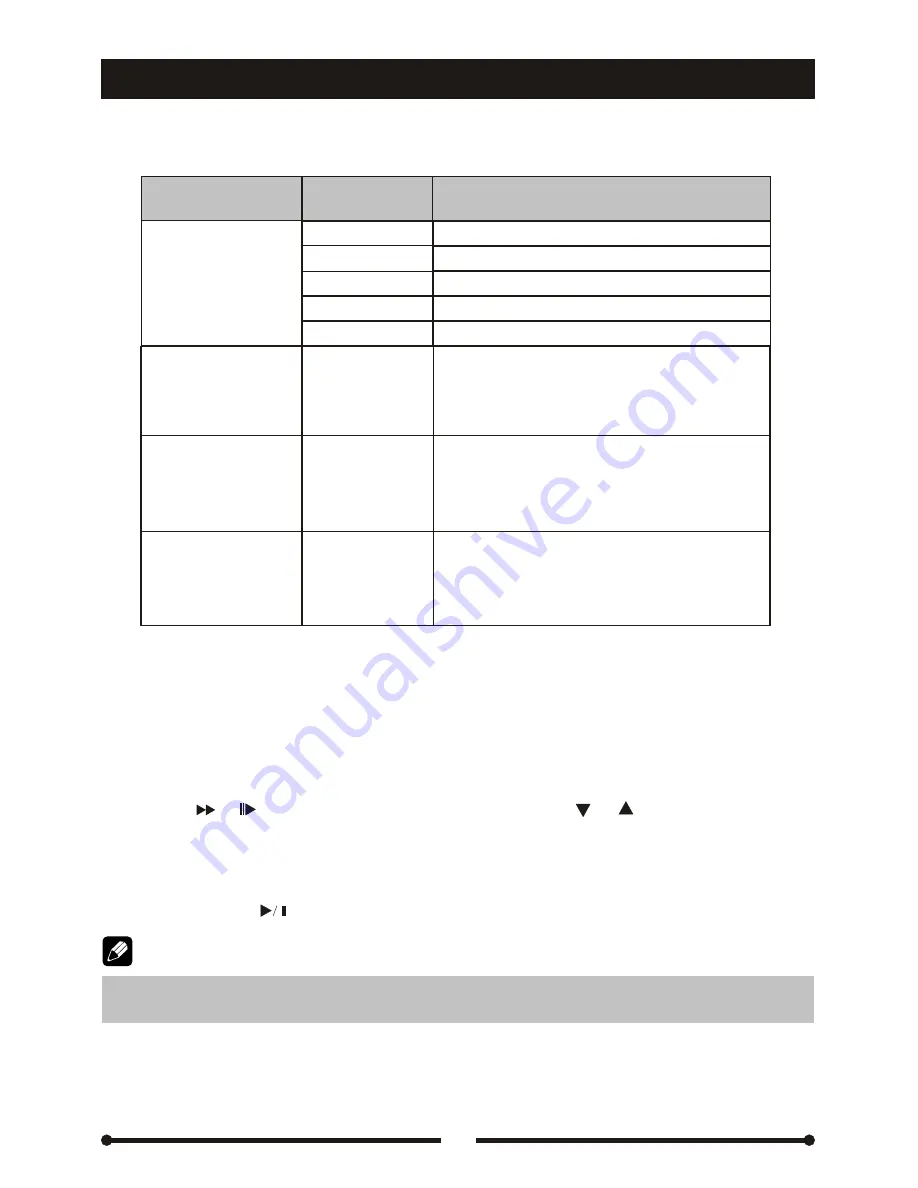
DVD setup
DVD setup
34
PRO LOGIC
Ⅱ
PRO LOGIC
Ⅱ
Option
Option
Selectable
values
Selectable
values
Function
Function
Surround Mode
Surround Mode
Off
Surround I
Surround Matrix
Surround Movie
Surround Music
On/Off
0~6
Panorama
Dimension Ctrl
Dimension Ctrl
Center Width Ctrl
Center Width Ctrl
No sound effect is applied
Dolby Pro Logic decoder
Get surround effect from mono-sound
Enhanced movie surround effect
Surround music effect
Extend the sound from the front to the rear,
getting a better audio surround effect.
Panorama is available only when
‘surround mode' is set to 'Surround music'.
Adjust the balance between the front and
rear audio output to get better balanced
sound field.
'Dimension Ctrl' is available only when
‘surround mode' is set to 'Surround music'.
Adjusting the center width, the driver and
the passenger of the front seat can enjoy
such sound effect as the stage.
0~6
RATING
Some DVD discs have built-in parental lock which prevents the unauthorized
persons to watch restricted contents and prevents the children to watch some
scenes as force or eroticism especially.
Change password
Press the [ ]/ [ ] key on the remote controller or the [ ]/ [ ] key on the front
panel, moving the cursor to 'Password' option. And then press the numeric keys
to input the old password and confirm. After doing these operations, the parental
lock is opened and then you can input your new password (4 digits). The new
password is set successfully after confirming by pressing the [ENTER] key on the
front panel or the [ ] on the remote controller and the parental lock is closed.
The original password of parental lock is null. Please set your password when
you use this function for the first time.
RATING
Change password
Note:
Summary of Contents for MDVD5551R
Page 1: ...1 1...
















































