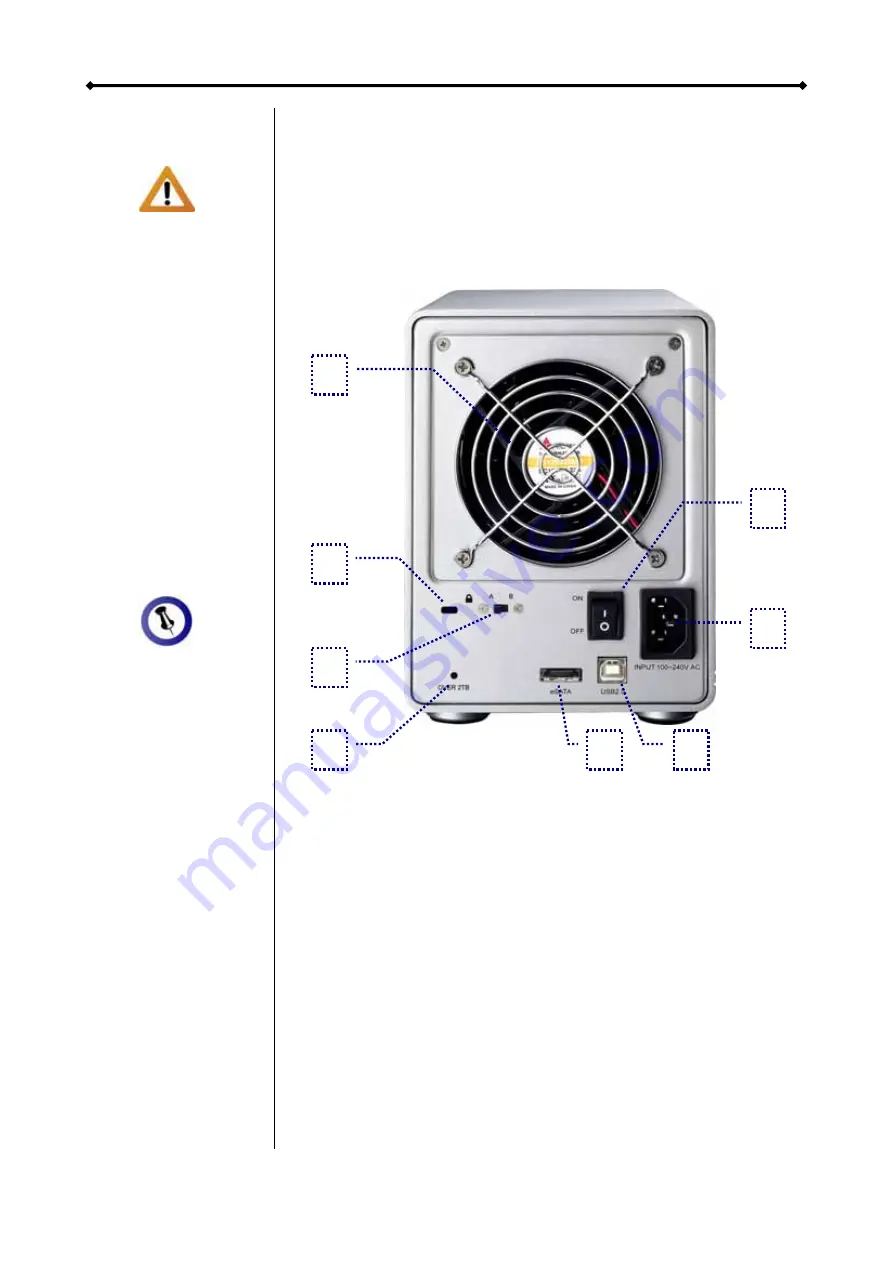
Hydra S2 User Guide
If your Operating
System does not
support single
volum
es lar
TB, make
2TB volume
on the Hydra is at
position B, so that
larger volumes are
automatically split
to two sm
on
ger than
sure the
switch
aller
2
in
es.
The 2TB LED
indicat
up when the tot
capacity of the
inst
exceeds 2TB.
is
RAID mode but an
in
you that a single
vo
2TB in cap
Rear V
1. Smart fan
5. eSATA port
2. Security lock slot
6. USB 2.0 port
3. 2TB volume switch
7. Power receptacle (100-240V)
4. 2TB volume indication 8. Power supply ON/OFF switch
city of the installed drives exceeds 2TB, the
B LED will light up. When the 2TB switch is set to B,
tomatically be split into two
B / C+D). If your Operating System
larger than 2TB (e.g. 64bit OS), setting the
large volume instead.
The smart fan automatically regulates the fan speed according
art using low speed from 0-
every 5 degrees until 60
degrees and use full speed above 61 degrees Celsius.
ion will light
al
alled hard drives
This
d to the
2TB Volume Switch
When the total capa
not relate
dication to remind
volumes larger than 2TB will au
lume will exceed
smaller volumes (A+
acity.
supports volumes
iew
1
8
2T
2TB switch to A will create one
Smart Fan
to the internal temperature. It will st
44 degrees, increase the speed
2
7
3
4
5
6
Page 3 / Chapter 1 - Introduction




































