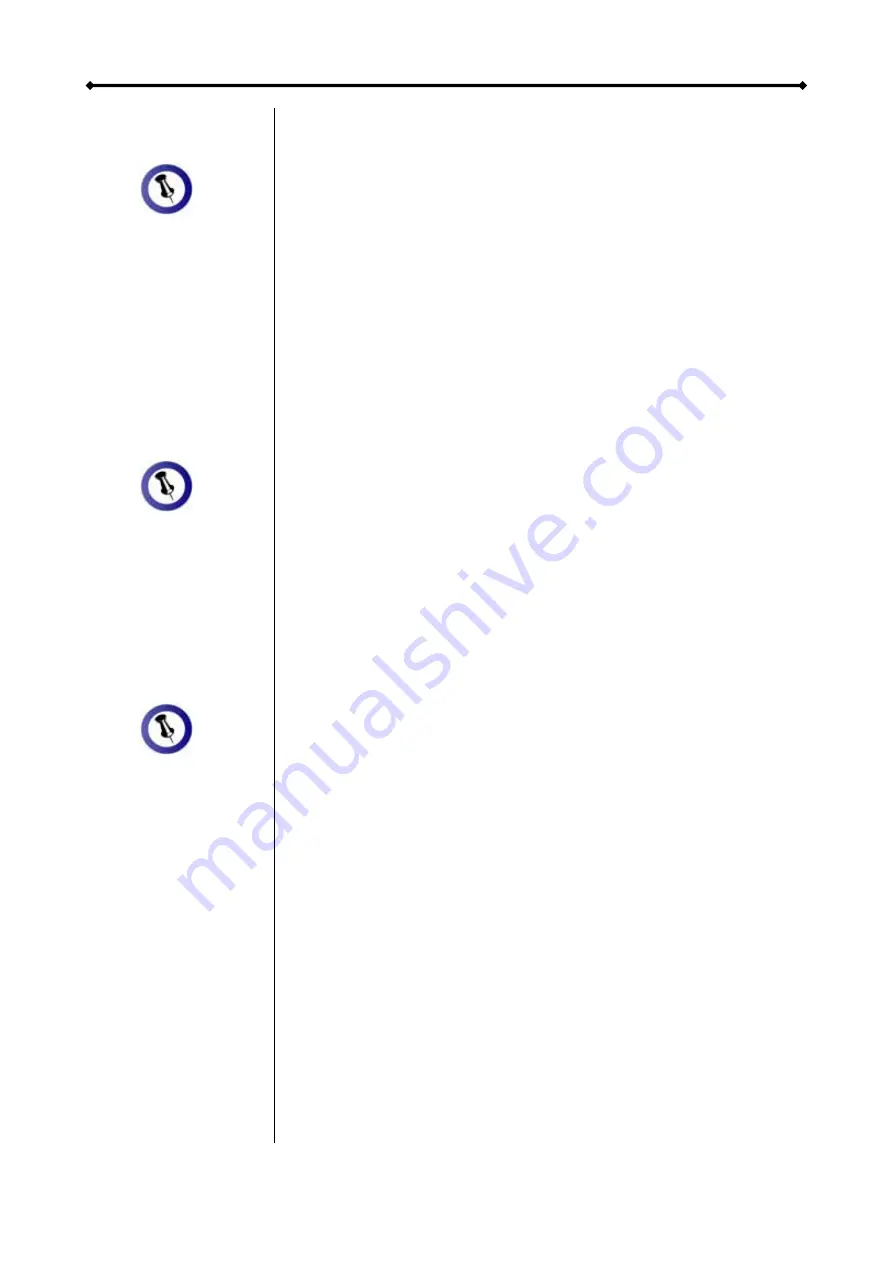
Hydra S2 User Guide
Page 8 / Chapter 2 - HDD Assembly
When adding more
RAID
e
drives without
changing the
mode, the hard
drives do not hav
to be re-formatted
again.
The device does
not have to be
rned off when
dding or replacing
a faulty hard drive.
tu
a
The data can still be
accessed when a
drive in the SAF
mode fails but we
recommend
replacing the faulty
HDD immediate
assure continued
backup and data
safety
E
ly to
Adding more Hard Drives
t with less
than 4 drives and install more at a later point.
1. Remove the front panel and install the additional drive(s).
2. Press and hold the CONFIRM button for 3 seconds. The 3
RAID mode LEDs will light up twice at the same time to
confirm when the setup mode has been accessed.
3. Release the CONFIRM button.
4. Without changing the RAID mode, press the CONFIRM
button again to save the settings.
.
Replacing a faulty Hard Drive
When using the SAFE or SAFE II mode, a faulty hard drive can
easily be replaced and the data restored automatically.
1. When one of the drives is defective, the ERROR LED will
light up red.
2. Remove the front panel and check which of the drives has
to be replaced. The corresponding LED from A-D will be
3. If drive A or C is defective, remove it, connect drive B to slot
A or drive D to slot C and install the new one in the empty
slot. If drive B or D is defective, replace it with a new HDD.
It will automatically start to rebuild the RAID array.
4. The REBUILD LED will light up green and the
corresponding HDD LED will light up red and blink green at
the same time during the rebuild process.
5. Mount the front panel and let it finish the rebuild process.
For the BIG and SAFE mode, it is possible to star
5. The device will now automatically reset itself and add the
new drive(s). Mount the front panel to finish
blinking red and green to indicate the defective drive,
instead of solid green for normal operation.


















