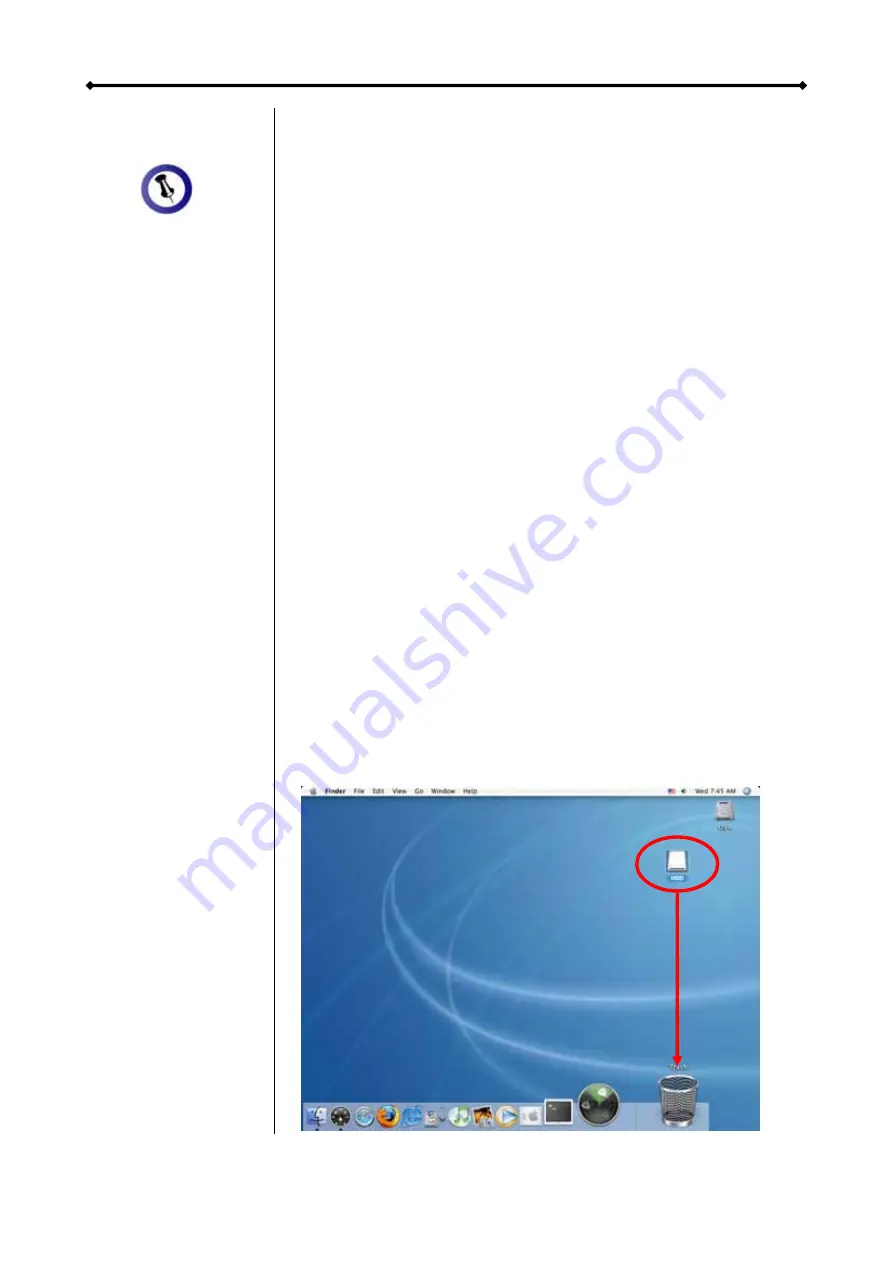
Hydra S2 User Guide
If the system
ise
g
tem.
intosh
ktop.
Drag the external hard drive icon into the trash bin
doesn’t recogn
the drive, turn on
the power first,
before connectin
the interface cable
or connect the
device before
booting your
Operating Sys
Installation on a Mac
Before connecting the device, install the hard drives and set
your preferred RAID mode.
If the drives have been pre-installed and setup already, you do
not need to change anything, unless you prefer a different
setup.
•
Turn on your computer and start Mac OS.
•
Connect the Hydra and turn it on.
•
No driver installation required.
•
The external drive will mount and show up on your des
Note: For more info about formatting, see “Partitioning &
Formatting”.
Remove Procedure
For the safe removal of your drive and to assure that no data is
lost, always follow the correct unplug procedure.
•
•
Turn off your device
Page 13 / Chapter 3 - System Set Up


















