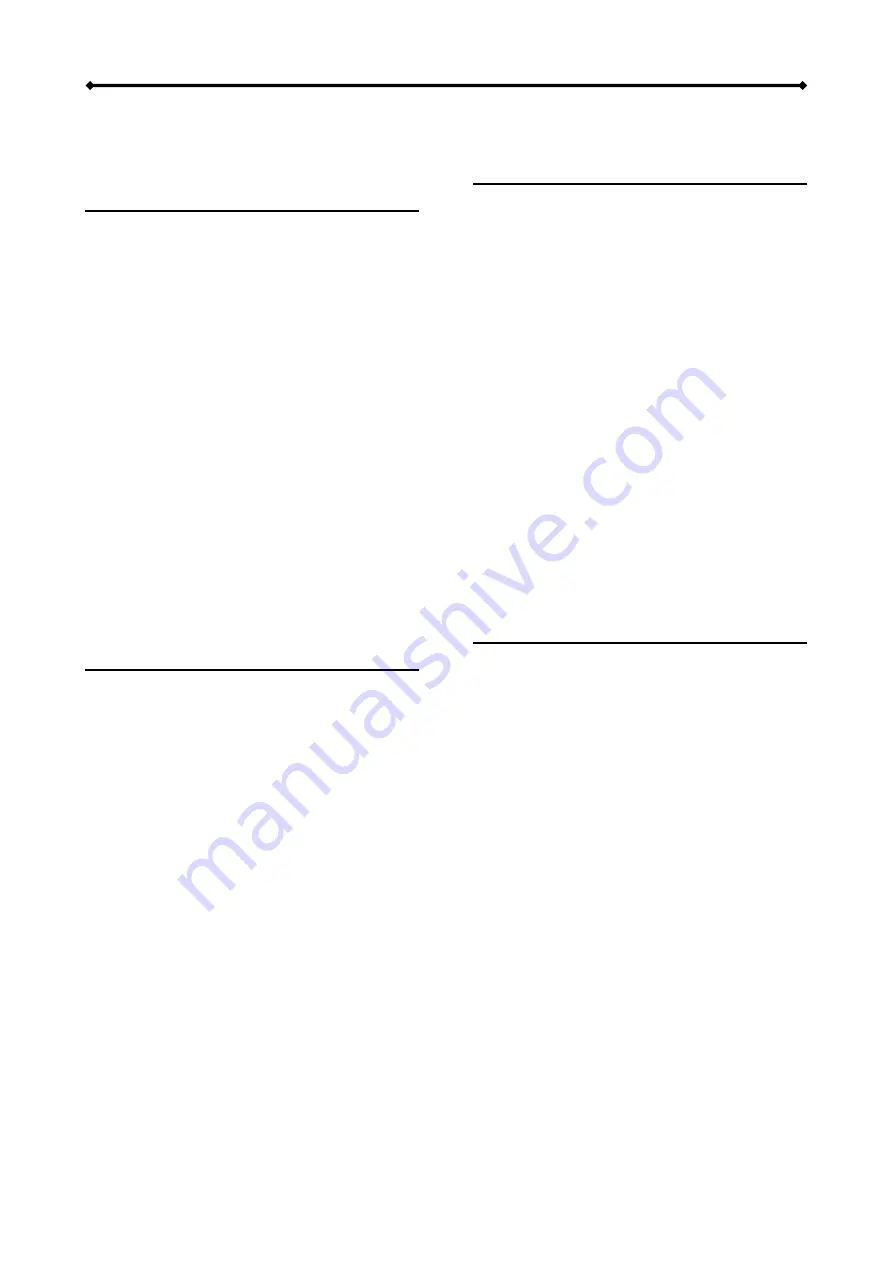
Hydra S2 User Guide
Table of Contents
CHAPTER 2 - HARD DRIVE ASSEMBLY 5
CHAPTER 3 - SYSTEM SET UP
9
C
ONNECTION TO YOUR
C
OMPUTER
9
CHAPTER 4 - APPENDIX
16
T
ECHNICAL
Q
UESTIONS
16
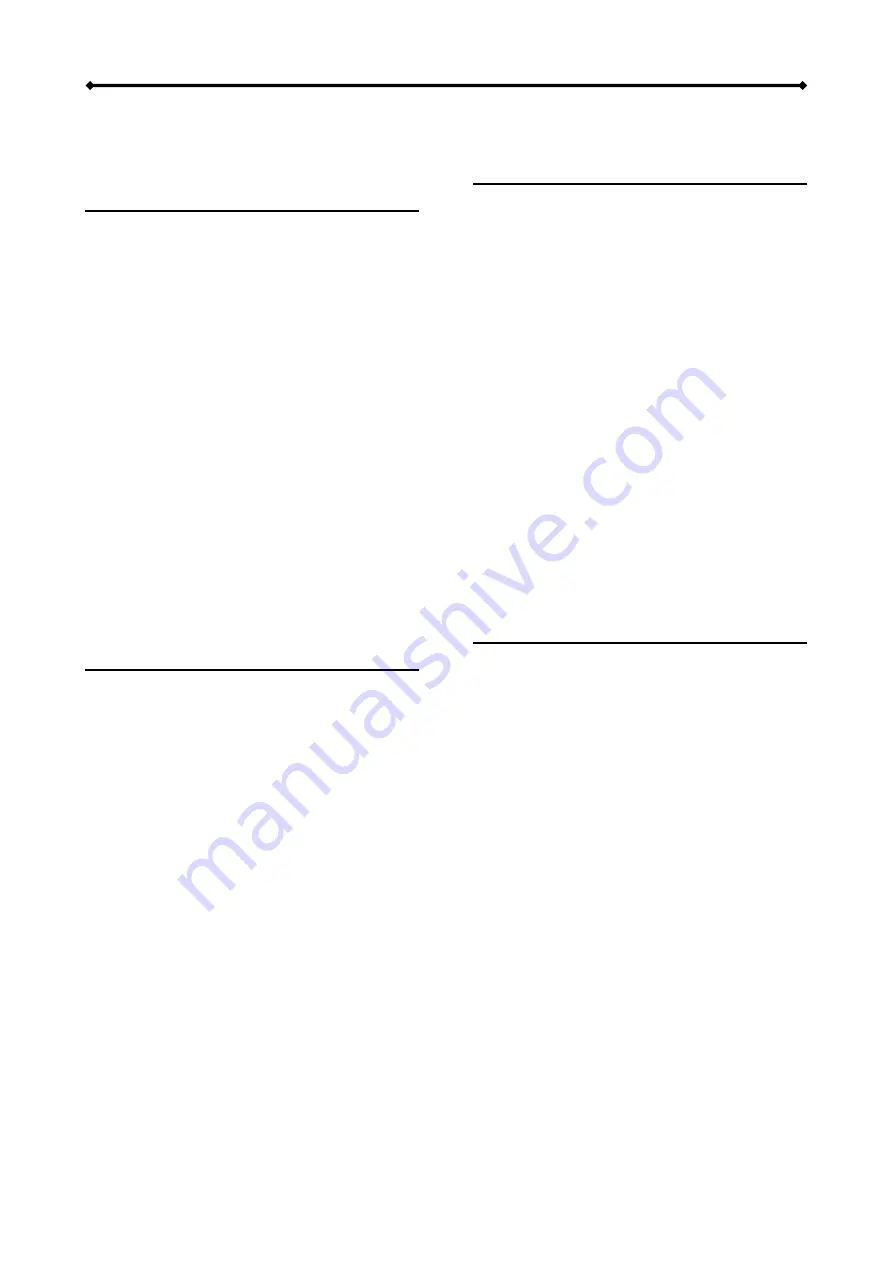
Hydra S2 User Guide
Table of Contents
CHAPTER 2 - HARD DRIVE ASSEMBLY 5
CHAPTER 3 - SYSTEM SET UP
9
C
ONNECTION TO YOUR
C
OMPUTER
9
CHAPTER 4 - APPENDIX
16
T
ECHNICAL
Q
UESTIONS
16

















