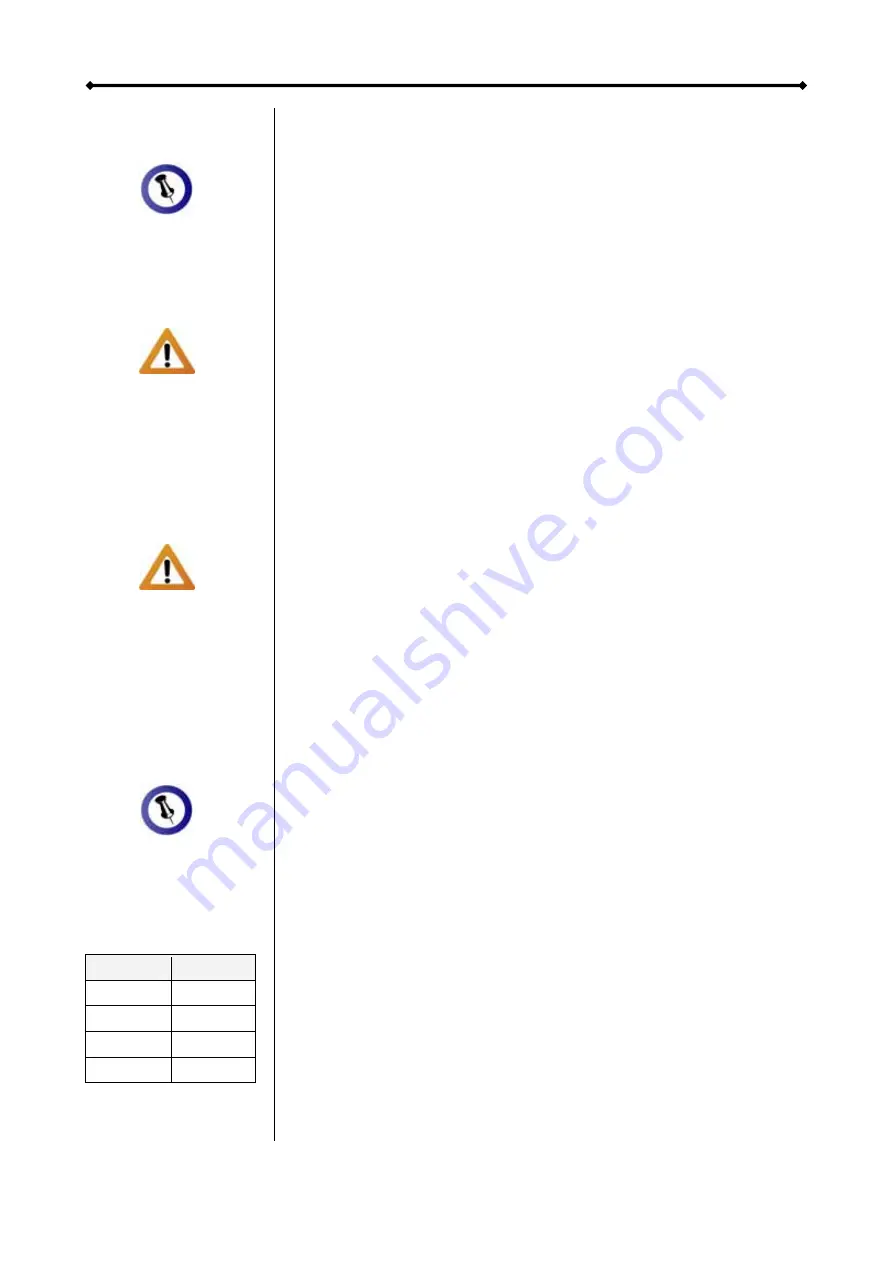
Hydra S2 User Guide
Only one interface
can be used at any
given time.
Always connect th
power
e
cord to your
socket.
device before you
plug it into the wall
Changing the R
setup will require
you to re-format the
drives. Make sure
AID
ou backup all data
efore doing so!
y
b
Depending on the
RAID mode, only a
certain amount of
drives can be used
.
RAID
HDD
BIG 1-4
FAST 4
SAFE
2 or 4
Chapter 3 - System Set Up
few precautions when using your external storage enclosure:
le first, before
onnecting the USB cable.
When only two drives A+B are installed, the Operating System
f 8BG even though
ted,
e
modes.
ST(SAFE II).
erwise it will
Connection to your Computer
A
•
Check the cables for visible damage before turning it on
•
Do not expose the product to water or humid conditions
•
Do not cover the enclosure’s ventilation holes
Hard Disk Mode
When using your Hydra and more than one interface cable is
connected, the eSATA connection has the priority. To use USB
instead, make sure to disconnect the eSATA cab
c
(OS) will show drives C+D with a capacity o
there are no drives. This displays the second RAID array C+D
but it can be safely ignored.
RAID Setup
To change the RAID mode, remove the front panel to access
the CONFIRM and MODE buttons. Keep in mind that when
changing the RAID mode, the drives have to be re-format
so all data will be lost.
1. Press and hold the CONFIRM button for 3 seconds until th
three RAID mode LEDs blink two times.
2. Press the MODE button to select the different RAID
It will cycle through BIG/FAST/SAFE/SAFE+FA
3. Within 10 seconds after selecting the new mode, press the
CONFIRM button to save the setting or oth
revert back to the previous setup.
SAFE II
4
Page 9 / Chapter 3 - System Set Up


















