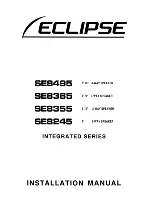Owner
’s Manual
25
Owner’s Manual
Appendix A: Service Information
Noise
• Make sure all connections to the loudspeakers
are good and sound.
• Make sure none of the signal cables are routed near
AC cables, power transformers, or other EMI-inducing
devices.
• Is there a light dimmer or other SCR-based device
on the same AC circuit as the SRM | V-Class
loudspeaker? Use an AC line filter or plug
the
loudspeaker into a different AC circuit.
Hum
• Try disconnecting the cable connected to the input
jack. If the noise disappears, it could be a “ground
loop,” rather than a problem with the SRM | V-Class
loudspeaker. Try some of the following troubleshooting
ideas:
• Use balanced connections throughout your
system for the best noise rejection.
• Whenever possible, plug all the audio
equipment’s line cords into outlets which share
a common ground. The distance between
the outlets and the common ground should
be as short as possible.
Other Issues
• Please email or call Technical Support if you
are having any other issue not listed here:
o mackie.com/support-contact
o 1-800-898-3211
Repair
For warranty service, refer to the warranty information
on page 34.
Non-warranty service is available at a factory-authorized
service center. To locate the nearest service center, visit
www.mackie.com/support/service-locator. Service
for SRM | V-Class loudspeakers living outside the United
States may be obtained through local dealers or distributors.
If you do not have access to our website, please call
our Tech Support department at 1-800-898-3211 (normal
business hours, Pacific Time), to explain the problem.
They will tell you where the nearest factory-authorized
service center is located in your area.
If you think your SRM | V-Class loudspeaker
has a problem, please check out the following
troubleshooting tips and do your best to confirm
the problem. Visit the Support section of our website
(www.mackie.com/support) where you will find
lots of useful information such as FAQs and other
documentation. You may find the answer to the problem
without having to part with your loudspeaker.
Troubleshooting
No power
• Our favorite question: Is it plugged in? Make sure
the AC outlet is live [check with a tester or lamp].
• Our next favorite question: Is the power switch on?
If not, try turning it on.
• Make sure the line cord is securely seated in the line
cord socket and plugged all the way into the AC outlet.
• Is the power LED on the front panel illuminated?
If not, make sure the AC outlet is live. If so, refer
to “No sound” below.
• The internal AC line fuse may be blown. This is not
a user serviceable part. If you suspect the AC line
fuse is blown, please see the "Repair" section next.
No sound
• Is the level knob for the input source turned all the way
down? Verify that all the volume controls in the system
are properly adjusted. Look at the level meter
to ensure that the mixer is receiving a signal.
• Is the signal source working? Make sure
the connecting cables are in good repair and securely
connected at both ends. Make sure the output level
control on the mixing console is turned up sufficiently
to drive the inputs of the speaker.
• Make sure the mixer does not have a mute on
or a processor loop engaged. If you find something
like this, make sure the level is turned down before
disengaging the offending switch.
• Has it shut down? Make sure there is at least six
inches of free space behind each SRM loudspeaker.
Poor sound
• Is it loud and distorted? Make sure that you’re not
overdriving a stage in the signal chain. Verify that
all level controls are set properly.
• Is the input connector plugged completely into
the jack? Be sure all connections are secure.