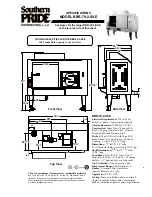Owner
’s Manual
15
Owner’s Manual
In addition to all of the speaker mode choices, there’s
a final selection: the left-facing arrow. Illuminating
and selecting this simply returns you to the menu.
Refer to the Frequency Response graphs on
pages 28 and 29 for further information.
Sub
After pushing the speaker control knob in to select
sub, you will be presented with a multitude of choices,
including:
• Off – Choose this if there is no subwoofer
connected to the system. Here you are using
SRM | V-Class loudspeakers only.
• DRM Sub – Choose this if a Mackie DRM18S
subwoofer is connected to the system. The crossover
point is set to 90 Hz to work in perfect harmony with
the Mackie DRM18S Sub. This is what we hope you
choose, thank you for your support!
• Var – Choose this if a non-Mackie DRM18S
subwoofer is connected to the system. Here you
can select the subwoofer’s HPF, ranging from
40 Hz – 160 Hz.
Rotate the speaker control knob until the sub HPF
you desire is illuminated, then push to select it.
If var is selected (as seen below), the frequency
is illuminated and may be changed by rotating the
speaker control knob clockwise (raise the frequency)
and counter-clockwise (lower the frequency).
DELAY
CONFIG
BT
MAIN
MODE
SUB
CROSSOVER
90Hz
Variable
Mix Out
FULL
RANGE
VAR
OFF
DRM
SUB
CROSSOVER
Variable
Mix Out
FULL
RANGE
VAR
OFF
DRM
SUB
90Hz
Also available is a mix out mode. The mix out mode
allows you to select if the signal passes all frequencies
(Full Range) or only the low frequencies (Low Pass)
out of the mix out jack, acting as a fixed or variable
system crossover for full range systems where
the audio is routed first through the V-Class,
and then to the sub. Push the speaker control knob
in and release to switch between the two mix out
mode selections. Release when the one you desire
is illuminated, then leave it be.
• Full Range – Selecting full range does not filter
any frequencies, thereby sending the “full range”
of frequencies, hence the name! This is typically
preferred when connected to another loudspeaker.
• Low Pass – Selecting low pass essentially cuts
out the high frequencies. This allows the subwoofer
to do the majority of the “heavy lifting” on the lower
frequencies, dependent on where the crossover is set.
As such, this is typically selected when connected
to a subwoofer.
Mix out mode is not available when
the Subwoofer HPF is set to off.
In addition to the sub modes, there’s a fourth
and final selection: the left-facing arrow. Illuminating
and selecting this simply returns you to the menu.
Delay
Probably the easiest parameter to describe
and update. This controls the monitor delay.
In other words, you are going to want to time-align
the speakers throughout the venue so the sound
hits everywhere simultaneously. This is the place.
The delay time ranges from a low of 0.0 ms (ft, m)
to a maximum of 100 ms (112.5 ft, 34.2 m).
CROSSOVER
90Hz
Variable
Mix Out
FULL
RANGE
VAR
OFF
DRM
SUB
CONFIG
BT
MAIN
MODE
SUB
DELAY