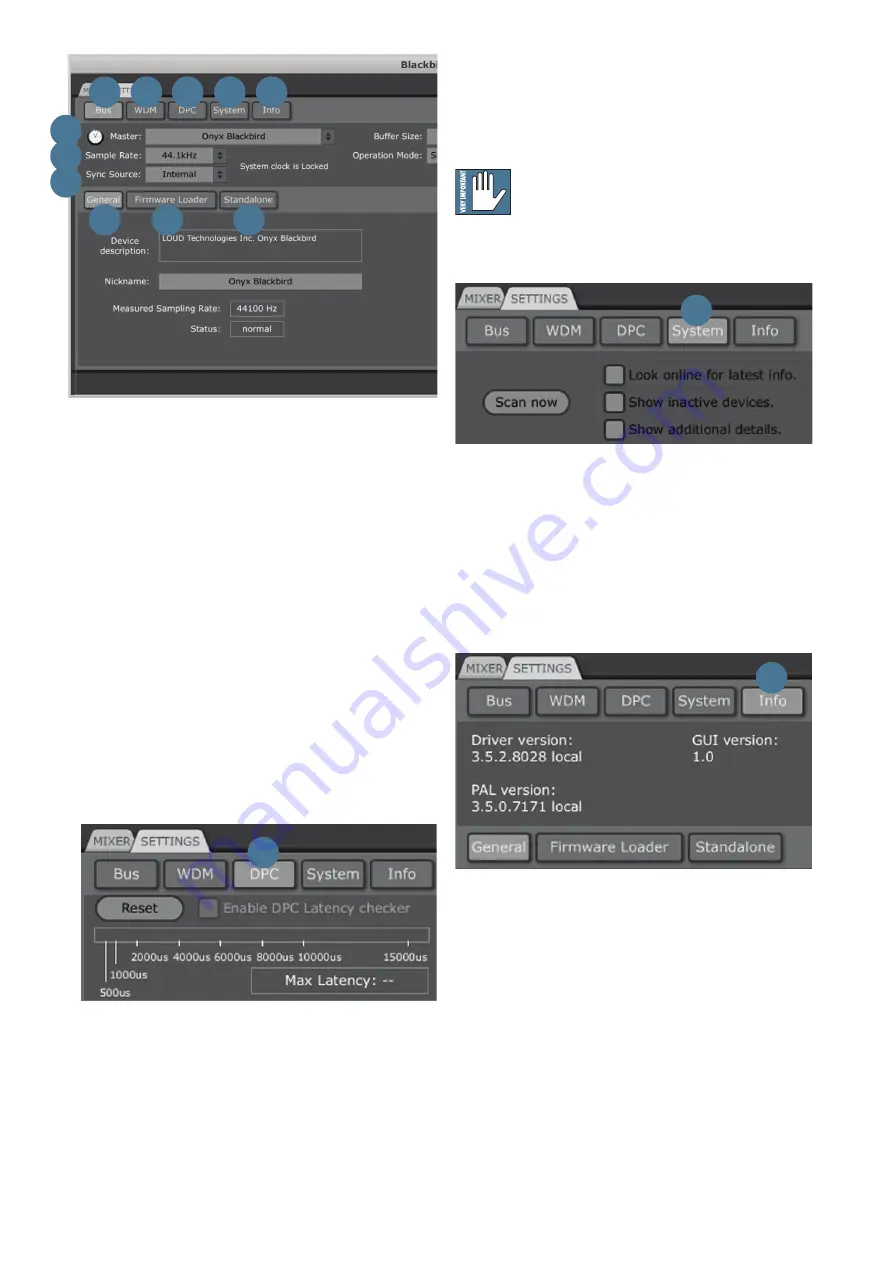
Owner's Manual
19
33. DPC (PC Only)
This tab is used for measuring your computer's DPC
latency (Deferred Procedure Protocol), which has a
direct impact on its ability to handle real-time data
streams efficiently.
The output of checking the "Enable DPC Latency
Checker" box is two-fold: (1) it will produce a
recommended operating mode [31] (Normal or Safe
Mode 1-3) based on the basic system performance, and
(2) it acts as a tool to help narrow down contributors to
high DPC latencies.
Possibly the most common contributor to a high DPC
latency is an enabled wireless card onboard. This is
why it is commonly recommended to disable wireless
functionality before recording, mixing, or even playing
back audio.
34. SYSTEM (PC Only)
The system tab is a basic troubleshooting tool that will
list a number of helpful things about the setup, from the
operating system version to the 1394 host controllers.
If you are experiencing issues with the device,
it would not be uncommon for Mackie Tech
Support to suggest scanning the system using
this tab. The output may then be saved and e-mailed to
Tech Support for further support.
35. INFO
This tab contains basic information about what driver
and software version is running.
Feel free to visit
http://www.mackie.com/products/onyxblackbird/
to make sure that the latest driver, software and
firmware is installed and running.
36. GENERAL
The general tab provides basic device and settings
descriptions. This tab may also be used to create a
nickname for the device. This is especially helpful for
setups featuring multiple Onyx Blackbirds connected
by FireWire (e.g. Onyx Blackbird #1, Onyx Blackbird #2,
etc.)
27
26
36
37
38
32 33 34 35
29
28
33
34
35
















































