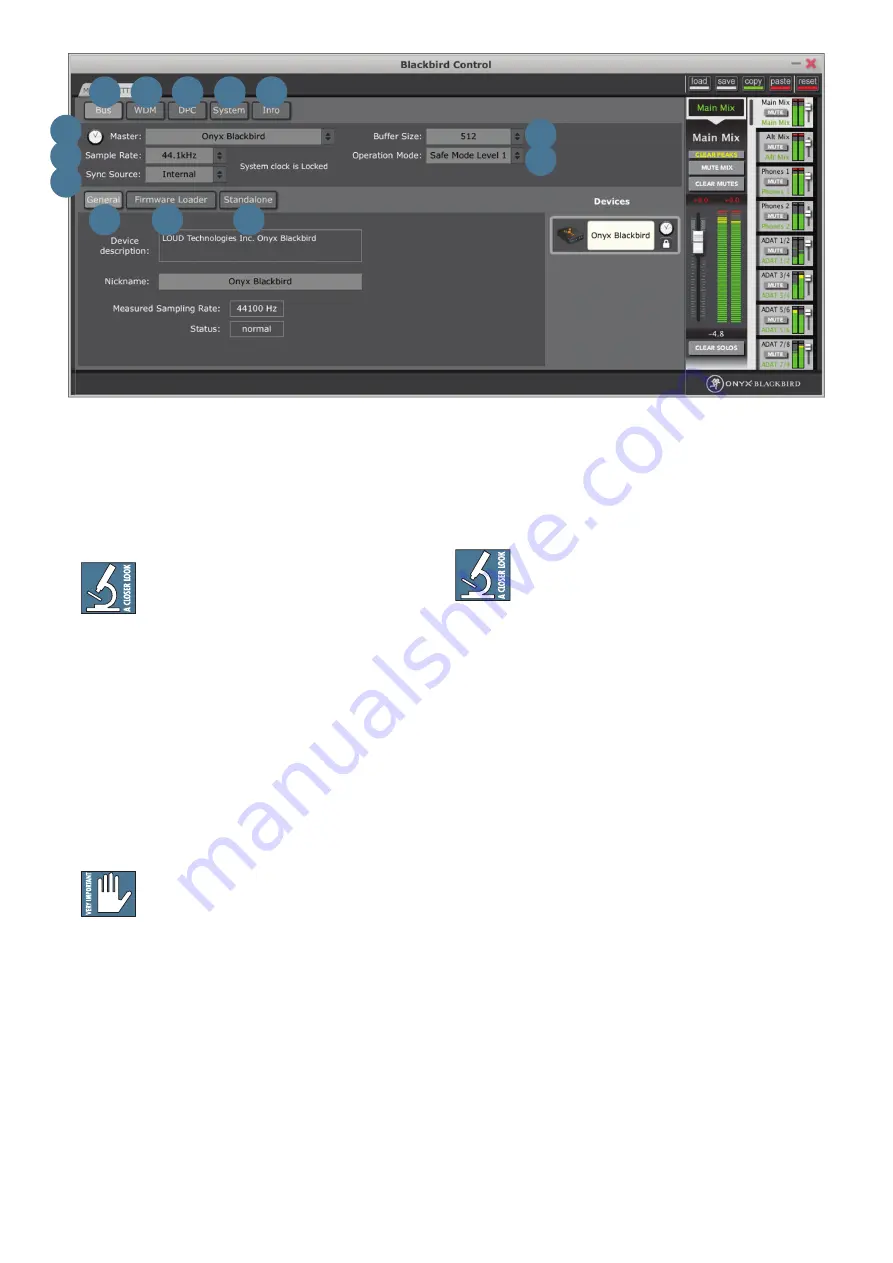
Owner's Manual
17
SETTINGS TAB FEATURES
Click the settings tab to access and change device
settings ranging from sample rate and buffer size to
clock source, WDM channel mapping and more.
This section is especially important if the
Onyx Blackbird will be set up for standalone
mode use (in addition to, or instead of,
computer use). Review it to verify that the interface is
set up consistently with how you intend to integrate it
into the system. Regardless of the intended use(s),
understanding the device's settings is critical to
improving workflow.
26. BUS
This tab is used to determine device settings while
attached to a computer via FireWire. Most of its features
may
only
be altered while the device is not actively
streaming audio.
It is recommended that all applications that
handle audio (Windows Media Player, iTunes,
DAWs, etc.) are closed while making changes
in this panel.
27. MASTER
If multiple Onyx Blackbirds are connected via
FireWire [up to four devices will aggregate with one
control panel on a single PC or Mac], this dropdown box
is used to select which of those is considered the master.
Settings changes made to the master device (like
sample rate, etc.) pass to the other slave devices (which
are viewed under the devices tab to the right). It is
critical to know which device is the master in any digital
setup.
28. SAMPLE RATE
The Onyx Blackbird operates at the following sample
rates: 44.1 kHz, 48 kHz, 88.2 kHz and 96 kHz.
It is generally advised to select the sample
rate that you intend to work with before
opening the DAW or playback application of
choice. Higher sample rates will increase audio fidelity,
but they require more system resources to process the
audio. In turn, this will produce larger file sizes due to
gathering more samples per second.
29. SYNC SOURCE
This dropdown box determines whether the Onyx
Blackbird is using its own built-in clock or syncing to an
external source when connected to a computer.
• Internal: This is the default selection. The Onyx
Blackbird employs patented JetPLL
™
jitter
reduction technology so you always receive the
best clocking performance. Select "Internal"
when you want the Onyx Blackbird to serve as
the master clock in the studio setup.
• Word Clock: The Onyx Blackbird operates using
word clock from a device that is connected to
the word clock in jack on the rear panel. Select
"Word Clock" when you want the Blackbird to
be a slave in a system of digital devices.
• ADAT: The Onyx Blackbird supports the
S/MUX II protocol and will sync to signal
coming in via the ADAT ports on the rear panel.
Select "ADAT" when you want Blackbird to sync
to an externally provided ADAT signal.
27
30
26
36
37
38
32 33 34 35
29
28
31
















































