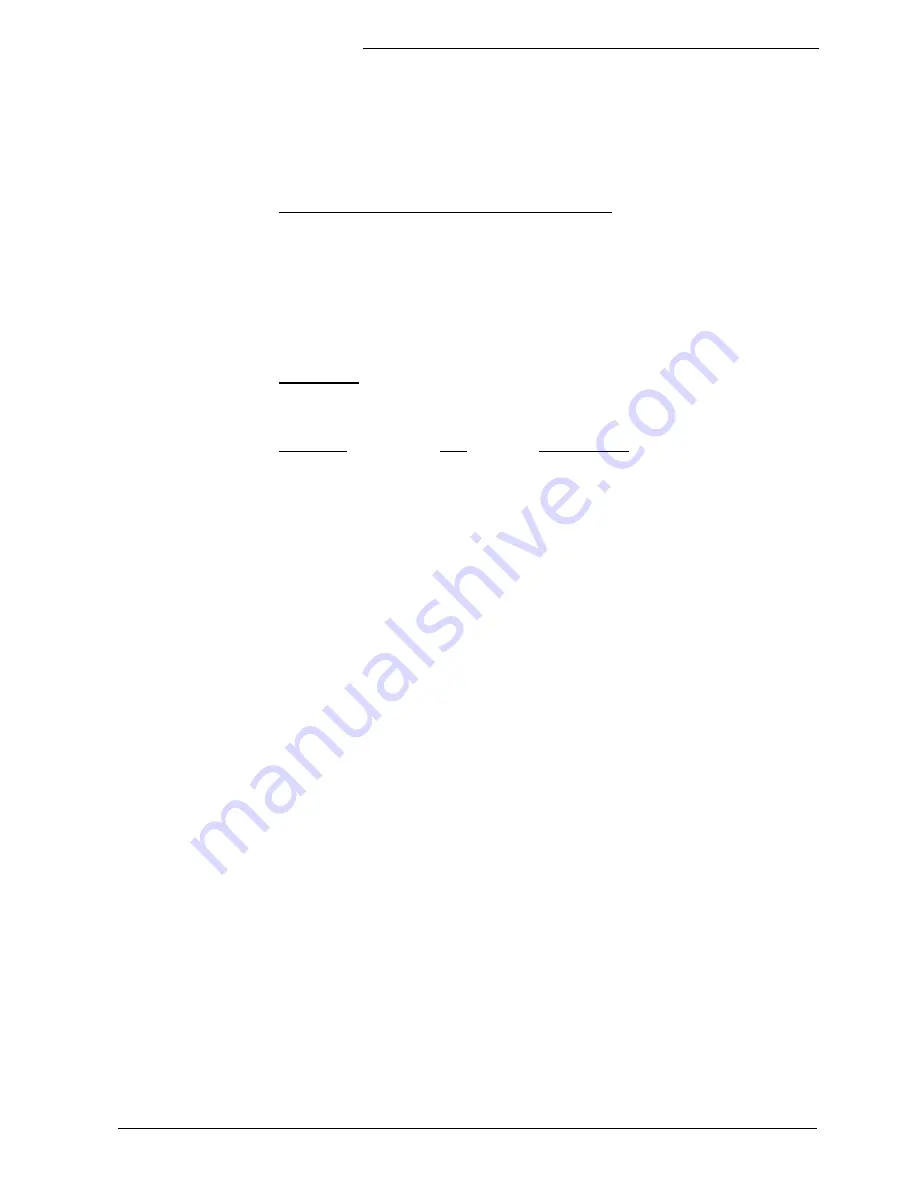
Lightcommander 24/6 - 48/6
Lightcommander 24/6 - 48/6
Lightcommander 24/6 - 48/6
Lightcommander 24/6 - 48/6
Lightcommander 24/6 - 48/6
eMail: [email protected] . Tel.: +49 9 31 49 79 40 . User's Manual Lightcommander 24/6 - 48/6
41
41
41
41
41
Lightcommander II 24/6 + 48/6 MIDI Codes
The Lightcommander uses Control Change Data exclusively. Within the MIDI
menu two different sets of control orders can be chosen, To avoid coincidences,
either one or the other can be used.
As soon as MIDI OUT is switched on, all master adjustments and the page are
sent as initialization. Chaser and X-fades are stopped.
As soon as MIDI IN is switched on, all internally running memories, chases and
X-fades are cancelled. Main and Chaser fader will automatically be set to 100 %.
Commands:
The command
1011nnnn (Bn hex) (nnnn=MIDI channel)
will always be sent as status byte.
The following two bytes are data bytes:
Command
1.-
2.Data byte
Memory fader 1
: 00
(102)
+ 00-127 (Fader value)
Memory fader 2
: 01
(103)
+ 00-127 (Fader value)
.
: .
+ . . .
Memory fader 16
: 15
(117)
+ 00-127 (Fader value)
Grand Master fader
: 17
(119)
+ 00-127 (Fader value)
Chaser Master
: 20
(53)
+ 00-127 (Fader value)
Memory button 5-8
: 23
(54)
+ 08=Me.5
04=Me.6
02=Me.7
01=Me.8
Memory button 1-4
: 24
(55)
+ 08=Me.1
04=Me.2
02=Me.3
01=Me.4
Memory button 13-16
: 25
(56)
+ 08=Me.13
04=Me.14
02=Me.15
01=Me.16
Memory button 9-12
: 26
(57)
+ 08=Me.9
04=Me.10
02=Me.11
01=Me.12
Bank A-H
: 27
(58)
+ 00-07 (Bank A-H)
SWOP Blackout
: 28
(59)
+ 16= channel Flash
8=Switch Flash
4= Memory Flash
2=Preset2 Flash
1= Preset1 Flash
DBO
: 29
(60)
+ 00= no DBO
01= DBO Switchmemory Flash
01= DBO Switchmemory Toggle/Kill
Switch Memory 5-8
: 30
(61)
+ 08=SW5
04=SW6
02=SW7
01=SW8
Switch Memory 1-4
: 31
(62)
+ 08=SW1
04=SW2
02=SW3
01=SW4
Chaser ON (+Nr.)
: 32
(63)
+ 00-49
(Chaser number 1-50)
Chaser Step button
: 33
(20)
+ 00-127
(no specific value)
Chaser OFF
: 34
(21)
+ 00-127
(no specific value)
Sequ.ON (+No.)
: 35
(22)
+ 00-49
(Sequence number1-50)
Sequ.Change (+No.)
: 36
(23)
+ 00-49
(Sequence number 1-50)
Sequ.Go
: 37
(24)
+ 00-127
(no specific value)
Sequ.Fadeout
: 38
(25)
+ 00-127
(no specific value)
Sequ.Off
: 39
(26)
+ 00-127
(no specific value)
Init Mem.Bank (intern)
: 40
(27)
+ 00,
4Bit Memory 0-15,
3 Bit Bank 0-7
Init Swh-Bank (intern)
: 41
(28)
+ 00,
4Bit SwitchMem 0-7,
3 Bit Bank 0-7
RESET
: no Status Byte ; 255 (FF)
Numbers in brackets are the numbers for the alternative controller set.








































