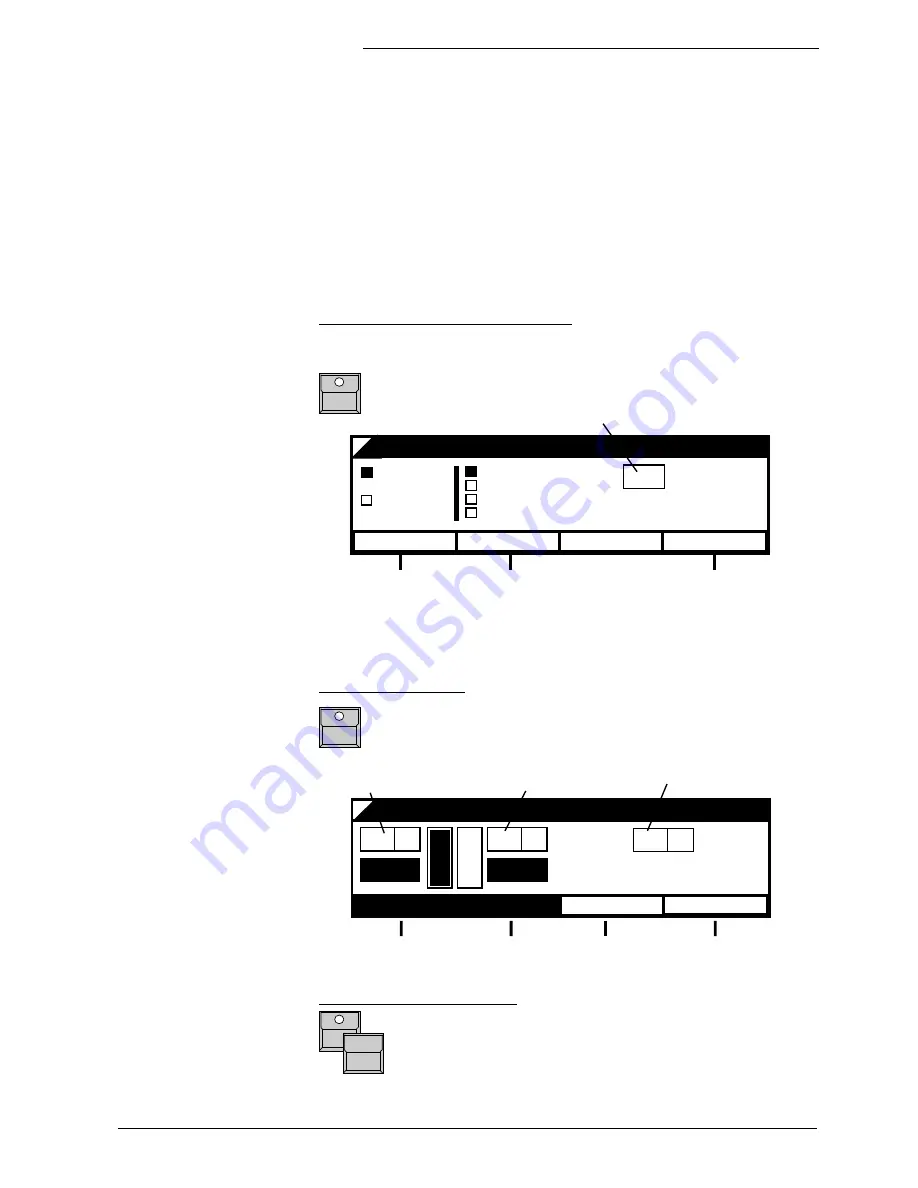
Lightcommander 24/6 - 48/6
Lightcommander 24/6 - 48/6
Lightcommander 24/6 - 48/6
Lightcommander 24/6 - 48/6
Lightcommander 24/6 - 48/6
eMail: [email protected] . Tel.: +49 9 31 49 79 40 . User's Manual Lightcommander 24/6 - 48/6
19
19
19
19
19
4. Dipless Crossfade (X-Fade)
Right hand of the memory master faders the Lightcommander offers a
special X-Fade section for dipless crossfades between stage scenes.
Unlike the effect of changing from one memory to another by moving up or
down the faders, on dipless X-fades any channel changes linearly to its
new value.
Selecting the working mode (SETUP)
At the setup it can be chosen whether the scenes get selected by their
buttons or whether the X-Fade runs one of the stored programs.
2 x pressing the "X-Fade menu" button underneath the QUIT
button switches the board to the X-Fade Setup Menu.
DIRECT
MEMORY
X - FADE SETUP
SELECT
MEMORY
CHASE
SEQUENCE
TIMED SEQUENCE
SELECT
REC.FADE
TYP: - - - - - - - -
- -
- - STEPS
"DIRECT": selecting a memory
by its button starts the X-fade
immediately.
"PREPARE": the X-fade will not
start before the GO button is
pressed
Selection of
the working
mode
Stores the adjusted fade
time per steps rsp. times
the manual fade
Number, length and type of the selected program
X - FADE MEMORY
INFADE
MANUAL
- - A
- - A
2.25
2.25
- - A
NEXT:
X-fade working menu:
"X-Fade On/Off" button starts the X-fade mode. If the X-fade
is already on, the "X-fade Menu" button toggles between the
two menus.
Actual stage
scene
New picture, ready to
fade in
Next picture, if
already prepared
NEXT
Outfade time of the
actual scene
Infade time of the
new picture
Toggles between auto-
matic and manual fade
s.6.7 Changing the
order of preprogrammed
X-fade shows
Terminating the X-fade mode:
As long as the "X-Fade On/Off" button is held down, the
display offers two new functions.
FADE OFF: the next fade will clear the X-fade
SWITCH OFF: terminates the X-fade mode immediately
OUTFADE
PREPARE
MEMORY






























