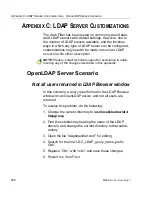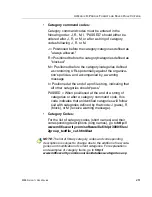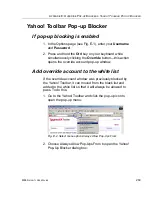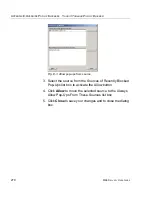A
PPENDIX
E: O
VERRIDE
P
OP
-
UP
B
LOCKERS
G
OOGLE
T
OOLBAR
P
OP
-
UP
B
LOCKER
M86 S
ECURITY
U
SER
G
UIDE
271
Google Toolbar Pop-up Blocker
If pop-up blocking is enabled
1. In the Options page (see Fig. E-1), enter your
Username
and
Password
.
2. Press and hold the
Ctrl
key on your keyboard while
simultaneously clicking the
Override
button—this action
opens the override account pop-up window.
Add override account to the white list
To add the override account window to the white list so that
it will always be allowed to pass, go to the Google Toolbar
and click the Pop-up blocker button:
Fig. E-4 Pop-up blocker button enabled
Clicking this button toggles to the Pop-ups okay button,
adding the override account window to your white list:
Fig. E-5 Pop-ups okay button enabled