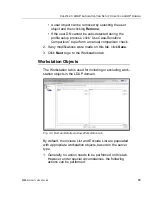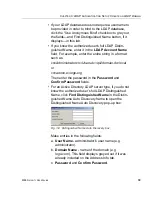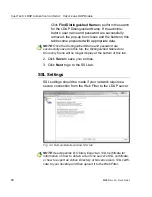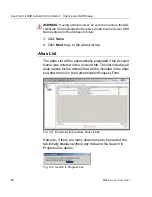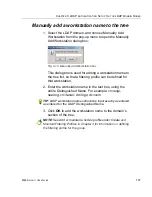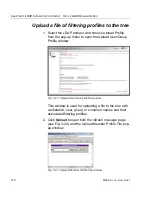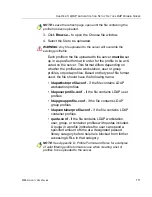C
HAPTER
3: LDAP A
UTHENTICATION
S
ETUP
C
REATE
AN
LDAP D
OMAIN
98
M86 S
ECURITY
U
SER
G
UIDE
NOTE
: The Distinguished Name Auto Discovery frame only
displays if the type of LDAP server is Microsoft Active Directory.
5. Enter, edit, or verify the following criteria:
• “Use Anonymous Bind” - click this checkbox to grey
out the fields in this tab, if your LDAP database does
not require a username to be provided in order to bind
to the LDAP database
• If you know the authorized user's full LDAP Distin-
guished Name:
a. Enter the authorized user's full LDAP Distinguished
Name in the
LDAP Account Name
field.
For example:
cn=Administrator,cn=Users,dc=qc2domain,
dc=local
or
cn=admin,o=logo-org
b. Enter the password in the
Password
and
Confirm
Password
fields.
• If the LDAP server type is Active Directory, and if you
do not know the authorized user’s full LDAP Distin-
guished Name:
a. Click
Find Distinguished Name
in the
Distinguished Name Auto Discovery frame to open
the Distinguished Name Auto Discovery pop-up
box (see Fig. 3-8).
b. Enter the administrator’s
User Name
(e.g.
administrator
).
c. Enter the
Domain Name
(e.g.
logo.com
). This field
displays greyed out if it was already included on the
Address Info tab.
d. Enter the password in the
Password
and
Confirm
Password
fields.
e. Click
Find Distinguished Name
to perform the