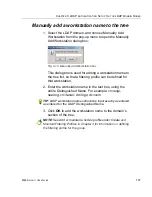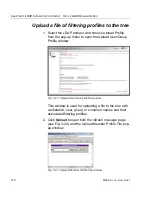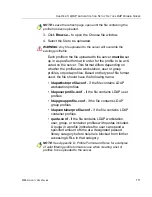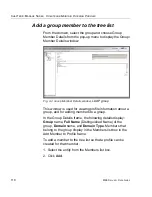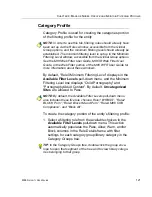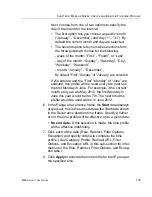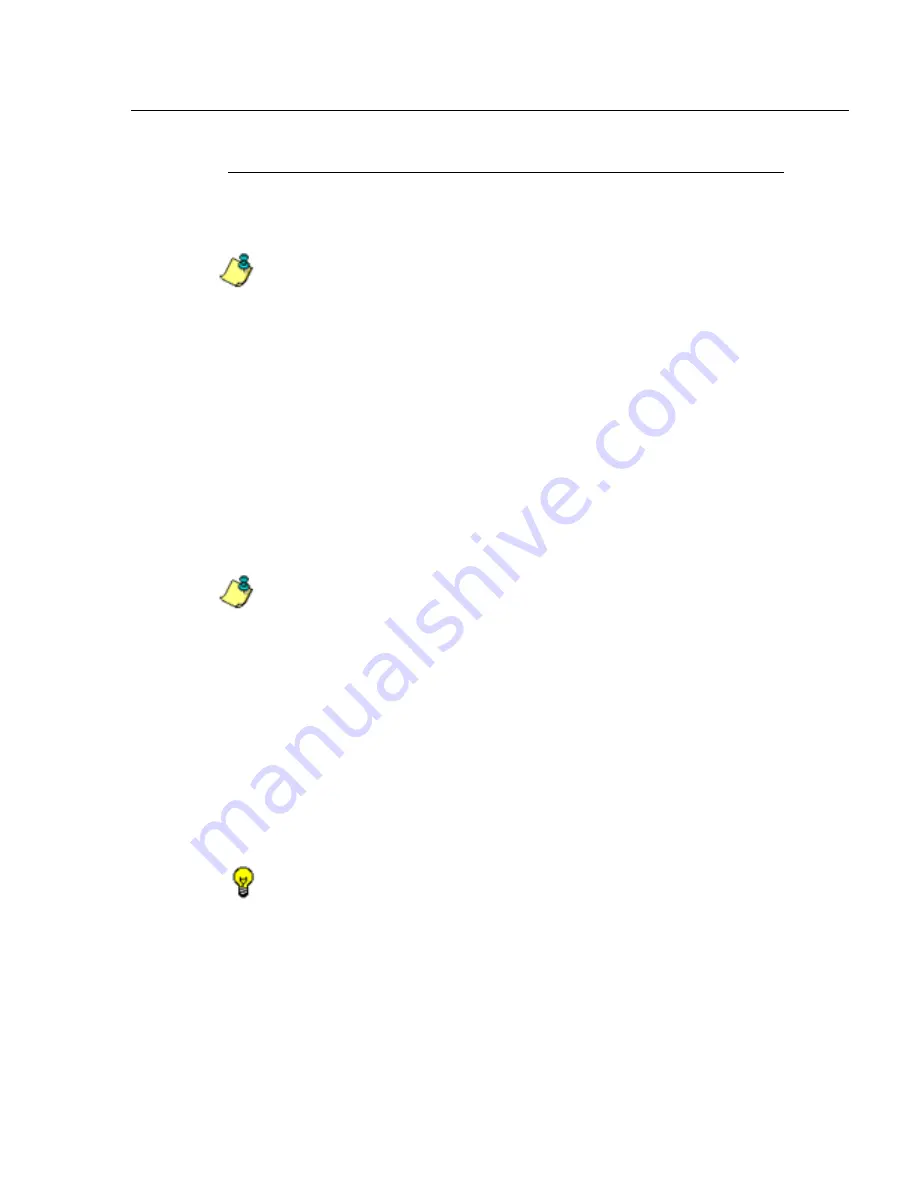
C
HAPTER
4: M
ANAGE
N
ODES
C
REATE
AND
M
AINTAIN
F
ILTERING
P
ROFILES
M86 S
ECURITY
U
SER
G
UIDE
121
Category Profile
Category Profile is used for creating the categories portion
of the filtering profile for the entity.
NOTE
: In order to use this tab, filtering rules should already have
been set up via the Rules window, accessible from the Global
Group options, and the minimum filtering level should already be
established. The minimum filtering level is set up in the Minimum
Filtering Level window, accessible from the Global Group options.
See the M86 Web Filter User Guide, M86 IR Web Filter User
Guide, or the Web Filter portion of the M86 WFR User Guide for
more information about these windows.
By default, “Rule0 Minimum Filtering Level” displays in the
Available Filter Levels
pull-down menu, and the Minimum
Filtering Level box displays “Child Pornography” and
“Pornography/Adult Content”. By default,
Uncategorized
Sites
are allowed to Pass.
NOTE
: By default, the Available Filter Levels pull-down menu
also includes these five rule choices: Rule1 BYPASS”, “Rule2
BLOCK Porn”, “Rule3 Block IM and Porn”, “Rule4 M86 CIPA
Compliance”, and “Block All”.
To create the category portion of the entity’s filtering profile:
1. Select a filtering rule from the available choices in the
Available Filter Levels
pull-down menu. This action
automatically populates the Pass, Allow, Warn, and/or
Block columns in the Rule Details frame with filter
settings for each category group/library category in the
Category Groups tree.
TIP
: In the Category Groups tree, double-click the group enve-
lope to open that segment of the tree and to view library catego-
ries belonging to that group.