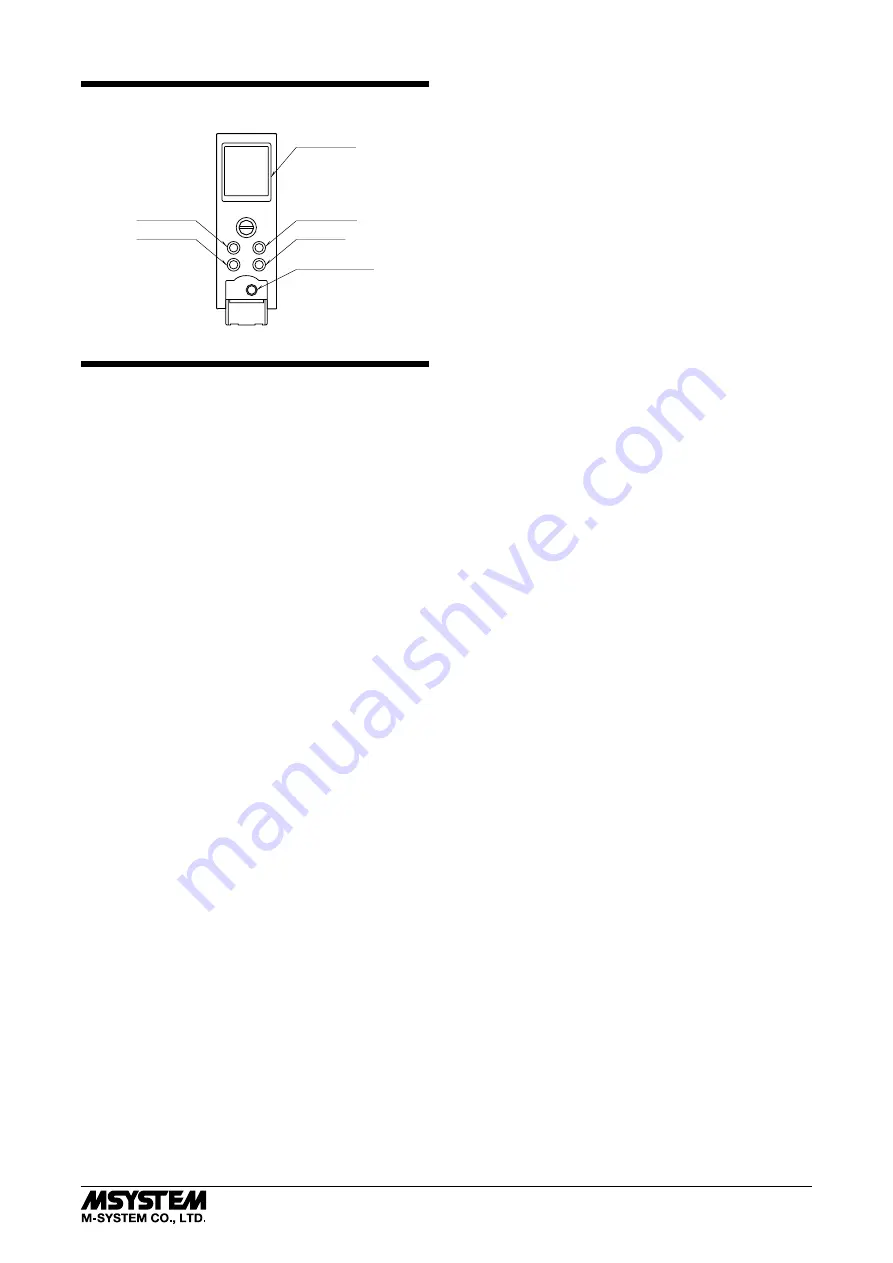
M7EASDY
5-2-55, Minamitsumori, Nishinari-ku, Osaka 557-0063 JAPAN
Phone: +81(6)6659-8201 Fax: +81(6)6659-8510 E-mail: [email protected]
EM-7763 Rev.5 P. 4 / 9
FRONT VIEW
LCD Display
Mode Button
Set Button
PC Configurator
Jack
Up Button
Down Button
Up
Down
Mode
Set
PROGRAMMING
Two ways of configuring the M7EASDY are available:
1. PC CONFIGURATION
Windows compatible PC Configurator Software (model:
M7CFG) is available. For detailed information, please refer
to the users manual for the M7CFG.
2. FRONT CONTROL BUTTONS
■
BASIC OPERATION
The M7EASDY has four control buttons equipped on the
front panel. Using these buttons, various parameters can
be programmed. For detailed information, please refer to
the instruction manual for the M7EASDY.
Functions of each button are as follows:
Mode:
Used to turn the module to the Set Up Mode or
to move from one parameter to another.
Whenever the Mode button is pressed, the rel-
evant setting is saved.
Press the Mode button at least for 2 seconds
to turn the module into ‘Programmable’ mode.
The module returns to the Monitor Mode when
the Mode button is pressed for at least 2 sec-
onds.
Set:
Used to enable a selected command or selec-
tion/value and to shift the cursor position to a
next line.
Up:
Used to shift the cursor position to a next se-
lection or to increase a displayed value.
Down:
Used to shift the cursor position to a previous
selection or to decrease a displayed value.
■
MONITOR MODE
The M7EASDY starts operating in the Monitor Mode when
the power supply is turned on.
In this mode, the display is used to monitor present input
values and to confirm alarm setting. The front control but-
tons are used for the following functions:
Up:
Used to switch the input display information:
Scaled Range Value --> Input Percent --> Input
Value.
Down:
Used to switch the output display informa-
tion when the input display information is set
to Scaled Range Value: Coil & Trip Action -->
Alarm Setpoints.
In ‘Coil & Trip Action’ mode, symbols mean the
following:
E : Energize
D : De-energize
➞
: High alarm trip
➞
: Lo alarm trip
■
PARAMETER LOCK
The M7EASDY starts operating in the Monitor Mode with
the Parameter Lock when the power supply is turned on.
In order to unlock for programming, go through the follow-
ing procedure:
1) Press Mode button for at least 2 seconds to show the Con-
tents.
2) Use Up-Down buttons to choose Parameter Protection
and press Set button.
3) Use Up-Down buttons to choose Unlock and press Set
button.
4) Press Mode button to save the setting and exit the Pa-
rameter Protection.
Be sure to lock the parameter setting again after program-
ming by choosing Lock in the same manner.
■
SETUP MODE
Press Mode button for at least 2 seconds to show the Con-
tents and choose Set Up Transmitter, and press Set button.
Once in the Set Up Mode, you can move from one parameter
to another by pressing Mode button briefly.
When all the setting is complete, press the Mode button for
at least 2 seconds to return to the Monitor Mode.
INPUT SETTING
• Input Range
1) Choose Input from the Set Up Transmitter and press Set
button.
2) Choose Calibration and press Set button.
3) Use Up-Down buttons to choose 0% input value and press
Set button.
4) Use Up-Down buttons to choose 100% input value and
press Set button (Set to input 0% < input 100% (input
100% – input 0% ≥ minimum span)).
5) Press Mode button to save the setting and exit the Cali-
bration setting.
• Fine Zero/Span Adjustments
1) Choose Input from the Set Up Transmitter and press Set
button.
2) Choose Fine Adj. and press Set button.
3) Use Up-Down buttons to choose a zero bias from -99.99 to
+99.99% and press Set button.
4) Use Up-Down buttons to choose a span gain from 0.000 to
9.999 times and press Set button.
5) Press Mode button to save the setting and exit the Cali-









