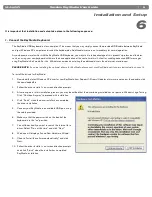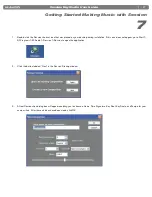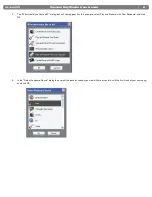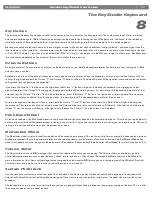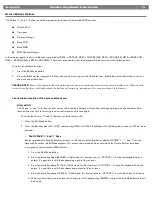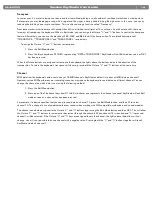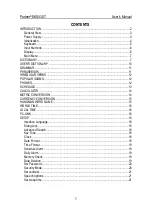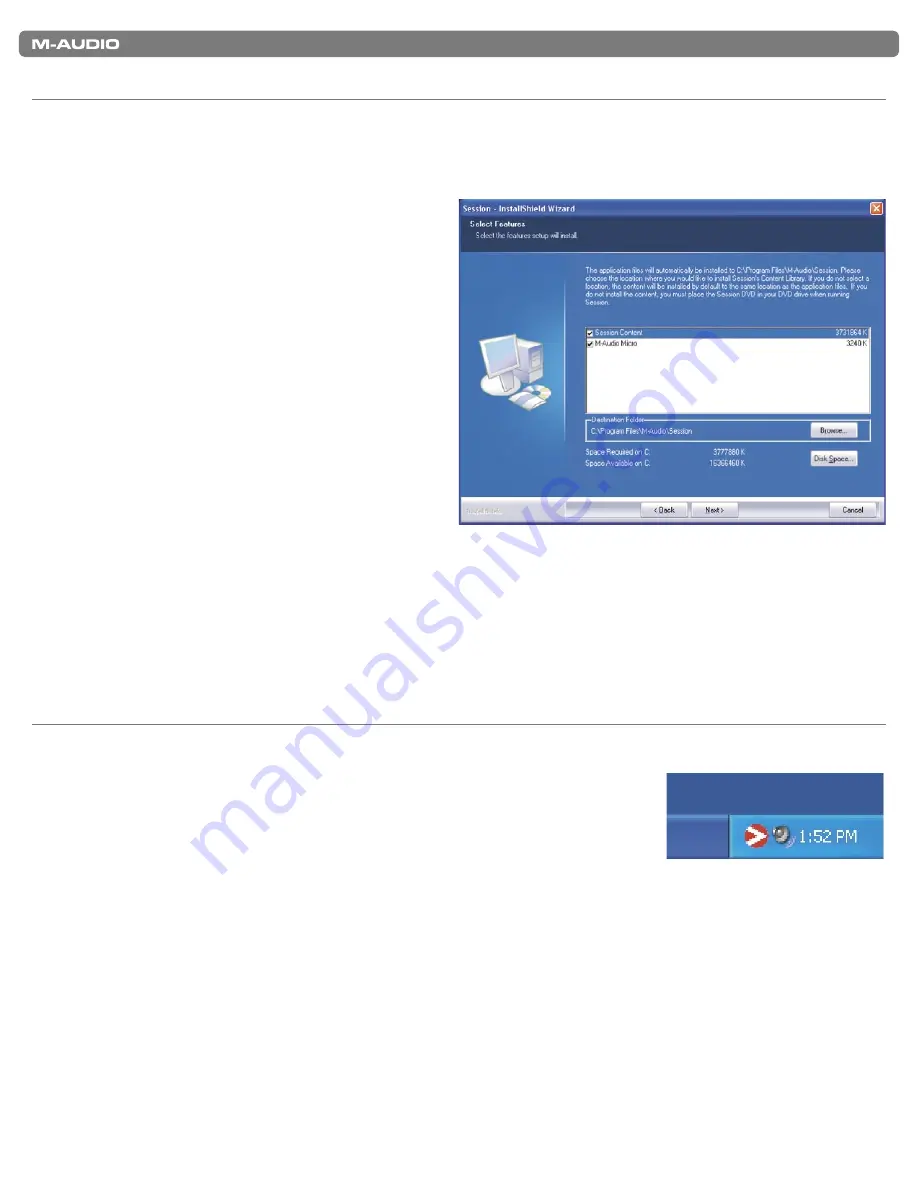
|
6
Session KeyStudio User Guide
2. Install the Session Music Creation Software.
PLEASE NOTE:
Do not connect your M-Audio Micro audio interface to your computer until the Session software has been installed.
Leave your Micro disconnected until instructed to connect it.
1. Insert the M-Audio Session DVD-ROM into your computer’s DVD-ROM drive.
2. The computer will automatically display the install
screen. If your computer fails to launch the installer,
manually start it by clicking on Start > My Computer
and double-clicking Session.
3. Follow the software installer’s on-screen direction
prompts.
4. Session comes with a large library of loops and
instrument samples for music creation, known as
Session Content. During the installation process, you
will be asked if you would like to install this content, as
well as the driver for the Micro audio interface. Make
sure both of these check boxes remain selected. The
M-Audio Micro driver and the Session content are
required in order to gain access to all of Session’s
features.
NOTE:
Please be aware that your Session software’s
Factory Content Library may take as long as 30 minutes to install. This behavior is normal. During the installation process, the installer
displays helpful Session tutorial information.
5. At various points in this installation process, you may be notifi ed that the driver being installed has not passed Windows Logo Testing.
Click “Continue Anyway” to proceed with the installation.
6. Click “Finish” once the installer has completed the installation.
3. Connect the M-Audio Micro USB Audio Interface.
1. Connect the M-Audio Micro USB audio interface to an available USB port on your computer. Upon installation, you may be prompted
with a Windows Logo testing message. Click Continue Anyway.
2. Right-click the red M-Audio icon in the system tray and select Open M-Audio Micro control
panel to access the Micro control panel. Here you can adjust input gain, monitor mix levels,
output volume, and buffer size (latency). The control panel also shows details about the
installed driver version.