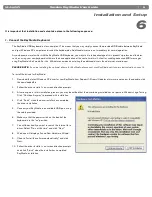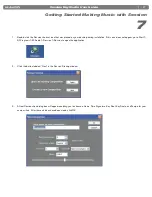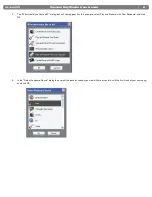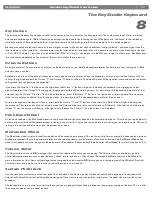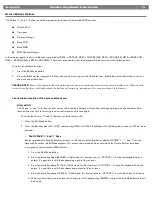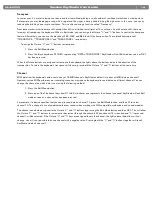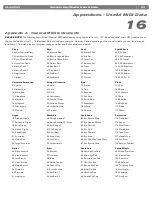|
16
Session KeyStudio User Guide
Other Assignable Controllers on KeyStudio
10
The Modulation Wheel
It is possible to assign different MIDI controller numbers to the Modulation wheel. These parameters are called MIDI continuous controllers.
There are 132 (counting from and including zero to 131) MIDI continuous controllers (MIDI CC’s). For these controller values to have any effect on
the sound, the receiving software or device has to be able to read and respond to these MIDI controller messages. KeyStudio accepts controller
numbers 0-131. Numbers beyond 127 are a proprietary method M-Audio uses to simplify the transmission of certain, otherwise more complicated
multi-part MIDI messages. A full list of controller values is given at the back of this manual in
Appendix B
.
Some useful MIDI CC’s are:
<
01 Modulation
<
07 Volume
<
10 Pan (balance)
<
05 Portamento
To assign a MIDI controller message to the Modulation wheel:
1. Press the Edit Mode button.
2. Press the black key above C4 (C#4), representing “WHEEL ASSIGN.”
3. Use the Numerical Data Entry keys G3 – B4 to enter the number of the MIDI controller you want to assign to the Modulation
wheel.
4. Press the ENTER key (C5).
5. Move the Modulation wheel upwards to increase the value of the MIDI message sent.
If you make an error while entering the numerical data value, you can press the CANCEL key (C1) to exit Edit mode without changing the
MIDI CC assigned to the Modulation wheel.
As an example, let’s assign effect number 10 to the Modulation wheel. This means the Modulation wheel will control Pan (or balance). To
do this, we need to:
1. Press the Edit Mode button.
2. Press the black key above C4 (C#4), representing “WHEEL ASSIGN.”
3. Press A3 to enter “1.”
4. Press G3 to enter “0” so you have entered “10.”
5. Press C5 for “ENTER.”
The Volume Slider
As with the Modulation wheel, the Volume slider can also be assigned to any of the 132 controllers (0-131) shown at the back of this manual.
To assign the Volume slider to a certain MIDI parameter:
1. Press the Edit Mode button.
2. Press the black key above D4 (D#4), representing “SLIDER ASSIGN.”
3. Use the Numerical Data Entry keys G3 – B4 to enter the number of the controller value you want to assign to the Volume slider.
4. Press the ENTER key (C5).
If you make an error while entering the numerical data value, you can press the CANCEL key (C1) to exit Edit mode without changing the
MIDI CC assigned to the Volume slider.
PLEASE NOTE:
Each time the keyboard is turned off, optional MIDI parameters assigned to the Volume slider or Modulation wheel
will be lost. Each time the keyboard is powered up, the Volume slider will default to being assigned to Volume (MIDI CC 07), and the
Modulation wheel will default to being assigned to modulation (MIDI CC 01).