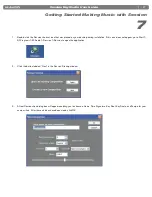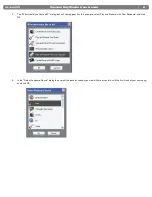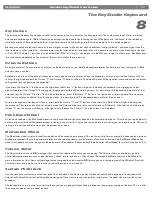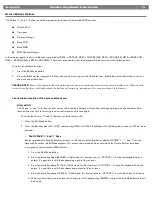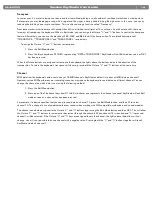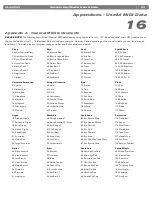|
21
Session KeyStudio User Guide
Useful MIDI-specific Troubleshooting Features
13
S
ession KeyStudio has been designed to make working with MIDI on your computer as simple as possible. However, sometimes things can
go wrong. To counter this, there are two useful MIDI functions.
All Notes Off
Use this if you find there are sustaining notes that you cannot stop. To send an “All Notes Off” MIDI message:
1. Press the Edit Mode button.
2. Press the black key above D3 (D# 3), representing “ALL NOTES OFF.”
3. Edit mode will exit, and there will no longer be any sustaining notes.
Reset All Controllers
If one or more of the loaded sound patches doesn’t sound as expected, then it may mean that a MIDI CC has applied an undesired effect or
other type of sound modulation to that voice. If you are unsure of which MIDI controller to adjust to eliminate the effect, you can send a “Reset All
Controllers” MIDI message to set all controller values to their defaults. To send a Reset All Controllers message:
1. Press the Edit Mode button.
2. Press the black key above C3 (C# 3), representing “RESET ALL CONTROLLERS.”
3. Edit mode will exit, and all controller values will be reset to their default values.
Warranty Terms and Registration
14
Warranty Terms
M-Audio warrants products to be free from defects in materials and workmanship, under normal use and provided that the product is owned by the
original, registered user. Visit www.m-audio.com/warranty for terms and limitations applying to your specific product.
Warranty Registration
Immediately registering your new M-Audio product entitles you to full warranty coverage and helps M-Audio develop and manufacture the finest
quality products available. Register online at www.m-audio.com/register to receive FREE product updates and for the chance to win M-Audio
giveaways.