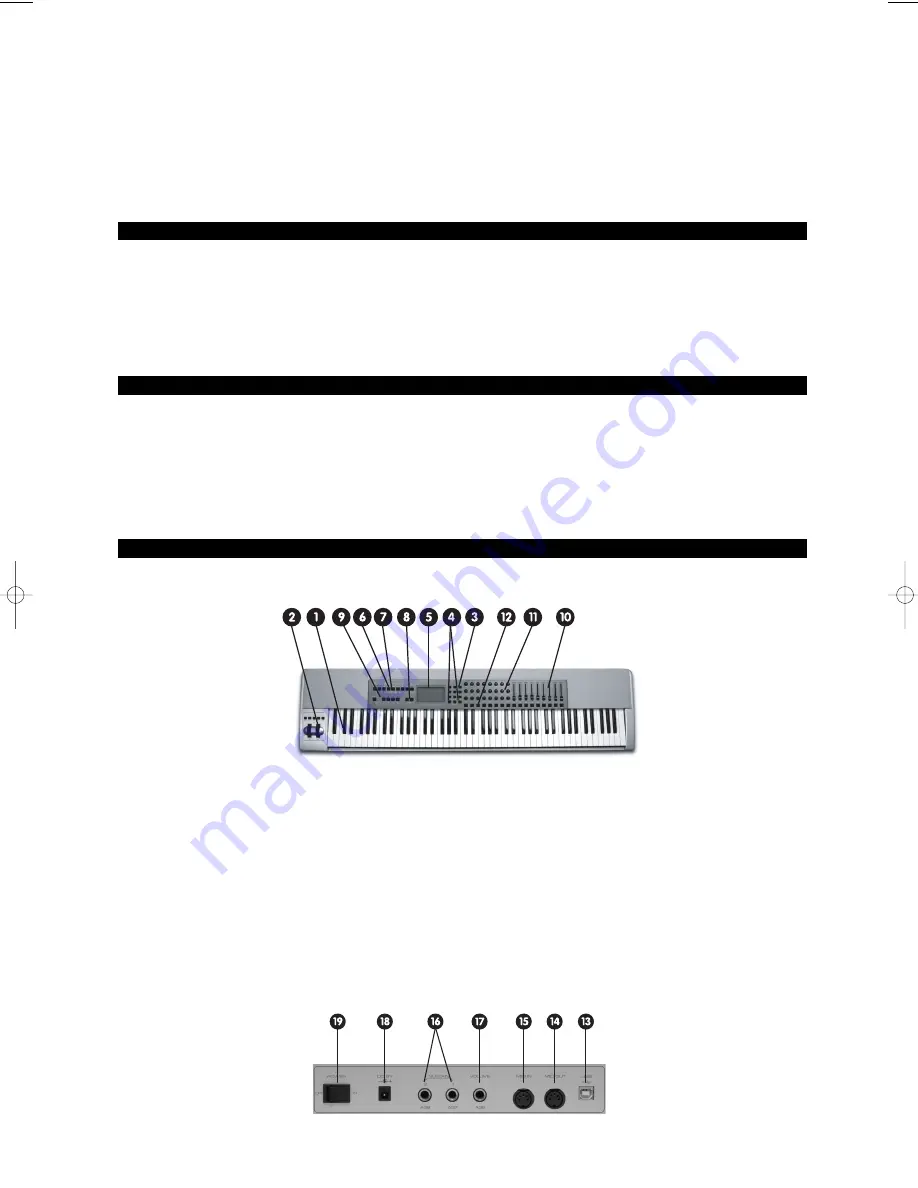
4
Other Features:
Memory Dump via Sys Ex
10 memory locations store all settings
Selective controller group recall and store
MIDI Out USB interface
4 Zones for dividing up the keyboard
Wheels and pedals can be assigned differently for each Zone
What’s In The Box?
M-Audio Keystation Pro 88 USB keyboard controller
M-Audio Software CD-ROM
M-Audio Driver Installer CD-ROM
USB cable
This Getting Started Guide
If any of the above listed items are missing, please contact the retailer from whom you purchased the keyboard.
About The Manual
This is the Getting Started manual, which covers the basic operation of the M-Audio Keystation Pro 88. You will find a graphic
illustration of your keyboard on page 3. We have numbered the important sections of the keyboard in this illustration and used this
numbering throughout the manual for easy reference.
In-depth programming and advanced features are covered in the Keystation Pro 88 Advanced User Guide. The Advanced User Guide
is provided in electronic documentation on the included Driver CD. This Manual is in the Adobe Acrobat (.pdf) file format. You will need
to install Acrobat Reader to either print or view the documentation. The Acrobat Reader program is provided for you on the CD-ROM.
Controls and Connectors
Top Panel Description:
1.
88-key velocity-sensitive keyboard
2. Pitch Bend and Modulation Wheels
3. Numeric keypad (0-9)
4. +/- Buttons (dual press function sends Snap Shot command)
5. Backlit LCD display
6. Nine function keys with single press functions for Global Channel, Channel Assign, Control Assign, Program, Data LSB, Data
MSB, Store, Recall and Zone Range
7. Dual press functions for Control Mute, Control Select, Drawbar, MIDI Out from USB, Velocity Curve, Device ID and Memory Dump.
8. /- buttons (dual press function controls transpose)
9. Zone/Group buttons enable/disable Zones or Groups
10. MIDI-assignable 60mm faders (9)
11. MIDI-assignable rotary controllers (24)
12. MIDI-assignable buttons (22)
Rear Panel Description:
KSPro88-GS-JEFIGS.qxd 4/8/05 2:41 PM Page 4





























