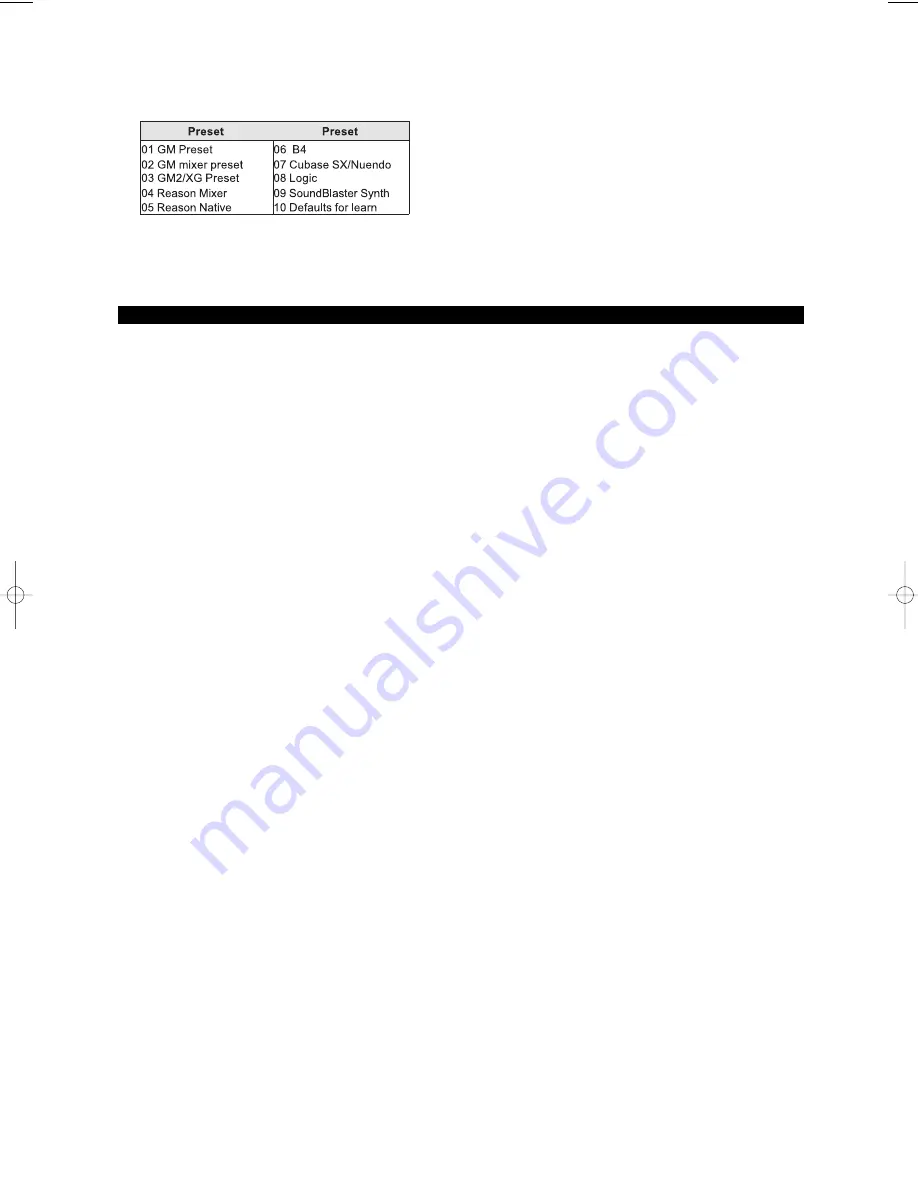
8
2. Type in the number of the preset you want using the numerical keypad (3).
The following is a list of the presets contained in the 10 memory locations.
To further expand the power of the presets, we have included Evolution Librarian for PC users. This software allows you to save and
load presets into your Keystation Pro 88. For more information on this software, please refer to the Evolution Librarian section in the
Advanced Users Guide and www.m-audio.com or www.evolution.com for future software developments.
Keystation Pro 88 Overview
Keystation Pro 88 is a USB MIDI controller keyboard with 9 faders (10), 24 rotary controls (11), and 22 MIDI buttons (12). It also offers
Pitch Bend and Modulation Wheels (2), two foot pedal inputs (16), and an expression pedal (17), offering a total of 60 assignable
controllers. All of these controllers are MIDI assignable and respond to multiple MIDI messages including CC, RPN/NRPN, Program,
Bank LSB, Bank MSB and GM/GM2/XG SysEx Messages.
There are also 9 function buttons for programming (6, 7), octave/transpose buttons (8), Zone buttons for segmenting the keyboard
(9), and a blue backlit LCD screen (5) that gives you clearly visible information regarding current operations, programming and
controller status.
Octave
You can shift the entire keyboard up or down 3 octaves in either direction with the Octave Up/Down buttons. This will give you access
to a total of 11 octaves on the Keystation Pro 88.
1.
Press (8) for every octave you want to shift the keyboard up.
2. Press OCTAVE – (8) for every octave you want to shift the keyboard down.
Transpose
The Octave Up/Down buttons have a dual function that will allow you to transpose the keyboard. This will let you change the key of
the music you are playing without changing the fingering of the notes.
1.
Press TRANSPOSE ( and OCTAVE - at the same time) (8).
2. Press the or - key (8) for every semi tone you want to transpose up or down.
For example, you may have learned to play a piece of music in the key of C. To play that same piece of music in F you would need
to press the TRANSPOSE buttons followed by 5 presses on the button or 7 presses on the OCTAVE - button.
Pitch Bend Wheel
The Pitch Bend Wheel (2) is primarily used to “bend” the notes played on the keyboard, up or down (higher or lower). This allows you
to play phrases not normally associated with keyboard playing, including guitar-style riffs.
Your sound source determines how far you can bend the note with the Pitch Bend Wheel. Typically this is set to 2 semitones up or
down, but it can also be set up to 2 octaves up or down.
The Pitch Bend on your Keystation Pro 88 has an even wider scope. Not only is it completely MIDI assignable (as are all the controllers
on your Keystation Pro 88) but it can also have a different MIDI assignment for each zone.
To learn more about this function please read the “Programming and Editing” section in the Advanced User Guide.
Modulation Wheel
This type of real-time controller was originally introduced on electronic keyboards and synthesizers. The Modulation Wheel (2) is
typically used for modulation of the sound you are playing. Modulation provides the means for a performer to add vibrato to the
instrument sound they are playing to mimic the nuances of an acoustic instrument.
As with the Pitch Bend Wheel, the Modulation Wheel is completely MIDI assignable, and can have a different MIDI assignment for each zone.
To learn more about this function please read the “Programming and Editing” section in the Advanced User Guide.
KSPro88-GS-JEFIGS.qxd 4/8/05 2:41 PM Page 8





























