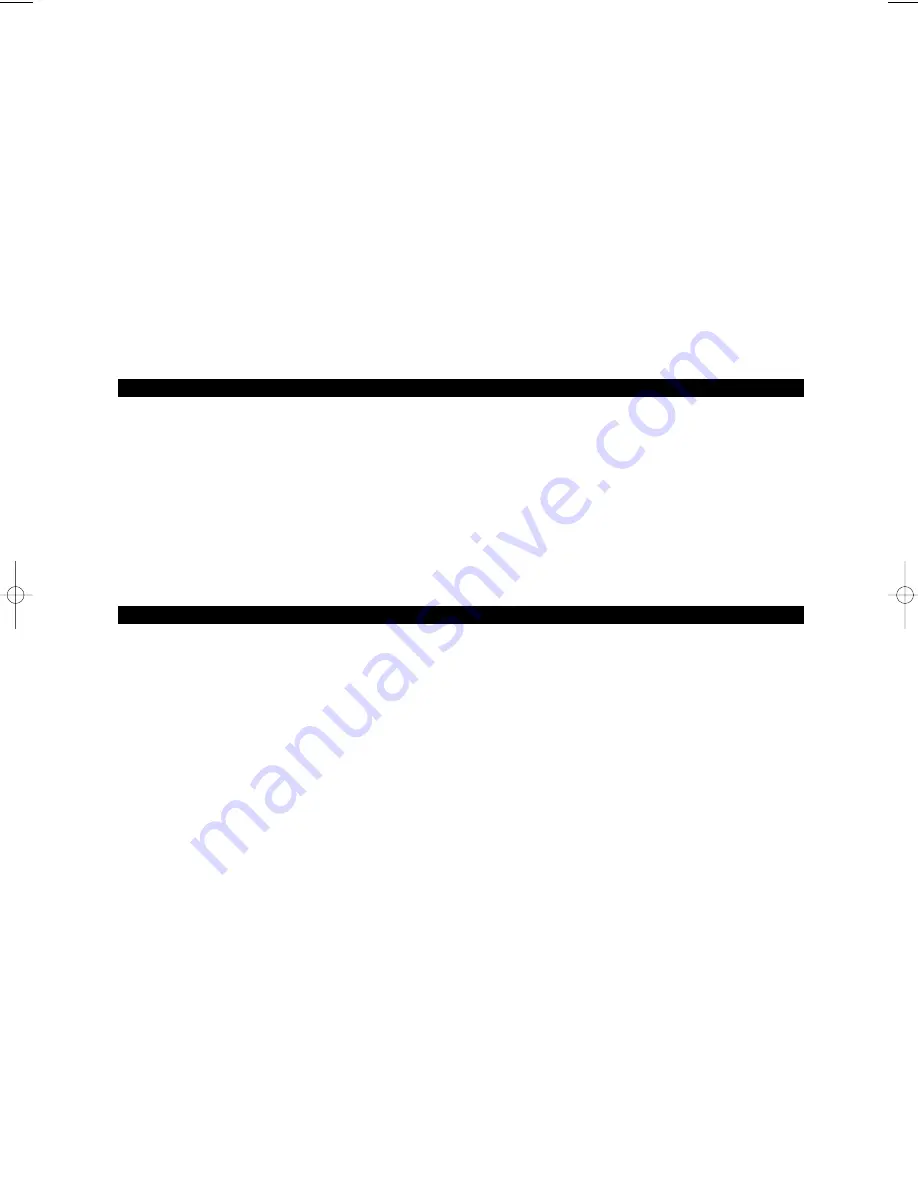
9
Sustain and Expression Foot Pedals
You can plug a foot pedal of any polarity (not included) into the two sustain pedal inputs (16) on the back of the Keystation Pro 88.
The foot pedal is normally used for sustaining the sound you are playing while removing your hands from the keys. The keyboard
will automatically detect the correct polarity of the foot pedal upon power up. If you want to reverse the polarity of the foot pedal,
press the pedal as you are turning on your keyboard.
Each sustain foot pedal can be programmed to send out MIDI notes. This will allow you to trigger samples on different MIDI
channels without removing your hands from the keyboard. This also permits program changes or changes to any “Note On” event
MIDI message.
Also located on the back panel of the Keystation Pro 88 is a volume pedal input (17) that allows you to plug in an expression pedal
(not included). The expression pedal is normally used to change the volume of the instrument you are playing.
Similar to the two sustain foot pedals (16), the expression pedal (17) can be assigned to control pan, pitch bend sensitivity, tuning,
portamento, or any other MIDI message that can be sent from the nine assignable faders or 24 rotary dials. The two sustain foot
pedals and the expression pedal can have a different MIDI assignment for each zone.
To learn more about this function please read the “Programming and Editing” section in the Advanced User Guide.
Saving and Organizing Presets
Once you have familiarized yourself with the Keystation Pro 88’s presets, you may want to save and reorganize them. Please note
that the factory presets are stored in ROM within the keyboard and can therefore be restored at any time.
To rearrange the presets use the following procedure:
1.
Press the function button (7) RECALL.
2. Type the preset number on the numerical keypad (3).
3. Press the function button (6) STORE.
4. Using they numerical keypad (3), enter in the preset memory number that you wish to store the preset to.
If you want the Keystation Pro 88 to revert back to the factory defaults, simply hold down the “+/-” buttons while switching the
keyboard on.
Zones
The Zone feature can be used to create up to four keyboards in one by splitting the keyboard into sections. Using Zone Edit Mode,
you can assign each Zone an upper key limit and a lower key limit to specify which section of the keyboard should be assigned to
a specific zone. To learn more about this function please read the “Programming and Editing” section in the Advanced User Guide.
The Channel of a Zone
The Zones of the Keystation Pro 88 can transmit data on different MIDI channels. You may have up to 4 different zones enabled at
a time. Each range can be set to a different MIDI channel. For instance, you can set a two-octave zone at the bottom for bass
transmitting on MIDI channel 1, and a Rhodes keyboard in the upper octaves transmitting on MIDI channel 2.
To assign the channel of a Zone:
1. Press the Global Channel button twice
2. Press the Zone Select button (9), and select a Zone. The LCD will flash the selected zone.
3. Enter the channel number, “00” to “16,” for the Zone you selected by using the numeric keypad.
Zone Range
You can split the Keystation Pro 88 into a maximum of four Zones by limiting the range of each Zone. Zones may be discrete areas
of the keyboard or they can overlap.
To change the range of Zone 1, press the ZONE RANGE button. You will see “ZONE 1” flashing on the LCD display, which indicates
that you are editing Zone 1’s range. Press the lowermost key on the keyboard, followed by the uppermost key. Now Zone 1’s range
covers the entire keyboard. Alternatively, you may select two different keys to demarcate the Zone of your choice.
To learn more about this function please read the “Programming and Editing” section in the Advanced User Guide.
KSPro88-GS-JEFIGS.qxd 4/8/05 2:41 PM Page 9





























