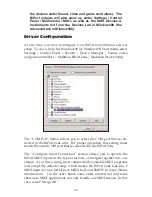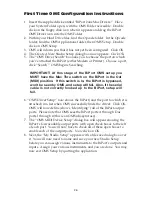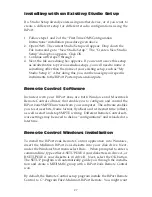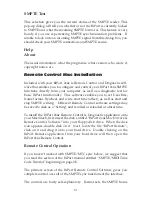About the Serial Cables
The BiPort 2x4s ships with two cables for connecting the BiPort to a host
computer. One cable connects the BiPort to a standard PC serial port
connector (male 9-pin DB-type); the other connects the BiPort to either a
Macintosh modem or printer port. Both cables are standard configura-
tion cables that can be found in most computer supply stores. If your
PC has a 25-pin DB connector serial port instead of a 9-pin version, you
can purchase an adapter that will accommodate the 25-pin connector at
your local computer store.
Diagnostics Software
After the BiPort 2x4s is connected to the host computer, you can ensure
reliable connection between the BiPort and the host computer by run-
ning the included diagnostic software.
PC Diagnostics Application
The included PC diskette contains the BI24DIAG.EXE diagnostic pro-
gram. It is intended for testing the BiPort-to-PC connection.
Note: The PC diagnostic program may be run from either
the “true” DOS prompt, or from a DOS box in Windows. It
will not operate on a Mac computer.
To run the program, insert the MIDIMAN diskette into your computer’s
disk drive. Verify you are accessing the proper disk drive by typing
either “A: <Enter>” or “B: <Enter>” at the DOS prompt. This should
give you either the A:\> prompt, or B:\>, depending on which drive let-
ter represents your 3.5” floppy drive. Once you see this prompt, type
“BI24DIAG” and press the <Enter> key.
Once in the diagnostic program, you can press your computer’s <Enter>
key to toggle through the COM Port setting until it matches your setup.
As you select your COM port, the program will automatically setup the
standard I/O address and IRQ for that COM port. This will work for
nearly all systems. Occasionally custom-configured computers will
require tweaking of the Address and/or IRQ settings. To change these,
use the <up> and <down> cursor keys to select the Address and/or IRQ
Number, then <Enter> to change that parameter’s setting.
17