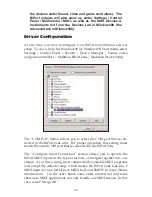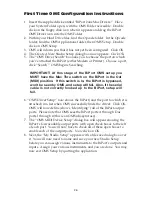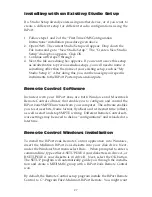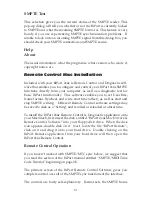Selecting a PC Host Serial Port
In order to operate as a PC MIDI Interface, the BiPort requires connec-
tion to a PC serial port. PC serial ports are also known as “COM” ports.
The COM port configuration for each computer varies. Most computers
have one or two COM ports, and some are configured to have 4 or more.
Windows knows these COM ports as “COM1”, “COM2”, “COM3”,
“COM4” and so on. Serial ports are usually male (pins sticking out) DB-
type connectors, and can have either 9 or 25 pins. Sometimes a COM
port will not actually be present at the rear of your computer; it may
instead be used internally by a modem or other device.
The COM ports on the back of your computer might be labeled 1 and 2,
or A and B. If not, you should check your computer manual to verify the
actual configuration. If you have a modem in your system, you should
check to see what COM port it is using. A simple way to do this is to go
to the Control Panel, open the Modems icon, and click Properties.
NOTE: Usually odd numbered COM ports share the same
IRQ as COM1, and even numbered COM ports share the
same IRQ as COM2. All COM ports use different I/O
addresses.
Although the IRQ and I/O address (also referred to as Input/Output
range) are fairly standard, you may view these settings within Windows
by going to the Control Panel, opening System, and clicking Device
Manager. Open the Ports list by clicking the plus sign, click the Com
port, click Properties, and then click Resources.
Try to select a COM port for BiPort use that does not use the same IRQ
as some other installed device. Also, select a COM port that is not being
used by a mouse or modem.
Selecting a Mac Host Serial Port
In order to operate as a Mac MIDI Interface, the BiPort requires connec-
tion to one of the Mac serial ports. The BiPort may be connected to
either a modem or printer port of the Mac. Either port may be used -
just be sure the MIDI program you are using is set to use the same port
you have your BiPort 2x4s connected to.
16