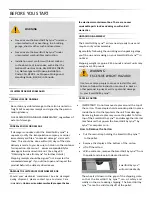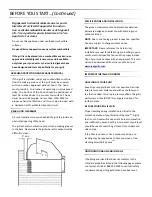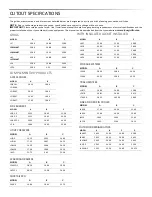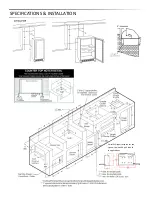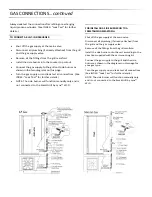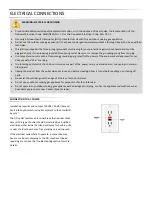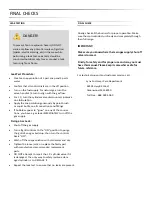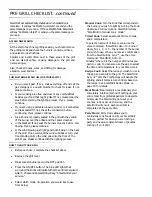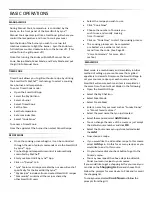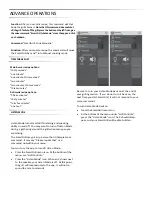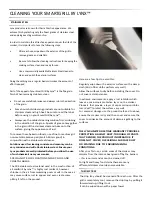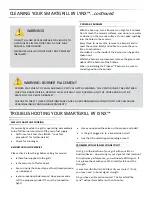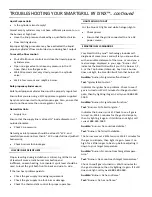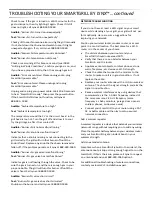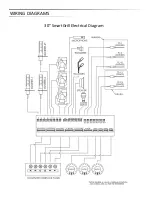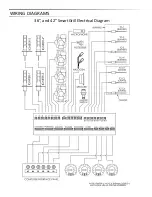BASIC
OPERATIONS
MANUAL
MODE
TIMED
COOK
RECIPE
MODE
MEAL
MODE
During
Manual
Cook,
temperature
is
controlled
by
the
knobs
on
the
front
panel
of
the
SmartGrill
by
Lynx™.
Manual
Cook
operates
just
like
a
tradi onal
grill
where
you
control
the
temperature
and
me
to
cook
your
meal.
Spin
the
knob
of
the
burner
you
wish
to
use
two
full
rota ons
clockwise
to
light
the
burner.
Spin
the
knob
two
full
rota ons
counter
‐
clockwise
to
turn
the
burner
o
ff
.
(This
will
not
turn
the
grill
power
o
ff
.)
Note
that
turning
the
knobs
will
ALWAYS
cancel
Timed
Cook,
Recipe
Mode,
Meal
Mode,
and
Party
Mode
and
put
the
grill
into
Manual
Cook.
Timed
Cook
allows
you
to
grill
without
a
recipe
by
u lizing
the
SmartGrill's
MyChef™
technology
to
select
a
cooking
me,
burner,
and
temperature.
To
enter
Timed
Cook
mode:
Open
the
SmartGrill
App
Select
the
My
Grill
icon
Select
a
burner
Select
Timed
Cook
Set
the
me
Set
the
temperature
Set
a
reminder
me
Select
"Cook
Now"
To
cancel
a
Timed
Cook:
From
the
app
select
the
burner
then
select
Cancel
Recipe.
Once
the
cooking
process
begins,
it
can
be
controlled
through
the
use
of
verbal
commands
or
via
the
SmartGrill
by
Lynx™
app.
Pre
‐
hea ng
and
temperature
control
is
automa cally
controlled
by
MyChef™.
Start
your
SmartGrill
by
Lynx™
App
Click
on
“Recipe”
tab
“Lynx”
features
all
recipes
created
by
our
execu ve
chef
speci
fi
cally
for
the
SmartGrill
by
Lynx™
“My
Recipes”
includes
all
user
‐
created
SmartGrill
recipes
“Community”
contains
all
the
recipes
shared
by
other
SmartGrill
users
Select
the
recipe
you
wish
to
use
Click
“Cook
Now”
Choose
the
number
of
burners
you
wish
to
use
and
modify
cooking
me
if
needed.
Click
on
“Cook
Now”
to
start
the
cooking
process.
The
cooking
process
can
be
completed
or
aborted
via
a
verbal
or
text
com
‐
mand
from
the
cook.
(See
Page
24:
“Voice
Commands”
for
more
infor
‐
ma on.)
Meal
mode
is
a
revolu onary
and
completely
intui ve
method
of
se ng
up
your
en re
meal
from
grilled
appe zers
to
desserts.
Simply
use
the
SmartGrill
app
to
set
your
courses,
recipes
per
each
course,
and
the
SmartGrill
will
ensure
each
meal
item
is
completed
at
the
same
me.
To
enter
Meal
Mode
do
the
following:
Open
the
SmartGrill
App
Select
the
My
Chef
icon
Select
Meal
Mode
Select
Create
Meal
Enter
a
name
for
your
meal
such
as
"Sunday
Dinner"
or
"Mom's
favorite
dinner"
Select
the
meal
name
that
you
just
created
Select
the
menu
and
select
Add Course
You
can
change
the
name
of
the
course
or
just
accept
the
default
course
number
and
click
OK
Select
the
Course
name
you
just
created
and
select
the
Add
Now
choose
a
recipe
If
you
would
like
to
add
another
recipe
to
this
course
select
Add
again.
Do
this
for
as
many
recipes
as
you
would
like
to
add
to
this
course.
On
your
device
click
your
back
bu on
to
get
to
the
Course's
menu.
You
may
now
repeat
the
above
steps
to
add
addi
‐
onal
courses
or
recipes
to
your
courses.
If
you
would
like
to
get
a
shopping
list
for
your
meal
you
can
click
on
the
Shopping List
icon
and
choose
Print.
Follow
the
prompts
for
your
device
to
and/or
the
shopping
list.
To
cook
your
meal
select
Cook Now
and
follow
the
prompts
from
the
grill.
Summary of Contents for SMART30
Page 1: ...SMARTGRILL USER MANUAL...
Page 2: ...SmartGrill by LynxTM...
Page 35: ...WIRING DIAGRAMS 30 SmartGrill Electrical Diagram...
Page 36: ...WIRING DIAGRAMS 36 and 42 SmartGrill Electrical Diagram...
Page 37: ...EXPLODED PARTS DIAGRAMS...
Page 38: ...EXPLODED PARTS DIAGRAMS...
Page 39: ...EXPLODED PARTS LIST...
Page 40: ...EXPLODED PARTS LIST AND DIAGRAMS...
Page 41: ...EXPLODED PARTS LIST AND DIAGRAMS...
Page 42: ...EXPLODED PARTS LIST AND DIAGRAMS...
Page 47: ......