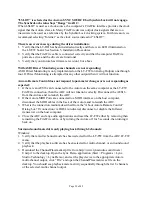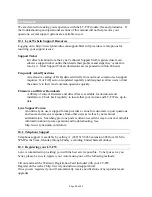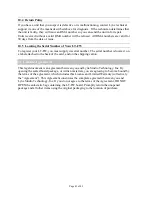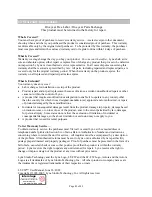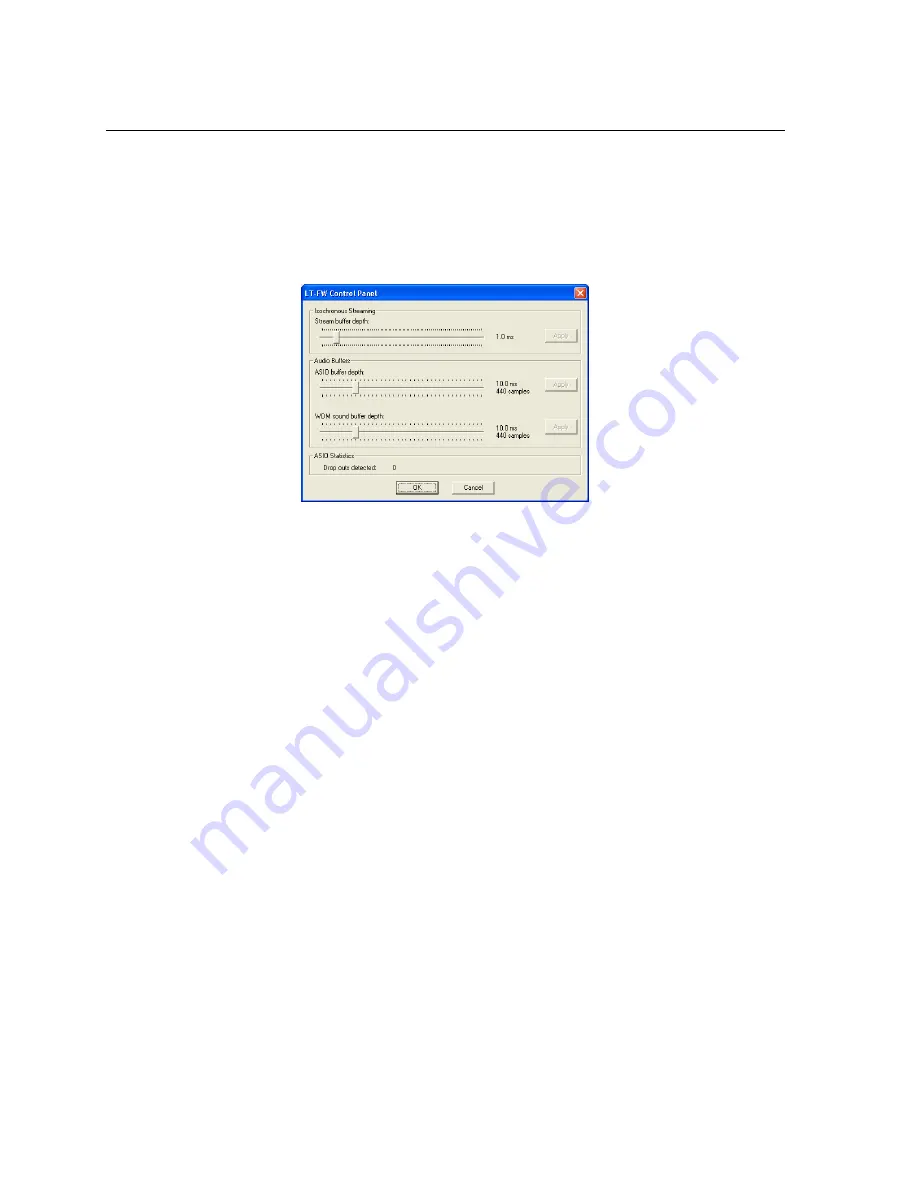
7.3.6 LT-FW Control Panel (Windows Only)
The LT-FW Control panel provides user control over the buffer settings used by the LT-FW,
and provides a counter to display if any samples were dropped during ASIO operation. This
is a helpful diagnostic tool to determine if an appropriate ASIO buffer size has been selected.
For more information about buffer settings, please see Section 8.2.1.1, Controlling Latency
by Changing the Buffer Size.
Page 27 of 42