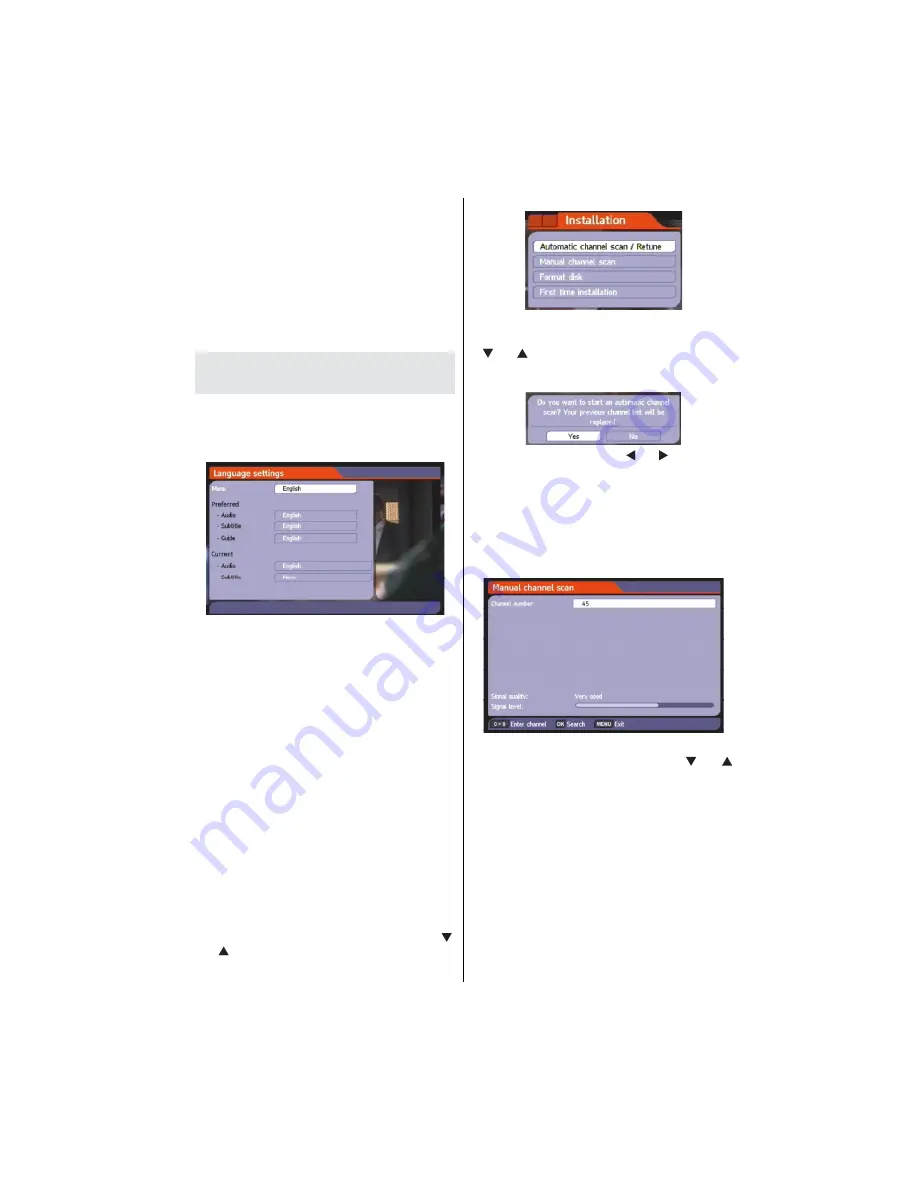
English
- 19 -
If you have inserted a Top Up TV smart card then
further options may become available, if so, follow the
instructions provided with your Top TV smart card.
Note:
The smart card is provided separately by Top Up
TV. Once inserted always keep the card in the smart
card slot as new update to the Top Up TV service will
be saved onto it.”
Loader Version
You can display loader version by using this menu
option.
Con
guring Language
Preferences
• You can operate the TV’s language settings using
this menu.
• Select
Language
from Setup menu and press
OK
to continue.
Menu
: shows the language of the system.
Preferred
These settings will be used if available. Otherwise current
settings will be used.
•
Audio
: Sets the preferred audio language.
•
Subtitle
: Sets the subtitle language. Selected language
will be seen in subtitles.
•
Guide
: Sets guide language.
Current (*)
(*) These settings can be changed if only the broadcaster
supports. Otherwise, settings will not be available to
be changed.
• Audio
: Changes the audio language for the current
channel.
• Subtitle
: Sets the subtitle language for the current
channel.
Installation & Retune
• Installation menu will help you to retune your set-top-
box in order to store new services or stations.
• Select
Installation
from Setup menu by using “ ”
or “ ” buttons and press
OK
to continue.
• Installation menu includes the following items:
Automatic Channel Scan / Retune
• Select
Automatic Channel Scan / Retune
by using
“ ” or “ ” button and press
OK
button.
• Then the following message will be displayed on
the screen:
• Highlight
Yes
or
No
by using “ ” or “ ” buttons and
press
OK
button to con
rm.
• If
Yes
is selected, automatic search starts.
• Selecting
No
cancels automatic search.
• After the scanning is completed, your set-top-box will
store all the available channels.
Manual Channel Scan
• This feature can be used for direct broadcast entry.
• Select
Manual Channel Scan
by using “ ” or “ ”
button and press
OK
button.
• In manual channel scan, the number of the multiplex is
entered manually and only that multiplex is searched for
the channels.
• For each valid channel number, signal level and signal quality
are shown on the screen.
• In both manual and auto search, any existing channel in
the database is not re-stored to avoid duplicates of that
channel.
Format Disk
If you want to format the internal hard disk, you can
use
Format Disk
option.
ALL the data stored on the
hard disk will be lost in such a case
.






































