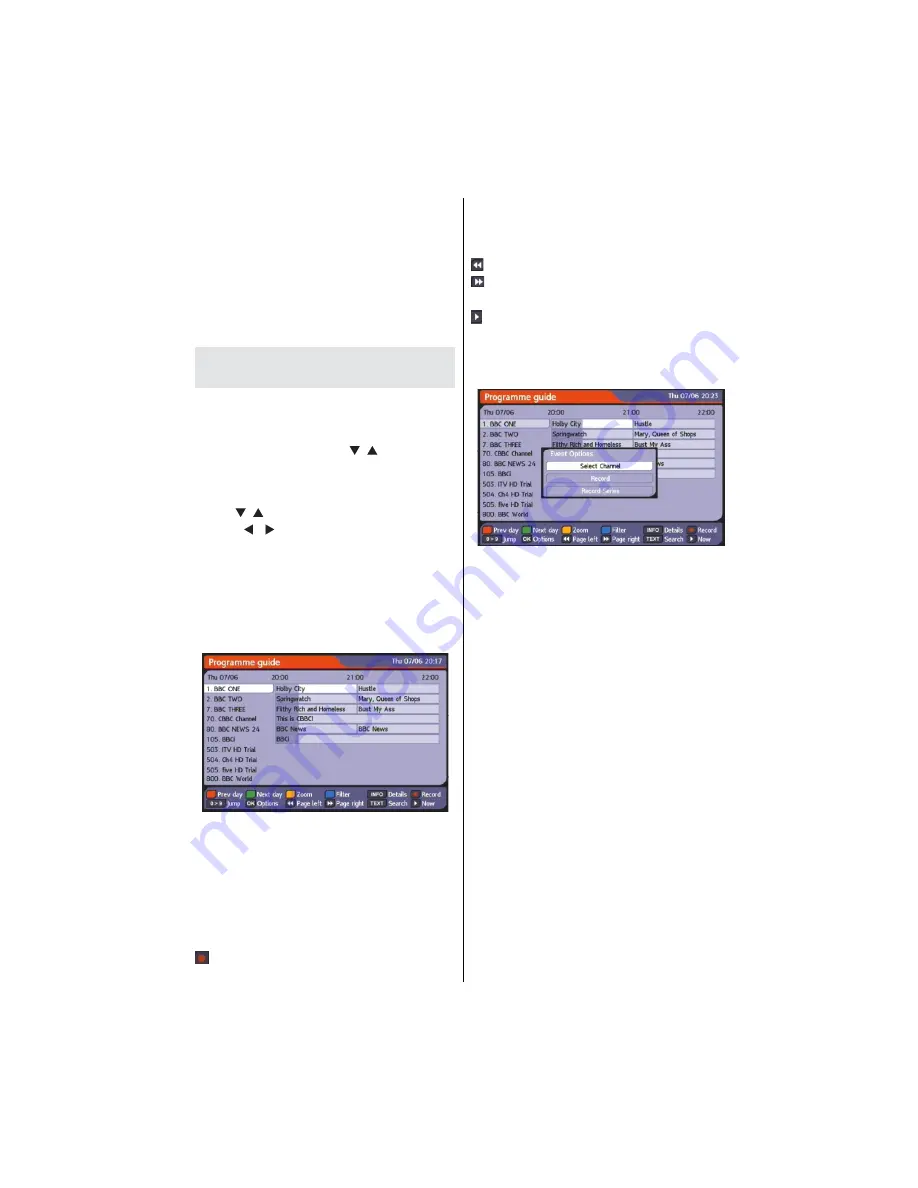
English
- 13 -
• Star icon indicates that the selected channel is added
to the favourites list.
• You can press
OK
button again to remove the
selected channel from the list.
Button Functions:
•
OK
: Adds/removes a station.
•
BLUE
: Displays
ltering options.
•
YELLOW
: Tags/untags a channel.
•
GREEN
: Tags/untags all.
Viewing Electronic Programme
Guide (EPG)
You can view the electronic programme guide (EPG)
to view information about available programmes. The
box gets information of the channel - programs weekly
by means of 7-DAY–EPG. Select
Programme Guide
from the main menu by using “ ”/“ ” buttons. Press
OK
to continue.
HINT:
You can also press
GUIDE
button to view the
EPG menu.
• Press “ ”/“ ” buttons to navigate through channels.
• Press “ ”/“ ” buttons to navigate through the
programme list.
• EPG menu displays available information on all
channels.
• Please note that event information is updated
automatically. If there are no event information
data available for channels, EPG will be displayed
with blanks.
Red button (Prev Day):
Displays the programmes
of previous day.
Green button (Next day):
Displays the programmes
of the next day.
Yellow button (Zoom)
: Expands programme
information.
Blue button (Filter):
Views
ltering options.
INFO (Details):
Displays the programmes in detail.
: Records the selected programme.
Numeric buttons (Jump)
: Jumps to the preferred
channel directly via numeric buttons.
OK (Options):
Displays programme options including
“
Select Channel
” option.
:
Scrolls page left.
:
Scrolls page right.
Text (Search):
Displays “
Guide Search
” menu.
(Now)
: Shows the current programme.
Event Options
In EPG menu, press the
OK
button to enter the “
Event
Options
” menu.
Select Channel & Exit
• Using this option, you can switch to the selected
programme or exit.
Record / Delete Record Timer
After you have selected a programme in EPG menu,
press the
OK
button and and
Event Options
screen
will be displayed. Select “
Record
” option and press
the
OK
button. After this operation, a recording
becomes set to the selected programme.
To cancel an already set recording, highlight that
programme and press the
OK
button and select
the option “
Delete Timer
”. The recording will be
cancelled.
Note: When two recordings are active, you can only
watch recorded channels.
Record Series/Delete Series
In EPG menu, after you have selected a programme,
press the
OK
button and select the
Record Series
option in the menu which appears and press the
OK
button again. So a series recording is set to the
selected programme. With this feature, you can record
a programme and all of its following parts within 8 days.
The information belonging to the selected programme
will be saved from the software and following parts
of the selected programme which are not included in
the period of 8 days, will be automatically added day
by day. The letter “s” denotes that these recordings
are series records.











































