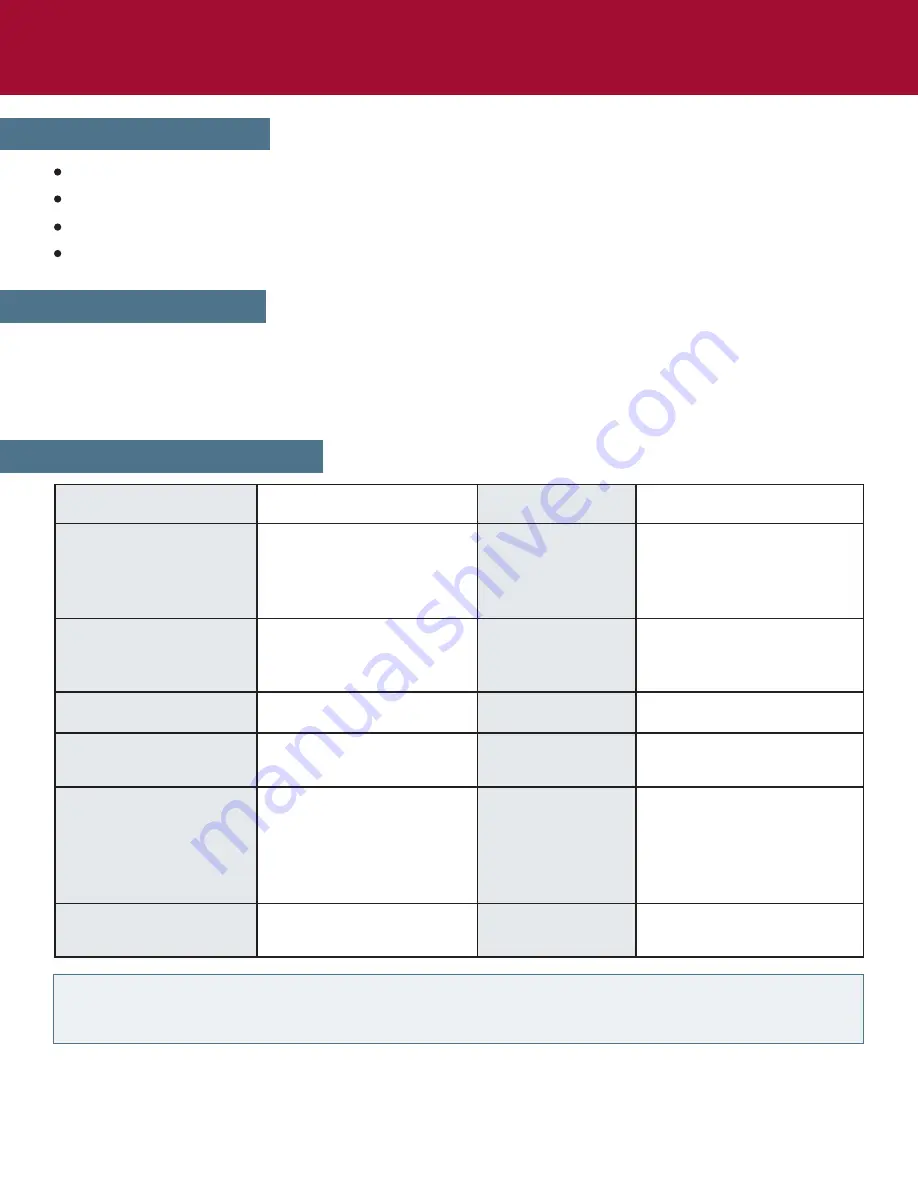
Product Overview
Luxor’s
LLTSW5-G
Charging Locker for Mobile Devices stores, charges, and secures mobile
electronics such as laptops, Chromebooks, tablets, and phones. Offering programmable
keypads, it’s designed for schools, libraries, and other applications where multiple users
need temporary, keyless access to locking compartments.
Product Specifications
Storage Capacity
Charging Capability
Outside Dimensions
Compartment
Inner Dimensions
Packaging
Dimensions
Packaging
Weight
Product Weight
Lock Type
AC Charging
USB Charging
Cord Length
Expandability
Safety Features
1 AC Outlet, 1 USB Port
per Bay
46.3 lbs.
Devices Supported
Phones, Chromebooks,
Tablets, and Laptops
with up to 17” Screens
17.5”W x 19”D x 22.6”H
12.8”W x 17.8”D x 4.3”H
22.9”W x 22.7” D x 24.3” H
57.3 lbs.
1 Digital Keypad
per Bay with
USB-accessed
Administrator Override
C100~125V/10A
DC5V/2.4A
6’
Inline Push Button
Breaker
5 Bays
10 Bays
(requires additional
LLTSW5-G locker and
LLTSW5-DAISY
daisy chain kit)*
Package Contents
LLTSW5-G 5-Bay Charging Locker (Qty 1)
Power cable (Qty 1)
Micro USB (Qty 1)
User manual (Qty 1)
*NOTE:
An optional bracket kit must be ordered separately to join the lockers when they are being
stacked on top of each other. A daisy chain power cable is also included in the kit for connecting the
lockers. Do not stack more than two (2) lockers.
2





























